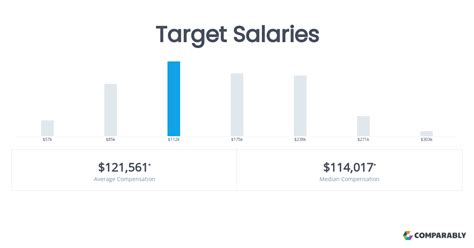Remove Space Before Text In Excel

Introduction to Removing Spaces in Excel
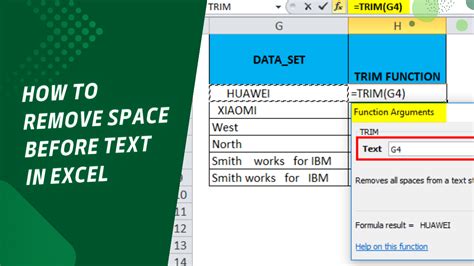
When working with data in Excel, it’s common to encounter spaces before or after text in cells. These spaces can be problematic, especially when trying to clean and format data for analysis or presentation. Removing spaces before text in Excel is a crucial step in data cleaning and can be achieved through various methods, including using formulas, functions, and text manipulation tools within the application. This guide will walk through the different approaches to remove spaces from text in Excel, focusing on removing spaces before text.
Understanding the Problem of Leading Spaces
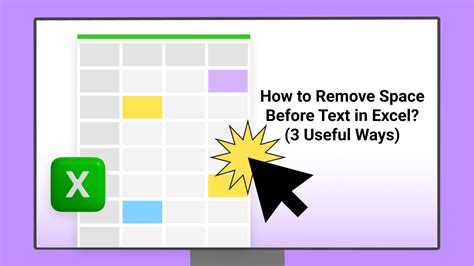
Leading spaces in Excel refer to any spaces that appear at the beginning of a text string within a cell. These spaces can be invisible and might not be immediately noticeable, but they can cause issues with formulas, data matching, and data analysis. For example, if you have two cells containing the text “Example” but one has a leading space (” Example”), comparing these cells using an equality formula (=A1=B1) would return False, even though the visible text is the same.
Methods to Remove Leading Spaces
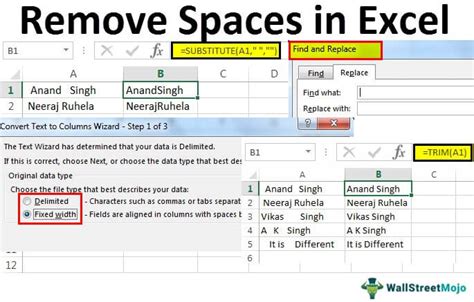
There are several methods to remove leading spaces from text in Excel, ranging from using built-in functions to more manual approaches.
Using the TRIM Function
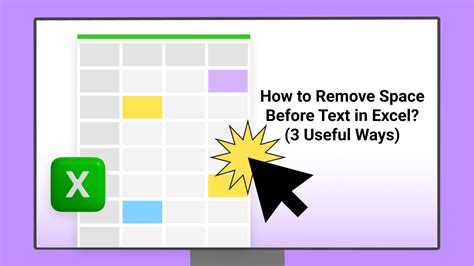
The TRIM function is the most straightforward way to remove leading and trailing spaces from text in Excel. The syntax for the TRIM function is TRIM(text), where text is the text from which you want to remove spaces.
- Example: If you have the text “ Example” in cell A1 and you want to remove the leading space, you would use the formula
=TRIM(A1)in a new cell. - Note: The TRIM function removes all leading and trailing spaces but does not affect spaces within the text.
Using the SUBSTITUTE Function
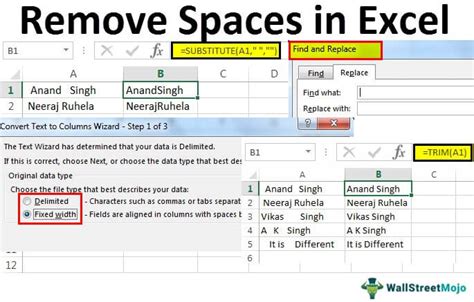
While the TRIM function is ideal for removing leading and trailing spaces, you might want to use the SUBSTITUTE function in combination with other functions for more complex text manipulation. However, for simply removing leading spaces, it’s less direct than TRIM.
Manual Removal
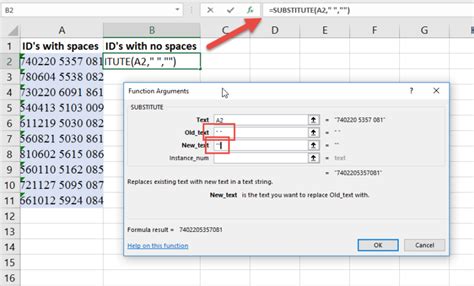
For a small number of cells, you might find it quicker to manually remove leading spaces by editing each cell directly. - Steps: 1. Select the cell containing the text with a leading space. 2. Press F2 to edit the cell. 3. Remove the leading space manually. 4. Press Enter to save the change.
Using Find and Replace
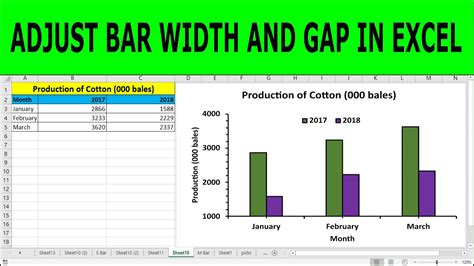
Another method for removing leading spaces, especially useful when dealing with a large dataset, is using the Find and Replace feature. - Steps: 1. Select the range of cells you want to modify. 2. Press Ctrl + H to open the Find and Replace dialog box. 3. In the “Find what” field, enter a space (you won’t see it, but it will be registered). 4. Leave the “Replace with” field blank. 5. Check the box that says “Match entire cell contents” if you only want to replace cells that contain nothing but the space. 6. Click Replace All.
Using VBA Macros for Bulk Removal
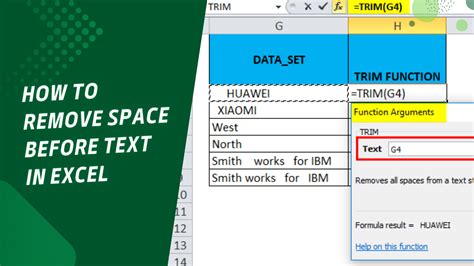
For very large datasets or when you frequently need to remove leading spaces, using a VBA macro can automate the process.
Sub RemoveLeadingSpaces()
Dim cell As Range
For Each cell In Selection
cell.Value = LTrim(cell.Value)
Next cell
End Sub
- To use this macro:
- Open Excel and press Alt + F11 to open the VBA Editor.
- Insert a new module (Right-click any of the objects for your workbook listed in the left-hand window > Insert > Module).
- Paste the macro into the module window.
- Close the VBA Editor.
- Select the cells you want to remove leading spaces from.
- Press Alt + F8, select
RemoveLeadingSpaces, and click Run.
Table of Methods for Removing Leading Spaces
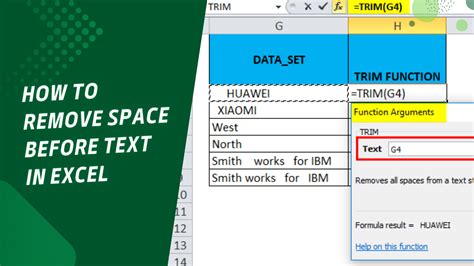
| Method | Description | Use Case |
|---|---|---|
| TRIM Function | Removes leading and trailing spaces | Most common and straightforward method |
| Manual Removal | Editing each cell directly | Small datasets or occasional need |
| Find and Replace | Using Excel’s built-in feature | Larger datasets, easy to apply broadly |
| VBA Macro | Automating the removal process | Frequent need, large datasets, automation |
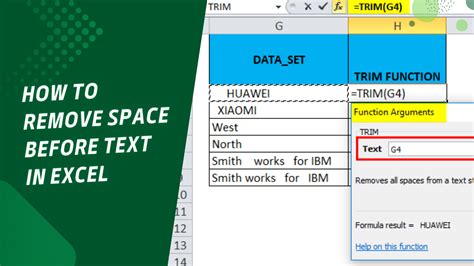
💡 Note: Always make a backup of your data before performing bulk operations like removing spaces to avoid data loss.
In summary, removing leading spaces in Excel can be efficiently done using the TRIM function, manual editing, the Find and Replace feature, or through automation with VBA macros. Each method has its use cases, and choosing the right one depends on the size of your dataset, the frequency of the task, and your personal preference.
What is the difference between the TRIM and SUBSTITUTE functions in Excel?
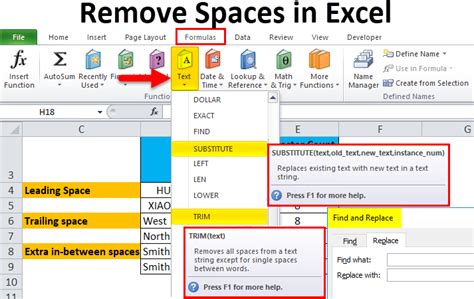
+
The TRIM function removes all leading and trailing spaces from text, while the SUBSTITUTE function replaces specified characters within a text string. For removing leading spaces, TRIM is more direct and efficient.
How do I remove leading spaces from an entire column in Excel?
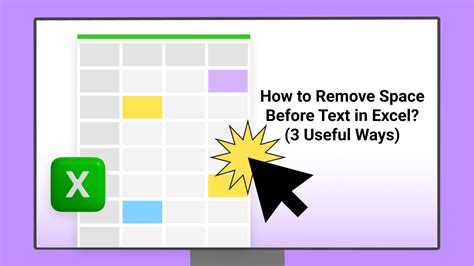
+
To remove leading spaces from an entire column, you can use the TRIM function in a new column and then copy and paste the values back over the original column, or use the Find and Replace method with the space character.
Can I use Excel formulas to remove spaces within text, not just leading or trailing spaces?
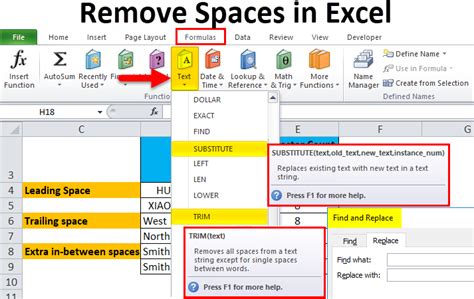
+
Yes, you can use the SUBSTITUTE function to replace spaces within text. For example, =SUBSTITUTE(A1,” “,”“) would remove all spaces from the text in cell A1.