Unprotect Excel Worksheet Without Password: Simple Guide

Have you ever been in a situation where you need to edit a protected Excel worksheet, but the password is nowhere to be found? While Microsoft Excel's worksheet protection feature is designed to safeguard data from accidental changes, there are times when accessing or modifying this data becomes necessary without the password. This guide provides a simple approach to unprotect an Excel worksheet without needing the original password, focusing on legal and ethical methods.
Why Unprotect an Excel Worksheet?

- To gain editing access for legitimate reasons.
- For troubleshooting or when the password has been lost.
- To recover or migrate data to other software or systems.
Disclaimer
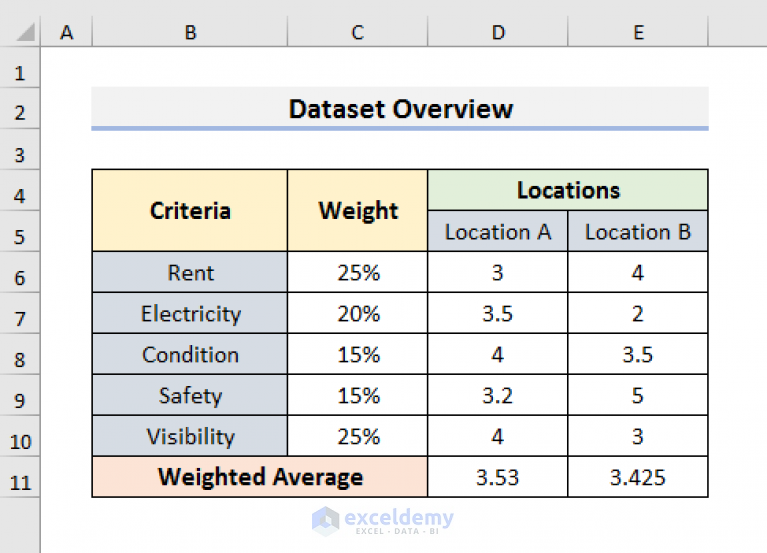
Before we dive into the methods to unprotect an Excel worksheet, it’s crucial to understand that you should only attempt these steps if you have legitimate reasons to access the content. Unauthorized access to protected data might violate privacy laws or ethical standards.
Method 1: Manual Unprotection with VBA
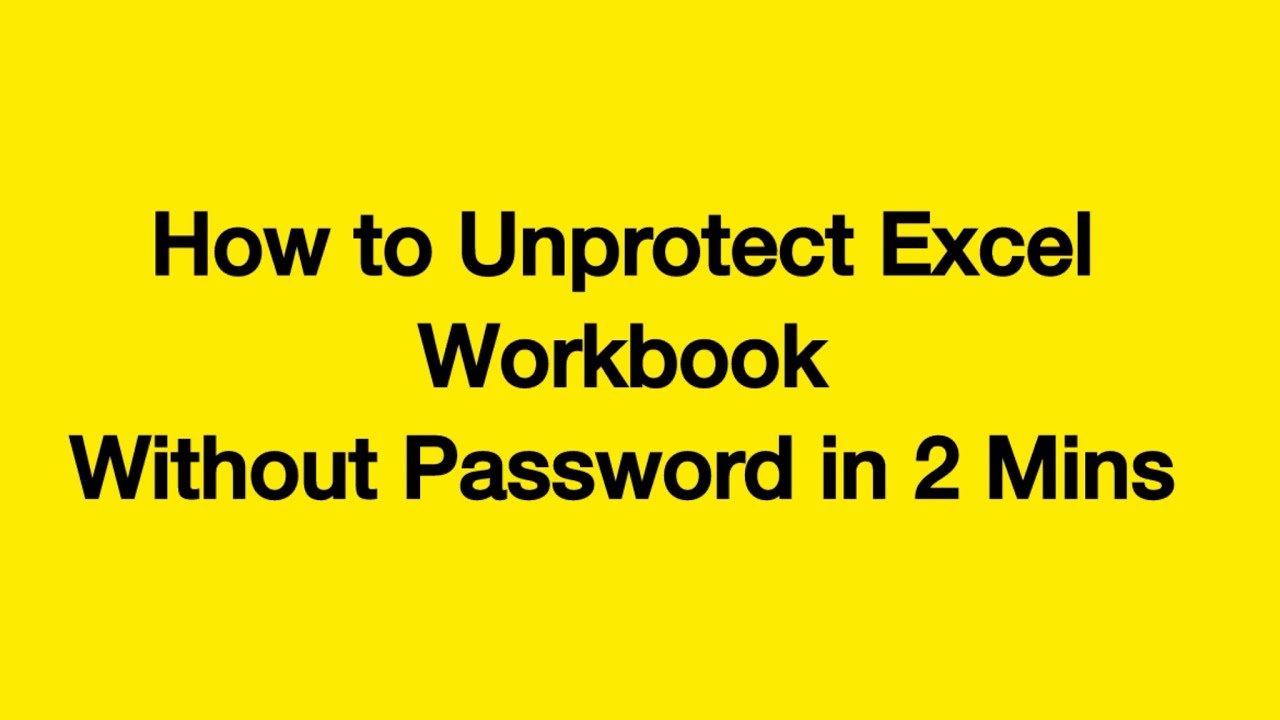
Using Visual Basic for Applications (VBA), you can bypass worksheet protection. Here’s how:
- Open your Excel file with the protected worksheet.
- Press Alt + F11 to open the VBA editor.
- In the VBA editor, double-click on the protected worksheet from the Project Explorer.
- In the new window that appears, paste the following code:
- Close the VBA editor, go back to Excel, and press Alt + F8 to open the Macro dialog box.
- Select "UnprotectWorksheet" and click "Run".
Sub UnprotectWorksheet()
Dim Pwd As String
Dim Char As Integer
On Error Resume Next
For Char = 65 To 90
Pwd = Chr(Char)
ActiveSheet.Unprotect Password:=Pwd
If Err.Number = 0 Then
Exit Sub
End If
Next Char
MsgBox "Unable to unprotect worksheet"
End Sub
The VBA script will try common passwords. If the password is simple, this might work. If not, proceed to the next method.
⚠️ Note: This method can be time-consuming for complex passwords and might not work for all protection types.
Method 2: Using a Third-Party Tool
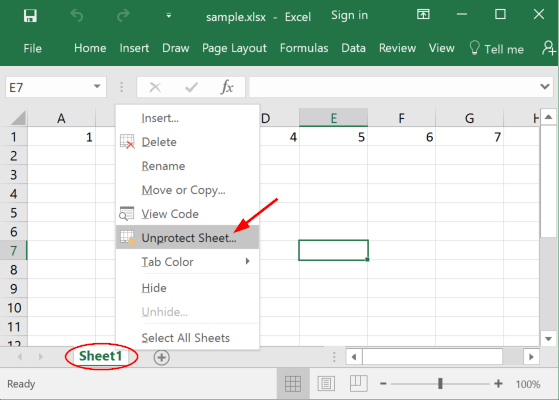
Third-party tools offer an alternative when manual methods fail. Here are the steps:
- Download and install a reputable Excel password recovery tool like PassFab for Excel or Excel Password Recovery from specialized websites.
- Open the tool and import your Excel file.
- Select the protected worksheet or workbook for recovery.
- Choose the recovery method; most tools offer options like 'Instant Removal' or 'Attack Password'.
Method Description Instant Removal Quickly removes protection by overwriting existing sheet protection. Brute Force Attack Tries all possible combinations, time-consuming but works for all password complexity. Dictionary Attack Uses a predefined dictionary of common words. 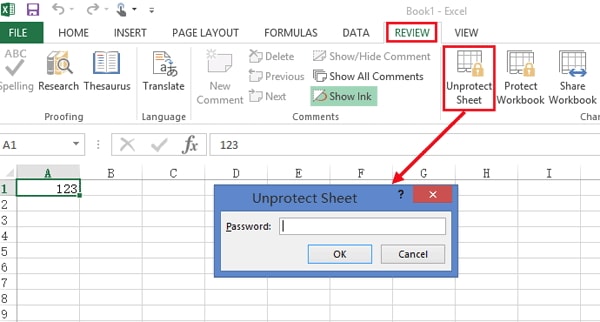
- Start the recovery process. The tool will attempt to unprotect the worksheet.
🔧 Note: Be cautious when downloading software, ensure it's from a trusted source to avoid malware risks.
Legal and Ethical Considerations

- Only unprotect worksheets you have legal rights to modify.
- Understand the privacy laws in your jurisdiction.
- Ethically, avoid accessing data without permission.
In wrapping up, the key takeaway is that although Excel worksheet protection can be bypassed, it should only be done with proper authorization or for legitimate purposes. Always ensure that any method you choose to unprotect an Excel sheet aligns with ethical standards and legal requirements. If you're unsure about your rights to access the protected data, it might be worth exploring other avenues like contacting the file's owner or using backup versions.
Can I unprotect an Excel sheet if I am not the original creator?
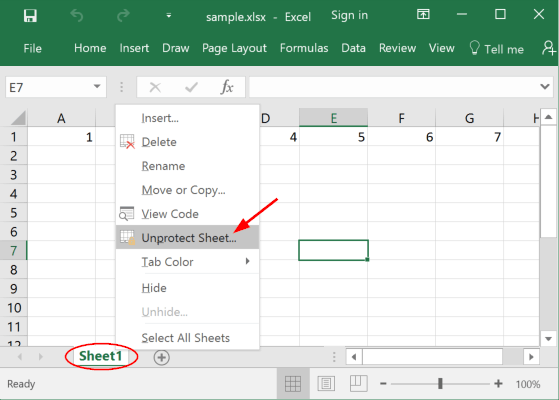
+
Yes, if you have legitimate rights or permission to modify the sheet. Always ensure you’re not breaching privacy laws or ethical guidelines.
Is it safe to use third-party tools?

+
As long as you download from reputable sources, it’s generally safe. However, be cautious of potential malware and ensure that the tool you choose has a good reputation.
What are the risks of using VBA to unprotect a worksheet?
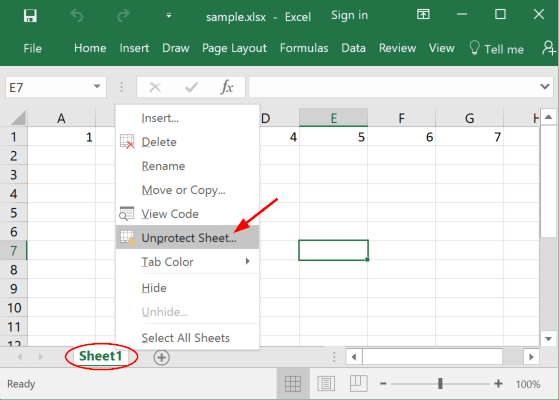
+
The main risk is that the password you’re trying to recover might be complex, making the process very time-consuming. Also, using VBA scripts from unknown sources can pose a security risk if they contain harmful code.



