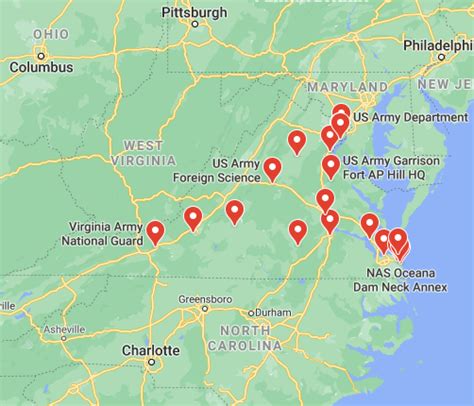Remove Line Breaks In Excel
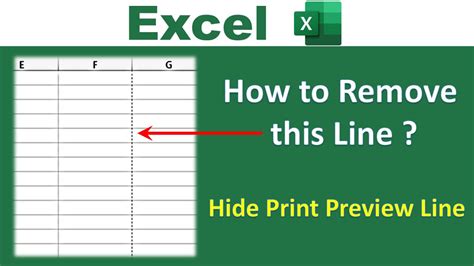
Introduction to Removing Line Breaks in Excel
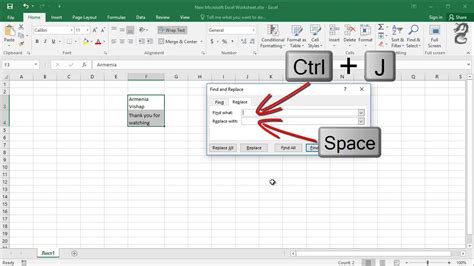
When working with data in Excel, you may encounter line breaks or carriage returns within cells, which can be frustrating and disrupt your workflow. These line breaks can originate from various sources, such as copying data from websites, emails, or other documents. Removing them is essential for data consistency and to prevent errors in calculations or data analysis. In this article, we will explore the methods to remove line breaks in Excel, making your data management more efficient.
Understanding Line Breaks in Excel
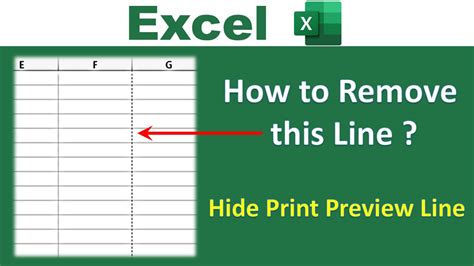
Line breaks in Excel are represented by the CHAR(10) character, which is a newline character. This character tells Excel to start a new line within a cell. While line breaks are useful for formatting text within cells, they can cause issues when you need to manipulate or analyze the data. For example, line breaks can interfere with text functions, data sorting, and filtering.
Methods to Remove Line Breaks
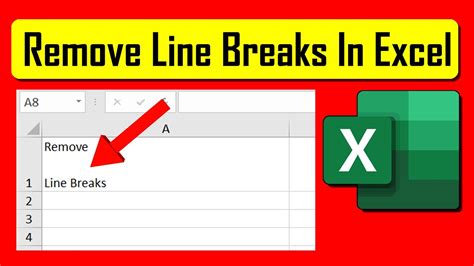
There are several methods to remove line breaks in Excel, ranging from manual editing to using formulas and VBA scripts. Here are some of the most common approaches:
Manual Removal
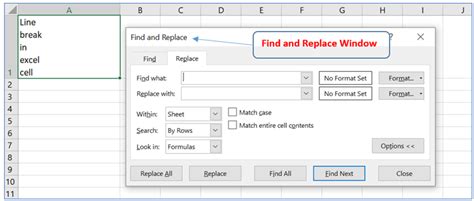
For a small number of cells, you can manually remove line breaks by editing each cell. To do this: - Double-click on the cell containing the line break. - Place your cursor at the beginning of the line break. - Press Backspace or Delete to remove the line break. This method is time-consuming and impractical for large datasets.
Using Find and Replace
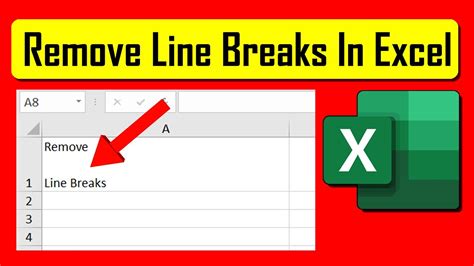
Excel’s Find and Replace feature can be used to remove line breaks from a selected range of cells. Here’s how: - Select the range of cells from which you want to remove line breaks. - Press Ctrl + H to open the Find and Replace dialog box. - In the “Find what” field, press Alt + 0010 using the numeric keypad to insert the line break character. You won’t see anything in the field, but the character is there. - Leave the “Replace with” field blank. - Click “Replace All” to remove all line breaks from the selected cells.
Using Formulas
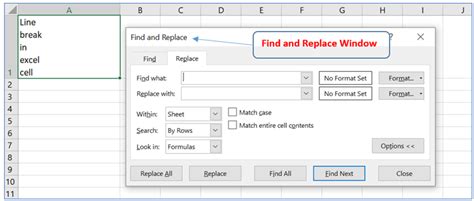
You can use the SUBSTITUTE function in combination with the CHAR(10) function to remove line breaks. The formula looks like this:
=SUBSTITUTE(A1,CHAR(10),"")
Assuming the cell with the line break is A1, this formula replaces the line break character with nothing, effectively removing it. You can then copy this formula down to other cells that need line breaks removed.
Using VBA
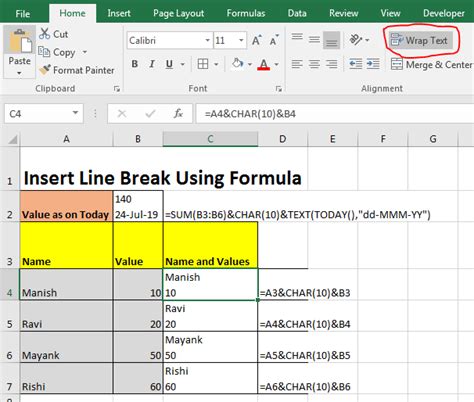
For those comfortable with VBA (Visual Basic for Applications), you can write a script to remove line breaks from a selected range of cells. Here’s an example script:
Sub RemoveLineBreaks()
For Each cell In Selection
cell.Value = Replace(cell.Value, vbLf, "")
Next cell
End Sub
To use this script, open the Visual Basic Editor in Excel, insert a new module, paste the script, and then run it. Select the cells you want to remove line breaks from before running the script.
Preventing Line Breaks
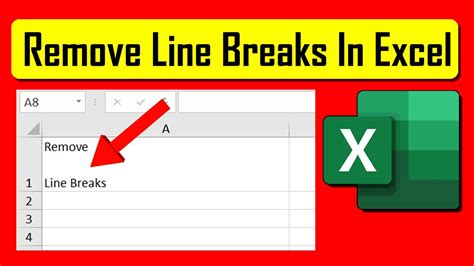
Prevention is often better than cure. When importing data into Excel, consider the following strategies to minimize the occurrence of line breaks: - Clean your data source: Before importing data into Excel, clean the source data to remove any unnecessary line breaks. - Use text import wizard: When importing text files, use the Text Import Wizard, which allows you to specify how you want Excel to handle line breaks. - Avoid copying from formatted sources: When possible, avoid copying data from websites, emails, or documents that may introduce line breaks. Instead, try to import the data directly into Excel or use a plain text format.
📝 Note: Always make a backup of your data before making significant changes, such as removing line breaks, to ensure you can recover your original data if needed.
Conclusion and Further Steps
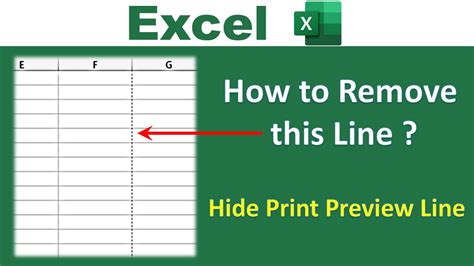
Removing line breaks in Excel is a crucial step in data cleaning and preparation. By understanding the causes of line breaks and applying the appropriate removal method, you can ensure your data is consistent and ready for analysis. Whether you choose a manual approach, utilize Excel’s built-in functions, or leverage VBA scripts, the key is to find the method that best suits your needs and workflow. Remember, data cleaning is an ongoing process, and being proficient in handling line breaks is just one aspect of maintaining high-quality data in Excel.
How do I remove line breaks in Excel without using VBA?
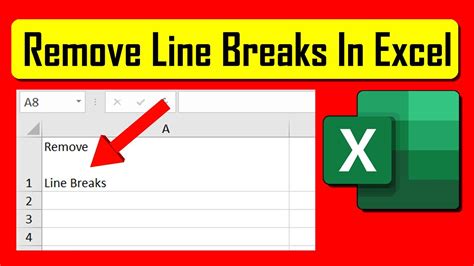
+
You can remove line breaks in Excel without using VBA by using the Find and Replace feature, the SUBSTITUTE function, or by manually editing cells. These methods are detailed in the article above.
Can I remove line breaks from an entire worksheet at once?
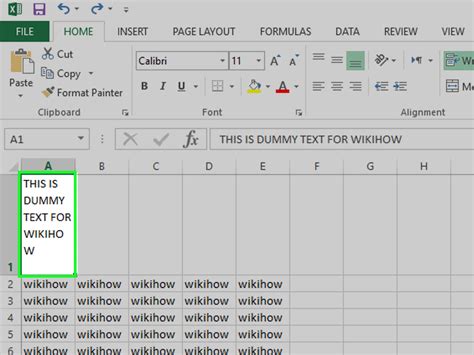
+
Yes, you can remove line breaks from an entire worksheet by selecting all cells (Ctrl + A) and then using the Find and Replace method or by applying the SUBSTITUTE function across the entire range of cells.
How do I prevent line breaks when copying data from a website into Excel?
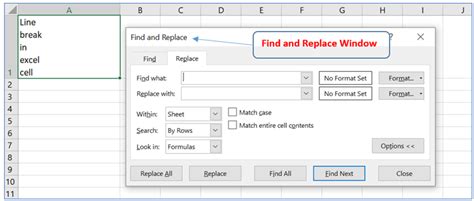
+
To prevent line breaks when copying data from a website, try copying the data into a plain text editor first (like Notepad) to remove formatting, and then copy it into Excel. Alternatively, look for an option to download the data in a CSV or Excel format directly from the website.