Find Average Percentage In Excel
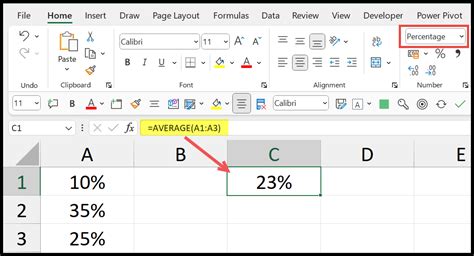
Introduction to Finding Average Percentage in Excel
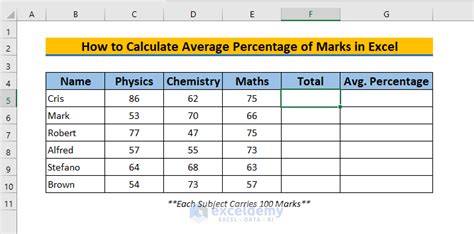
To find the average percentage in Excel, you can use various methods, including formulas and functions. The average percentage is a useful metric in many fields, such as finance, statistics, and data analysis. In this article, we will explore the different ways to calculate the average percentage in Excel.
Method 1: Using the AVERAGE Function
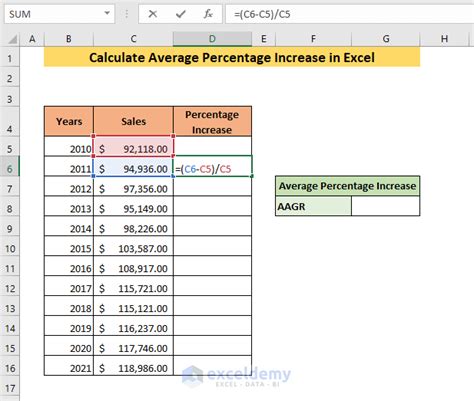
The AVERAGE function in Excel is used to calculate the average of a set of numbers. To find the average percentage, you can use the AVERAGE function with the percentage values. Here’s how:
- Select the cell where you want to display the average percentage.
- Type
=AVERAGE(range)where range is the range of cells containing the percentage values. - Press Enter to calculate the average percentage.
For example, if you have a range of cells A1:A5 containing the percentage values 10%, 20%, 30%, 40%, and 50%, the formula would be =AVERAGE(A1:A5).
Method 2: Using the AVERAGEIF Function
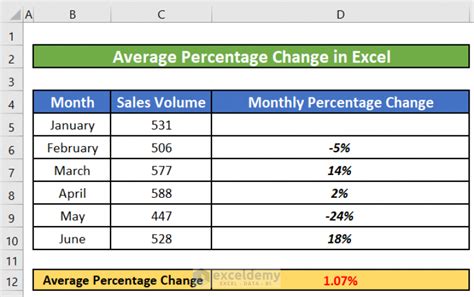
The AVERAGEIF function in Excel is used to calculate the average of a set of numbers based on a specific condition. To find the average percentage, you can use the AVERAGEIF function with the percentage values and a condition. Here’s how:
- Select the cell where you want to display the average percentage.
- Type
=AVERAGEIF(range, criteria, [average_range])where range is the range of cells containing the percentage values, criteria is the condition, and [average_range] is the range of cells containing the values to be averaged. - Press Enter to calculate the average percentage.
For example, if you have a range of cells A1:A5 containing the percentage values 10%, 20%, 30%, 40%, and 50%, and you want to calculate the average percentage of the values greater than 30%, the formula would be =AVERAGEIF(A1:A5, ">30%", A1:A5).
Method 3: Using the AVERAGEIFS Function

The AVERAGEIFS function in Excel is used to calculate the average of a set of numbers based on multiple conditions. To find the average percentage, you can use the AVERAGEIFS function with the percentage values and multiple conditions. Here’s how:
- Select the cell where you want to display the average percentage.
- Type
=AVERAGEIFS(average_range, range1, criteria1, [range2], [criteria2],...)where average_range is the range of cells containing the values to be averaged, range1 is the range of cells containing the first condition, criteria1 is the first condition, [range2] is the range of cells containing the second condition, [criteria2] is the second condition, and so on. - Press Enter to calculate the average percentage.
For example, if you have a range of cells A1:A5 containing the percentage values 10%, 20%, 30%, 40%, and 50%, and you want to calculate the average percentage of the values greater than 30% and less than 50%, the formula would be =AVERAGEIFS(A1:A5, A1:A5, ">30%", A1:A5, "<50%").
Method 4: Using a Formula with Percentage Values
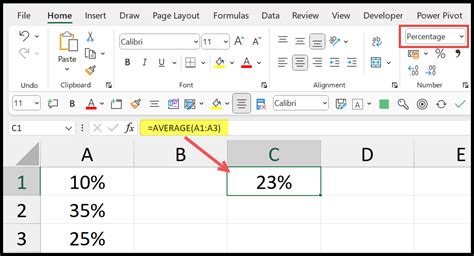
You can also use a formula to calculate the average percentage by summing up the percentage values and dividing by the total number of values. Here’s how:
- Select the cell where you want to display the average percentage.
- Type
=(SUM(range)/COUNT(range))*100where range is the range of cells containing the percentage values. - Press Enter to calculate the average percentage.
For example, if you have a range of cells A1:A5 containing the percentage values 10%, 20%, 30%, 40%, and 50%, the formula would be =(SUM(A1:A5)/COUNT(A1:A5))*100.
📝 Note: Make sure to format the cells as percentages by selecting the cells, going to the Home tab, and clicking on the Percentage button in the Number group.
Example Use Cases
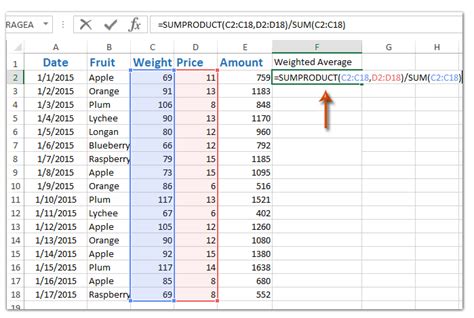
The average percentage is a useful metric in many fields, such as finance, statistics, and data analysis. Here are some example use cases:
- Calculating the average return on investment (ROI) for a portfolio of stocks.
- Analyzing the average percentage change in sales over a period of time.
- Determining the average percentage of students who passed a exam.
Best Practices
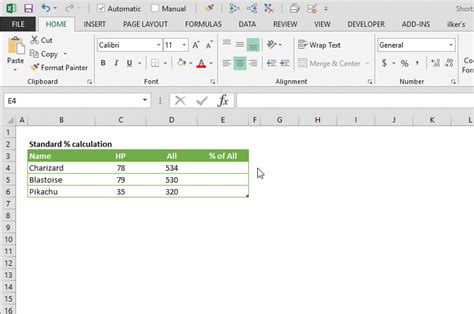
Here are some best practices to keep in mind when calculating the average percentage in Excel:
- Make sure to format the cells as percentages by selecting the cells, going to the Home tab, and clicking on the Percentage button in the Number group.
- Use the AVERAGE function or other formulas to calculate the average percentage, as they are more accurate and efficient than manual calculations.
- Use conditional formatting to highlight cells that contain percentage values above or below a certain threshold.
| Method | Formula | Description |
|---|---|---|
| AVERAGE Function | =AVERAGE(range) | Calculates the average of a set of numbers. |
| AVERAGEIF Function | =AVERAGEIF(range, criteria, [average_range]) | Calculates the average of a set of numbers based on a specific condition. |
| AVERAGEIFS Function | =AVERAGEIFS(average_range, range1, criteria1, [range2], [criteria2],...) | Calculates the average of a set of numbers based on multiple conditions. |
| Formula with Percentage Values | =(SUM(range)/COUNT(range))*100 | Calculates the average percentage by summing up the percentage values and dividing by the total number of values. |
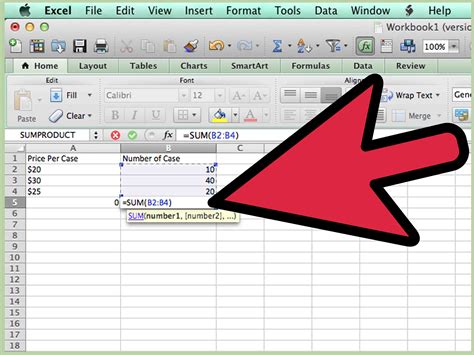
In summary, finding the average percentage in Excel can be done using various methods, including formulas and functions. By following the steps outlined in this article, you can calculate the average percentage with ease and accuracy.
What is the average percentage in Excel?
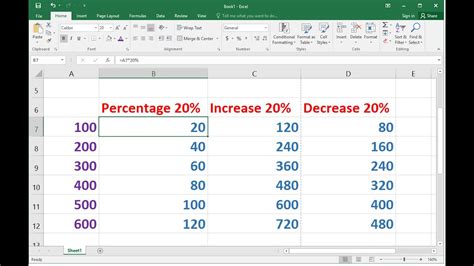
+
The average percentage in Excel is a calculation that represents the average value of a set of percentage values.
How do I calculate the average percentage in Excel?
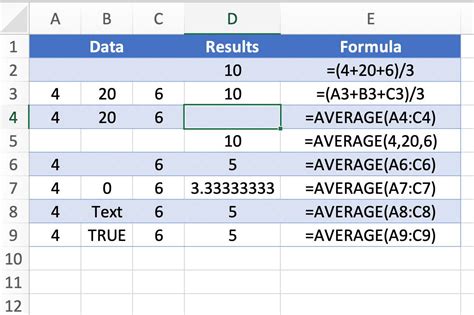
+
You can calculate the average percentage in Excel using the AVERAGE function, AVERAGEIF function, AVERAGEIFS function, or a formula with percentage values.
What are some common use cases for the average percentage in Excel?
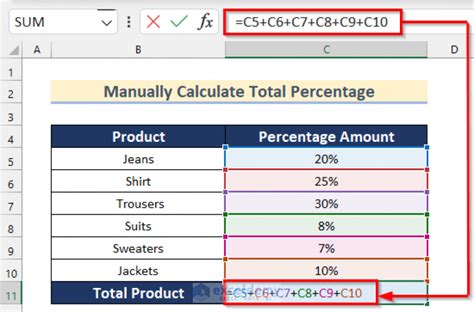
+
The average percentage is commonly used in finance, statistics, and data analysis to calculate metrics such as return on investment (ROI), average percentage change, and average percentage of students who passed an exam.



