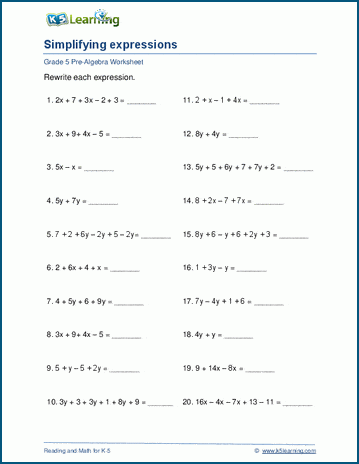3 Quick Tips to Center Excel Sheets Horizontally

In the world of spreadsheets, efficiency and visual clarity are key to improving productivity and readability. When you're dealing with numerous rows and columns, the presentation of your data can make a significant difference in how easily it can be understood. One straightforward yet often overlooked method to enhance your spreadsheet's look is to center Excel sheets horizontally. Let's explore three quick tips to accomplish this, ensuring your spreadsheets convey the professional, well-organized image you're aiming for.
Tip #1: Centering Through Page Layout

The Page Layout tab is your first stop if you want to make sweeping changes to how your worksheet looks on paper.
- Page Setup - Click on the Page Layout tab, then select the Page Setup group, and click on the small arrow in the bottom-right corner to open the Page Setup dialog box.
- Horizontal Centering - Within this dialog, navigate to the 'Page' tab. Here, you'll find options for centering your content both vertically and horizontally. Ensure that "Horizontally" under the Center on page section is checked.
- Apply Settings - After making your selections, hit 'OK'. Your content is now set to print centered on your sheet.
💡 Note: This method centers your content on the page for printing purposes, not within the Excel grid itself.
Tip #2: Using Margins to Achieve Horizontal Centering
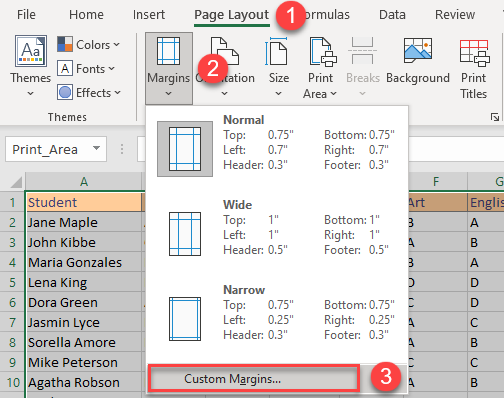
Adjusting margins can also help in visually centering your content on a printed page.
- Margins - Again, visit the Page Layout tab. Click on the 'Margins' drop-down menu.
- Custom Margins - Choose 'Custom Margins' at the bottom of the menu to open the Page Setup dialog box directly to the Margins tab.
- Adjust Margins - Set the left and right margins equally to ensure your content is visually centered. This will not move cells on the spreadsheet grid but will affect how content is displayed on a printed page.
- Check Preview - Use the Print Preview to confirm your content's alignment before printing.
💡 Note: This tip is more about controlling the visual appearance on paper rather than centering within Excel's grid.
Tip #3: Manual Cell and Content Centering

For a more hands-on approach, manually aligning cells and their contents can provide more precision.
- Select Cells - First, highlight the cells you wish to center.
- Align Text - Go to the Home tab, find the 'Alignment' group, and click on the 'Center' option to center your text within the cells. Additionally, you can choose 'Merge & Center' for centering text across multiple cells.
- Center Across Selection - For a non-merge centering effect, right-click the selected cells, choose 'Format Cells', then navigate to the Alignment tab. Under Text control, select 'Center across selection' from the 'Horizontal' dropdown list.
Here's a quick visual guide for centering options:
| Action | Effect |
|---|---|
| Center | Aligns text within cell |
| Merge & Center | Combines and centers text across cells |
| Center Across Selection | Centers text without merging |

💡 Note: Always consider the implications of merging cells on your data integrity and how it might affect sorting or filtering functions.
By mastering these tips, you can ensure that your Excel sheets not only look more professional but are also easier to interpret. This attention to detail can improve the clarity and impact of your data presentation, making your spreadsheets stand out in meetings or reports. Whether you're printing out a report or sharing digital files, centered sheets give a clean, organized look. Remember, while these tips focus on horizontal centering, Excel offers numerous customization options to tailor your spreadsheets to meet any visual or functional requirements.
What is the difference between centering on page and centering text within cells?

+
Centering on page affects how content is displayed on a printed page, while centering text within cells aligns the text within the cell’s boundaries in the Excel grid itself.
Can you undo or modify the centered settings after applying them?

+
Yes, you can modify or undo any centering settings by revisiting the steps used to apply them or by using the Undo feature in Excel.
Will horizontal centering affect how my data sorts or filters?

+
Merging cells might interfere with sorting or filtering, but centering text within cells does not.