5 Simple VBA Tricks for Naming Worksheets Instantly

In Excel, managing multiple worksheets can quickly become a tedious task, especially when it comes to naming them efficiently. Visual Basic for Applications (VBA) offers a range of tools that can automate these tasks, saving you time and reducing errors. Here are five simple VBA tricks that you can use to name worksheets instantly:
1. Using the Worksheet’s Index for Naming

Sometimes, you might want to name worksheets in a sequential order based on their index. Here’s how you can do that with VBA:
- Open the Excel workbook where you want to apply this trick.
- Press Alt + F11 to open the VBA Editor.
- Insert a new module by right-clicking on any of the objects in the Project Explorer, select Insert > Module.
- In the new module, copy and paste the following code:
Sub NameSheetsByIndex()
Dim ws As Worksheet
Dim i As Integer
i = 1
For Each ws In ThisWorkbook.Worksheets
ws.Name = "Sheet" & i
i = i + 1
Next ws
End Sub
📝 Note: This code will rename all your worksheets sequentially from Sheet1 to SheetN. Ensure no sheets are protected or hidden before running this macro, as it might cause errors.
2. Naming Sheets Based on Cell Values

If you have specific cell values you want to use for naming sheets, here’s a VBA trick:
- Select the cells containing the names for sheets in any worksheet.
- Use this VBA script:
Sub NameSheetsFromCells()
Dim Cell As Range
For Each Cell In Selection
If Not IsEmpty(Cell.Value) Then
On Error Resume Next
ThisWorkbook.Sheets.Add.Name = Cell.Value
On Error GoTo 0
End If
Next Cell
End Sub
This script will create a new worksheet for each cell in your selection, naming each sheet with the cell's value.
3. Batch Rename Worksheets

To rename multiple worksheets in one go:
- Open the VBA Editor with Alt + F11.
- Insert a new module.
- Paste the following code into your module:
Sub BatchRename()
Dim ws As Worksheet
Dim sheetName As String
Dim counter As Integer
counter = 1
For Each ws In ThisWorkbook.Worksheets
sheetName = "Sheet" & counter
ws.Name = sheetName
counter = counter + 1
Next ws
End Sub
4. Naming Sheets with Dates
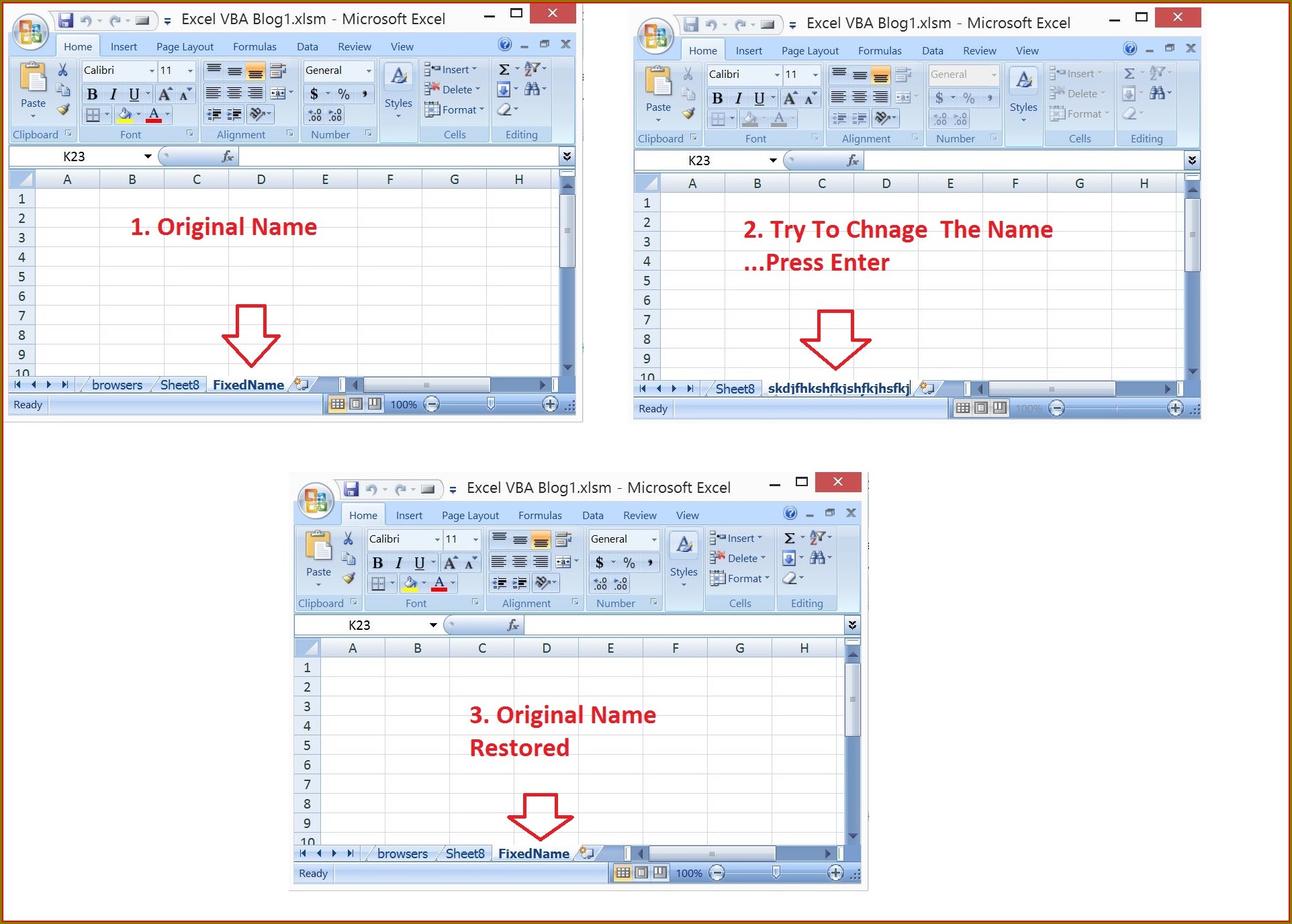
Using dates in sheet names can be helpful for time-based organization. Here’s how:
- Insert this VBA code:
Sub NameSheetsWithDate()
Dim ws As Worksheet
Dim currentDate As String
currentDate = Format(Date, "mm_dd_yyyy")
For Each ws In ThisWorkbook.Worksheets
ws.Name = currentDate & "_" & ws.Index
Next ws
End Sub
Each sheet will have a name incorporating the current date and its index.
5. Renaming with Concatenation
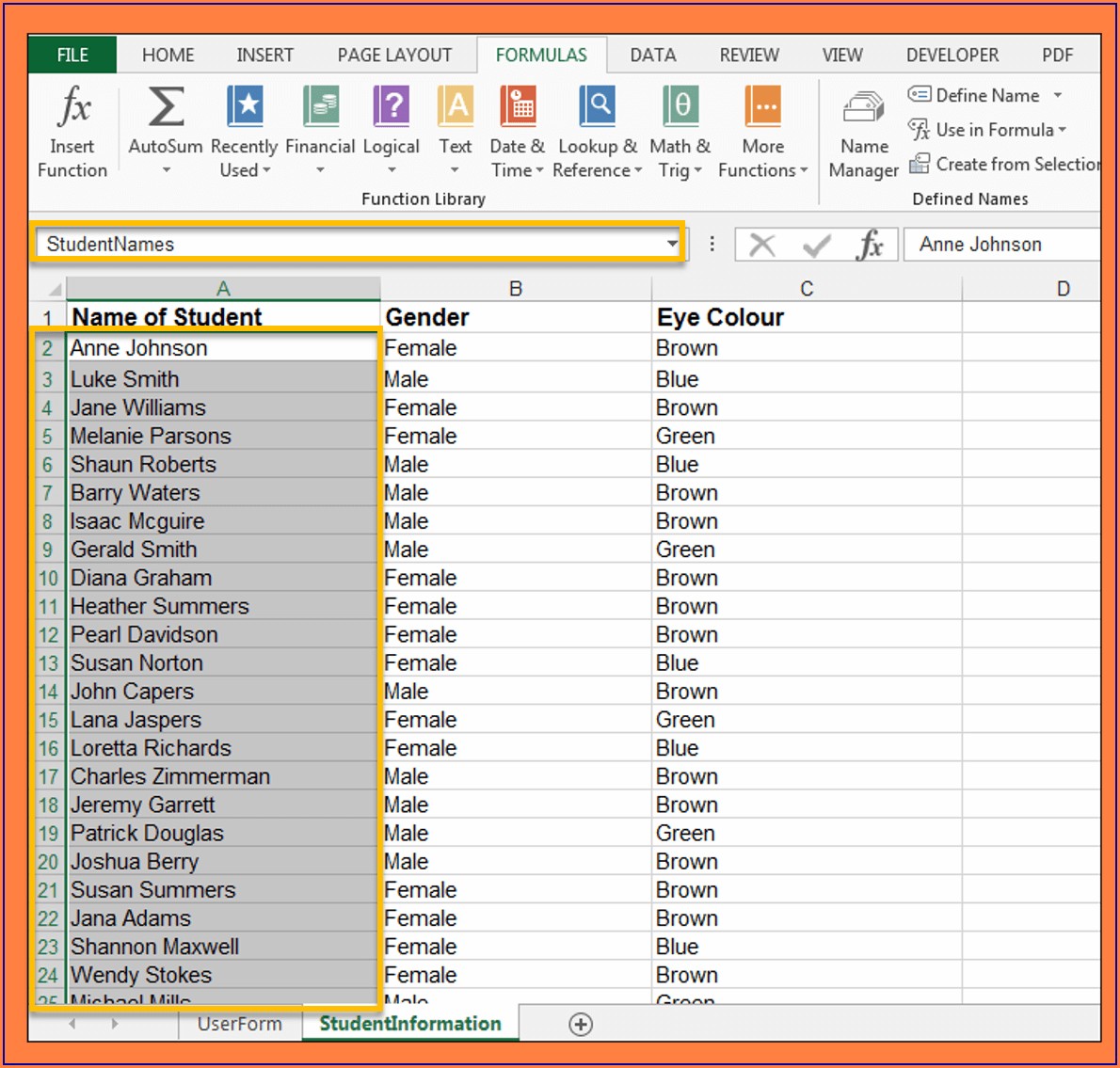
Want to create unique names by concatenating existing information? Here’s the script:
- Use this VBA snippet:
Sub RenameWithConcatenation()
Dim ws As Worksheet
For Each ws In ThisWorkbook.Worksheets
ws.Name = ws.Name & "_" & Format(Now, "yyyymmddhhmm")
Next ws
End Sub
This will add a timestamp to the current name of each sheet, making each name unique.
In wrapping up, these VBA tricks offer straightforward solutions to manage worksheet names efficiently. Whether you need to rename sheets sequentially, based on cell values, or with unique identifiers like dates, VBA scripts can automate these processes, saving time and reducing manual errors. Implementing these techniques not only enhances productivity but also ensures consistency in naming conventions across your Excel workbooks.
Can I undo the changes made by these VBA scripts?
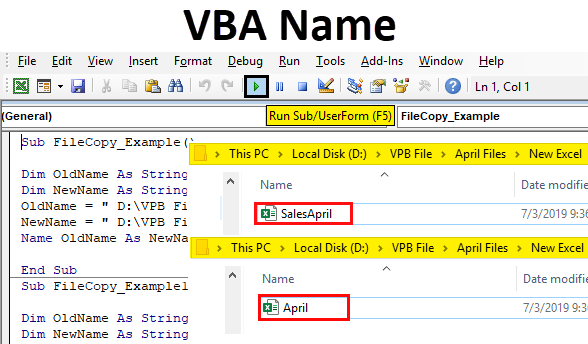
+
Unfortunately, VBA does not have an “undo” feature for renaming operations. It’s advisable to save your workbook before running any VBA scripts or create a backup copy. You can manually rename the sheets back to their original names if needed.
How can I prevent VBA from overwriting existing sheet names?

+
To prevent overwriting, modify the VBA script to check for existing names before assigning new ones. Use error handling to skip sheets with already-used names.
Is it possible to revert all sheets to default names after using these tricks?

+
You can write another VBA script to rename all sheets back to their default ‘Sheet1’, ‘Sheet2’, etc., but this would mean manually defining these names or using a script that mimics the indexing method described earlier.