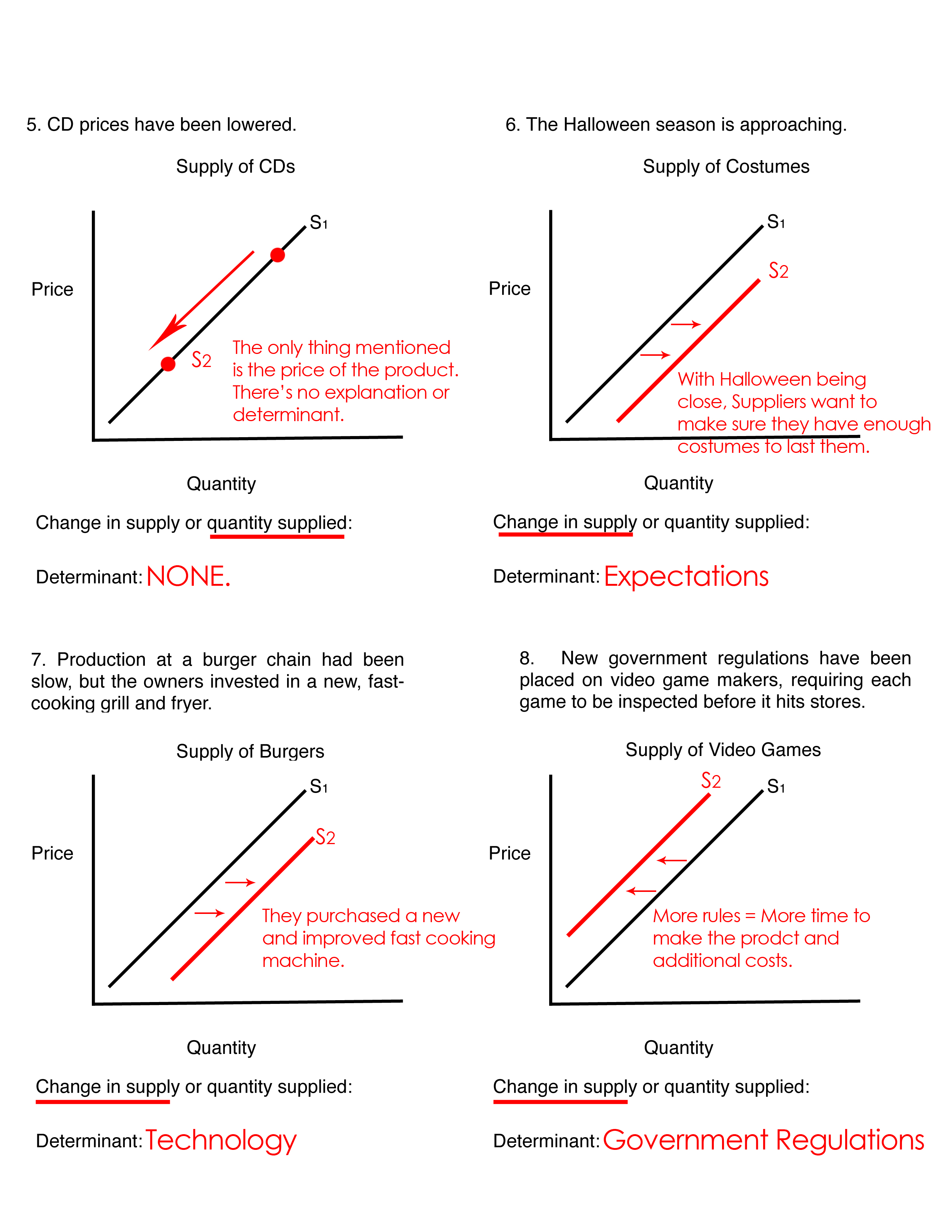Unlock the Power of VBA Worksheet Functions
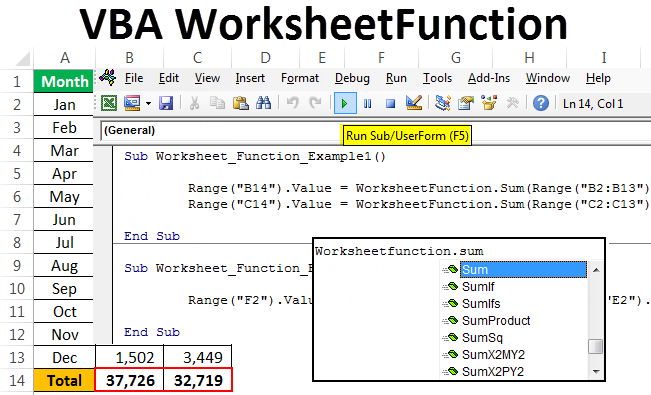
Visual Basic for Applications (VBA) is an invaluable tool for automating tasks in Microsoft Office applications like Excel, Access, and Word. Among its many capabilities, one of the most powerful features is its ability to utilize Worksheet Functions directly within your code. These functions, which are typically used in Excel spreadsheets, can significantly enhance VBA macros by expanding their functional scope and simplifying your programming efforts. Let's explore how you can unlock the power of VBA worksheet functions to streamline your work.
Understanding Worksheet Functions in VBA

Worksheet functions are those formulas you often see directly entered into cells in Excel like SUM, AVERAGE, VLOOKUP, and others. VBA can access these functions through the WorksheetFunction object, allowing you not only to use the functionality of Excel but also to perform complex calculations and operations within your VBA scripts.
Calling Worksheet Functions in VBA

Here’s how you can call worksheet functions:
- Start with the keyword Application.WorksheetFunction
- Follow by the specific function name, e.g., .Vlookup(), .Sum()
- Provide the required arguments in parentheses, as you would in Excel cells
Here's a simple example:
Function CalculateSum(range as Range) As Double
CalculateSum = Application.WorksheetFunction.Sum(range)
End Function
Using this structure, you can replace most Excel functions directly into your VBA code:
Commonly Used Worksheet Functions

- SUM: To calculate the total of a range of cells
- AVERAGE: Computes the mean average of a range
- VLOOKUP: Searches for a value in the first column of a table array and returns a value from the same row in another column
- COUNTA: Counts the number of non-empty cells in a range
- MATCH: Returns the position of a lookup value within a range or array
📌 Note: Not all Excel functions are available in VBA as WorksheetFunctions. For instance, functions like OFFSET require special handling or alternatives.
Advanced Uses of Worksheet Functions

Handling Errors

One of the challenges with worksheet functions is dealing with errors. If a function like VLOOKUP does not find the lookup value, it will cause a runtime error in VBA. You can avoid this by using the IsError method to check for errors:
Function SafeVlookup(lookup_value, table_array, col_index_num, range_lookup) As Variant
On Error Resume Next
SafeVlookup = Application.WorksheetFunction.Vlookup(lookup_value, table_array, col_index_num, range_lookup)
If Err.Number <> 0 Then
SafeVlookup = CVErr(xlErrNA)
Err.Clear
End If
On Error GoTo 0
End Function
Custom Worksheet Functions
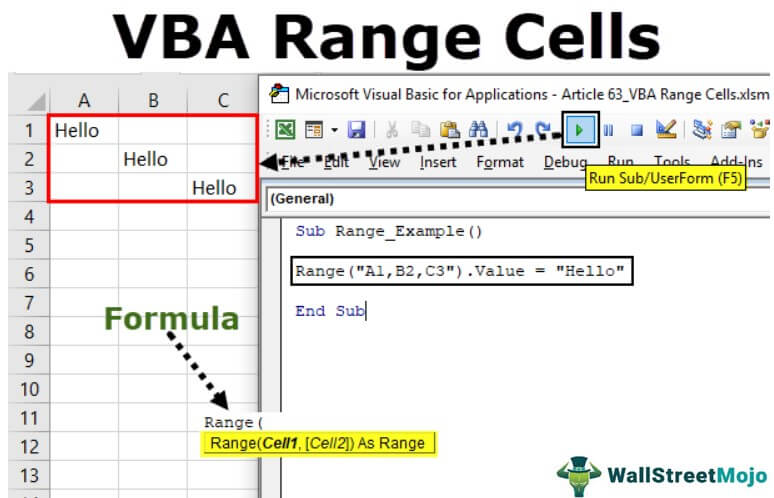
You can also create custom worksheet functions in VBA to encapsulate complex logic, which can then be used just like built-in functions:
Function MyCustomFunction(Param As Variant) As Double
‘ Your custom logic here
MyCustomFunction = DoSomethingWith(Param)
End Function
🔹 Note: Custom functions must be stored in modules, not in the worksheet's code-behind sheet.
Optimizing VBA with Worksheet Functions

When optimizing VBA code:
- Minimize calls to Worksheet Functions: They can be slow if used excessively in loops.
- Use arrays: When possible, work with arrays instead of ranges to reduce calls to Excel functions.
- Avoid unnecessary function calls: Store results of repetitive calculations in variables.
Practical Example

Let’s look at a practical example where you might use worksheet functions:
Automated Invoice Creation

Sub GenerateInvoice() Dim ws As Worksheet Set ws = ThisWorkbook.Sheets(“Invoice”)' Retrieve customer data using VLOOKUP ws.Range("B1").Value = Application.WorksheetFunction.VLookup(Range("A1").Value, Sheet2.Range("A1:C10"), 2, False) ws.Range("B2").Value = Application.WorksheetFunction.VLookup(Range("A1").Value, Sheet2.Range("A1:C10"), 3, False) ' Calculate total ws.Range("E10").Value = Application.WorksheetFunction.Sum(Range("E2:E9")) ' Apply discount Dim Discount As Double Discount = 0.05 * Range("E10").Value ws.Range("E11").Value = Discount ' Calculate net total ws.Range("E12").Value = Range("E10").Value - Range("E11").Value ' Fill in date and time ws.Range("B6").Value = Now()
End Sub
In summary, worksheet functions provide VBA with the power of Excel's calculation capabilities, enabling more robust automation, error handling, and custom functionality. By integrating these functions into your VBA code, you not only enhance efficiency but also maintain the flexibility to perform complex data operations within your macros. By following these guidelines, you'll find your VBA code not only performs better but also becomes more maintainable and understandable. Whether you're automating routine tasks or building complex systems within Excel, leveraging worksheet functions in VBA can unlock new levels of productivity and efficiency in your work. Here are some common questions related to using worksheet functions in VBA:
Can I use all Excel functions in VBA?

+
No, not all Excel functions are available through the WorksheetFunction object in VBA. Some functions require special handling or have to be performed with alternative VBA methods.
How do I handle errors when using worksheet functions in VBA?

+
Use error handling mechanisms like On Error Resume Next and check for errors with the IsError method or by storing errors in a variant type variable to handle them gracefully.
What’s the advantage of using worksheet functions in VBA?

+
Using worksheet functions within VBA allows you to leverage Excel’s computational power, making your macros more efficient and maintainable by reducing the need for custom calculations.