Excel Temp Files Storage Location
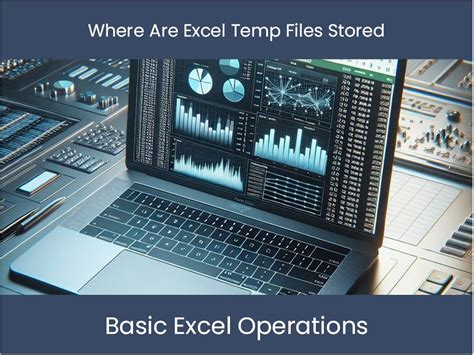
Understanding Excel Temp Files

When working with Microsoft Excel, you might have noticed that the program creates temporary files, often denoted by a tilde (~) symbol followed by a dollar sign (), and then the original file name (e.g., ~document.xlsx). These temp files serve as backups or intermediate storage for your work, helping to prevent data loss in case Excel crashes or you experience a power outage. But where are these files stored, and why is it important to know their location?
Storage Location of Excel Temp Files

The storage location of Excel temp files can vary depending on the version of Excel you’re using and your operating system. Typically, these files are stored in the same directory as the original Excel file you’re working on. However, if you’re working on a file from a network location or a removable drive, the temp files might be stored in a different location.
- For local files, the temp files are usually created in the same folder as your Excel file.
- For files on a network location, the temp files might be stored in a temporary folder on your local machine, which can vary depending on your operating system and its configuration.
To find the temp files for your Excel documents, you can follow these steps: - Open File Explorer (Windows) or Finder (Mac). - Navigate to the folder containing your Excel file. - Look for files starting with ~$ and followed by the name of your Excel file.
Why Knowing the Location Matters
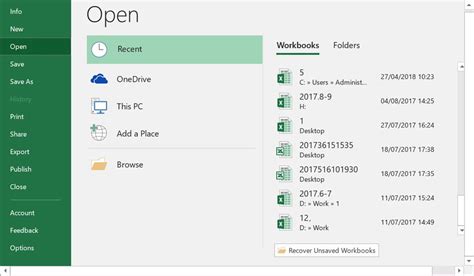
Knowing where Excel stores its temp files can be useful for several reasons: - Data Recovery: In the event of a crash or unexpected closure of Excel, knowing where the temp files are located can help you recover your work. - Disk Space Management: If you’re working with large Excel files, the temp files can occupy significant disk space. Finding and managing these files can help you free up space on your device. - Security and Privacy: Temp files can contain sensitive information. Being aware of their location helps you ensure that sensitive data is handled and deleted appropriately.
Managing Excel Temp Files

While Excel automatically manages temp files, there are scenarios where you might want to intervene: - Delete Unused Temp Files: Over time, unused temp files can accumulate and take up space. You can safely delete these files if you’re sure they’re no longer needed. - Change the Temp File Location: In some cases, you might want to change where Excel stores its temp files, especially if you’re working with a small disk and need to conserve space.
To change the temp file location, you typically need to adjust system settings or use registry edits, which should be done with caution and ideally with the guidance of an IT professional.
Best Practices for Working with Excel Temp Files
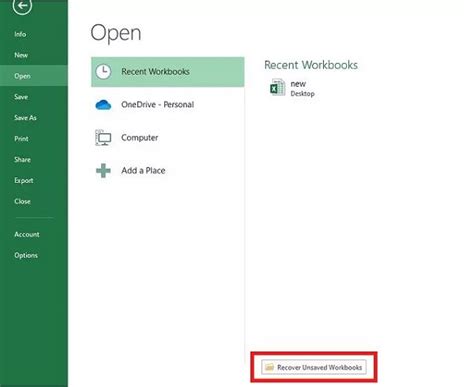
To efficiently work with Excel temp files and minimize potential issues: - Regularly Save Your Work: This reduces the reliance on temp files for data recovery. - Close Unused Excel Files: This helps in managing temp files and reduces clutter. - Periodically Clean Up Temp Files: Use the Disk Cleanup tool or manually delete unused temp files to free up disk space.
📝 Note: Be cautious when deleting files, as removing the wrong files can lead to data loss. Always ensure you have backups of your important files.
In summary, understanding where Excel stores its temp files and how to manage them can improve your workflow, help in data recovery, and contribute to better disk space management. By following best practices and being mindful of temp file locations, you can work more efficiently with Excel and minimize the risk of data loss.
What are Excel temp files used for?
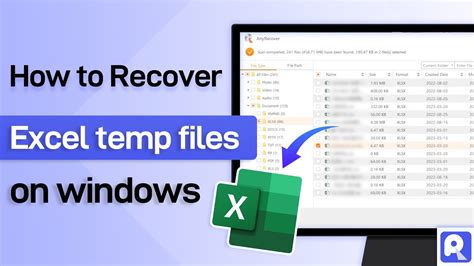
+
Excel temp files are used as backups or intermediate storage for your work, helping to prevent data loss in case Excel crashes or you experience a power outage.
How do I find Excel temp files on my computer?

+
You can find Excel temp files by navigating to the folder containing your Excel file and looking for files starting with ~$ and followed by the name of your Excel file.
Is it safe to delete Excel temp files?
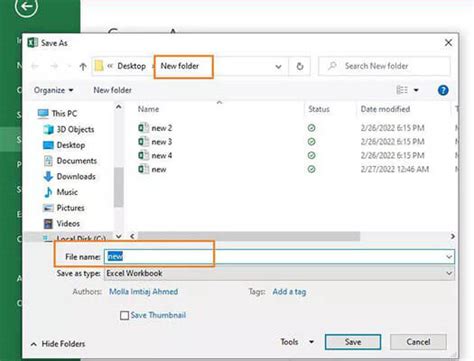
+
Yes, it is generally safe to delete Excel temp files if you’re sure they’re no longer needed. However, be cautious and ensure you’re deleting the correct files to avoid data loss.