Clear Your Excel Sheets with VBA: Simple Guide

Cleaning up Excel sheets can be a daunting task when you're working with large datasets, repetitive data, or sheets cluttered with old information. However, with Visual Basic for Applications (VBA), Excel's powerful programming tool, you can automate and streamline this process. This guide will walk you through the basics of VBA, how to write a VBA script to clear your Excel sheets, and some advanced tips for efficiency.
What is VBA?

VBA is an event-driven programming language from Microsoft that’s primarily used for automation tasks in Microsoft Office applications. For Excel, VBA allows you to automate tasks that would otherwise require manual input, saving time and reducing errors. Here are some key points about VBA:
- Event-Driven: VBA code can be triggered by certain events, like clicking a button or changing a cell’s value.
- Macro: A VBA code or script is often referred to as a macro.
- Automation: Can automate repetitive tasks, like clearing sheets.
Getting Started with VBA

To start using VBA in Excel:
- Open your Excel workbook.
- Press ALT + F11 to open the Visual Basic Editor.
- In the Project Explorer, right-click on your workbook’s name, go to Insert, and select Module to create a new module for your code.
- You are now ready to write your VBA script.
Writing a VBA Script to Clear Sheets

Here’s how you can write a simple VBA script to clear the contents of a sheet:
Sub ClearActiveSheet()
With ActiveSheet
.Cells.ClearContents
End With
End Sub
This script will clear all the content in the active sheet. To run the script:
- Press ALT + F8 to open the Macro dialog box.
- Select your macro (ClearActiveSheet in this case).
- Click Run.
Advanced Tips for Clearing Sheets
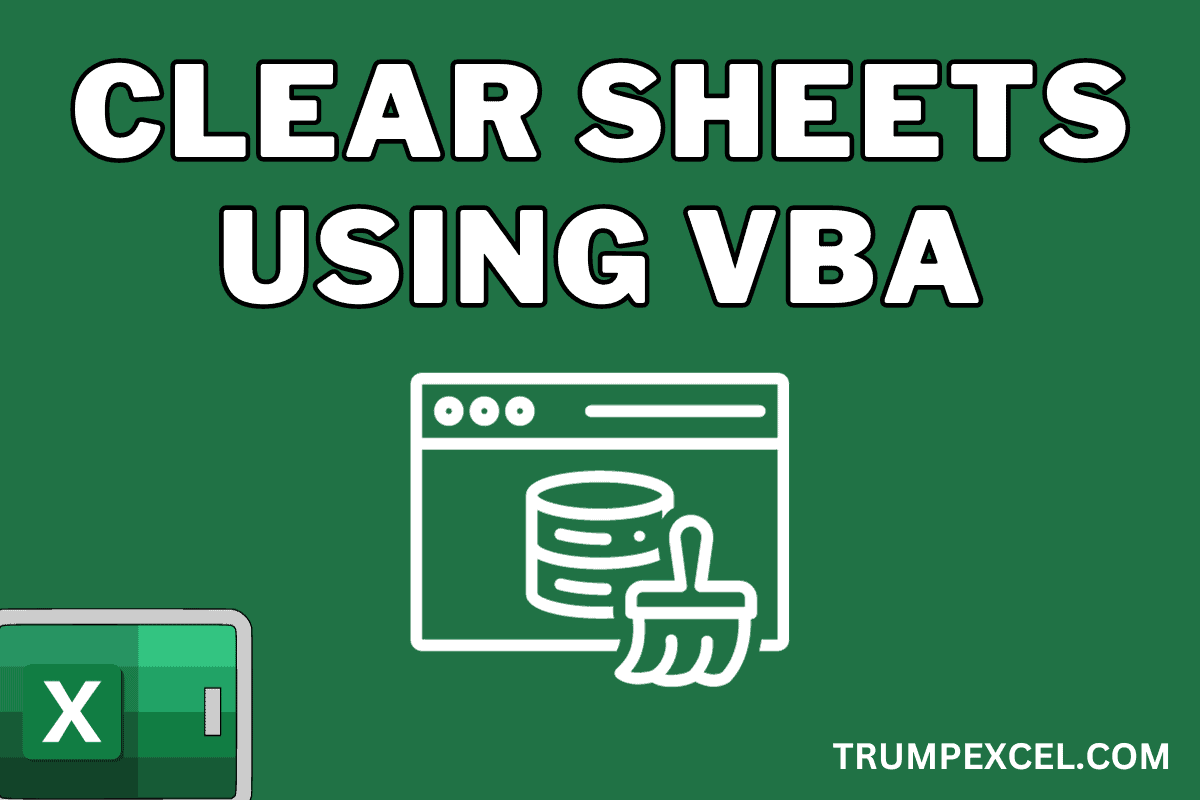
Here are some advanced techniques to enhance your VBA script for clearing sheets:
- Selective Clearing: You might want to clear only certain types of content:
Sub SelectiveClear() With ActiveSheet .Cells.ClearComments .Cells.ClearFormats .Cells.ClearContents ‘ Note: ClearOutline and ClearScenarios are not typically necessary for general data cleanup End With End Sub - Batch Processing: If you need to clear multiple sheets:
Sub ClearAllSheets() Dim ws As Worksheet For Each ws In ThisWorkbook.Worksheets ws.Cells.ClearContents Next ws End Sub - Interactive Clearing: Let the user decide which sheet to clear:
Sub InteractiveClear() Dim selectedSheet As Worksheet On Error Resume Next Set selectedSheet = Application.InputBox(“Select the sheet to clear”, Type:=8) On Error GoTo 0 If Not selectedSheet Is Nothing Then selectedSheet.Cells.ClearContents End If End Sub
💡 Note: Remember to save your workbook before running any scripts that clear data, as there is no undo option for VBA macros.
Best Practices for VBA Scripts

- Comment Your Code: Use comments to explain what each part of the script does, especially for more complex tasks.
- Error Handling: Include error handling to manage unexpected issues gracefully.
- Optimize: Turn off screen updating (
Application.ScreenUpdating = False) during script execution for faster performance. - Security: Enable macro security settings to protect against malicious code.
Conclusion

Utilizing VBA scripts to manage Excel sheets not only saves time but also ensures consistency and accuracy in your data management tasks. Whether you’re clearing cells, entire sheets, or even multiple sheets, understanding how to automate these processes with VBA can significantly improve your productivity. Remember, while VBA can automate many tasks, always back up your data before running scripts that could alter or clear content.
Can I use VBA to clear sheets in other Microsoft Office applications?
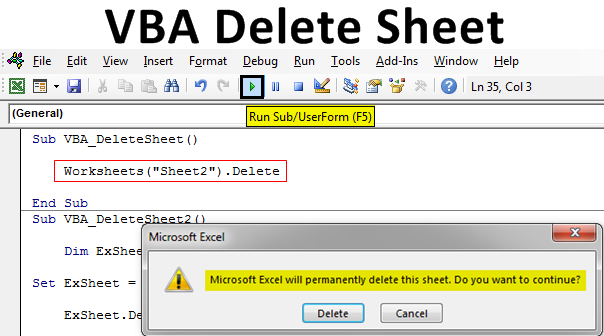
+
VBA is predominantly used in Excel, but it’s also available in other Office applications like Word and Access. However, the methods for clearing content might differ. For example, in Word, VBA scripts are typically used for manipulating document content rather than clearing sheets.
Is there a way to clear only certain columns or rows with VBA?

+
Yes, you can modify the script to clear specific columns or rows. For instance, to clear column B:
Sub ClearColumnB()
With ActiveSheet
.Range(“B:B”).ClearContents
End With
End Sub
Can VBA scripts be shared or used in different Excel files?

+
Absolutely. VBA scripts can be exported from one workbook and imported into another. This makes it easy to reuse scripts across multiple Excel files.