5 Tips to Print Selected Excel Worksheets Quickly

Excel is one of the most widely used software applications for data analysis, record keeping, and report generation. For professionals dealing with extensive datasets, printing only the necessary worksheets can significantly save time and paper. In this blog post, we’ll explore five tips to help you print selected Excel worksheets quickly and efficiently, enhancing your productivity.
Tip 1: Use Print Area Settings

Setting a Print Area is one of the simplest yet most effective ways to ensure you only print the parts of the worksheet that you need. Here’s how you can do it:
- Select the range of cells or the worksheet you want to print.
- Go to the Page Layout tab, and in the Page Setup group, click Print Area then Set Print Area.
- Now, when you go to print, only the set area will be printed.
💡 Note: To clear the print area, you can select Clear Print Area from the same menu.
Tip 2: Group Sheets for Printing

If you need to print multiple worksheets with similar settings, you can group them:
- Click the first worksheet tab, hold down Shift or Ctrl, and then click on the additional tabs to group them.
- Right-click one of the selected tabs and choose Select All Sheets if necessary.
- Set your print options once for the group, and they will apply to all selected sheets.
After printing, remember to Ungroup the sheets by right-clicking a sheet tab and choosing Ungroup Sheets.
Tip 3: Customize Page Layout
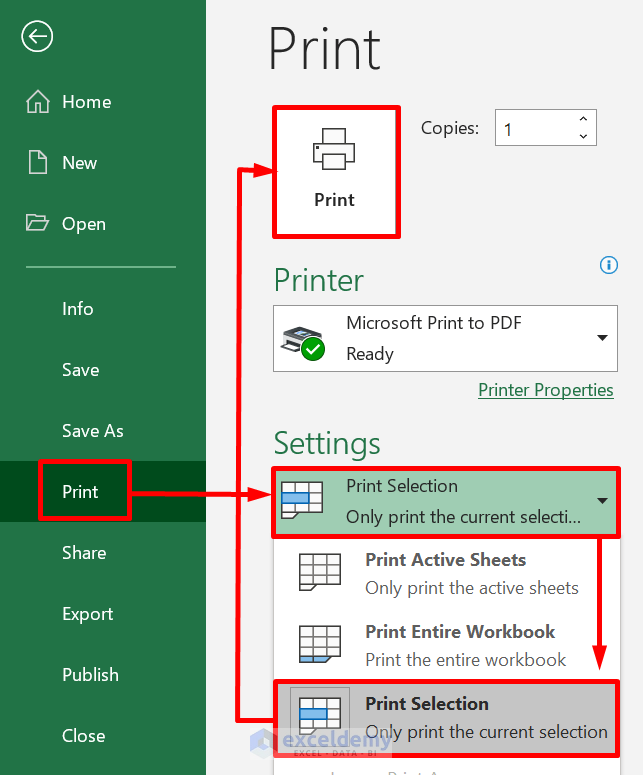
The page layout settings can affect how much content fits onto one printed page. Here are some customizations you can make:
- Page Orientation: Change from portrait to landscape if your data is wide.
- Margins: Adjust the margins to fit more data on the page. Go to File > Print > Page Setup to modify these settings.
- Scaling: Use the scaling options to fit all data into fewer pages by either fitting it to a specific number of pages or adjusting the scale percentage.
📝 Note: Print Preview is your friend. Use it to ensure the layout looks as expected before printing.
Tip 4: Utilize Print Titles

When dealing with long lists or tables that span multiple pages, you can set rows or columns to repeat at the top or on the left of each printed page:
- Go to Page Layout > Print Titles.
- Under the Sheet tab, you can specify the rows or columns to repeat for each page.
- Select the rows or columns you want to print.
This ensures that headers are visible on every page, making your printout easier to read.
Tip 5: Print Direct from Workbook

You can save time by printing directly from the workbook without having to open each worksheet individually:
- Click on the workbook file in your file explorer or library.
- Right-click and choose Print to open the print dialog directly.
- Here, you can select which sheets or range of pages you want to print using the print options provided.
In summary, Excel provides several features that allow you to manage what gets printed efficiently. By mastering print area settings, sheet grouping, page layout customizations, print titles, and direct workbook printing, you can streamline your workflow, reduce waste, and enhance your productivity when dealing with large Excel files. These tips not only save time but also make sure that your printed reports are concise and professional.
How do I set a print area in Excel?

+
Select the range you want to print, go to the Page Layout tab, click on Print Area, and then choose Set Print Area.
Can I print multiple sheets with different settings in Excel?

+
Yes, set up each sheet individually with the desired print settings. You can then print them one after the other.
What does “Fit All Columns on One Page” do?

+
This option adjusts the scale of the printout so that all columns fit within one page width, potentially making the print smaller.