Create New Excel Worksheets in Seconds: Easy Guide

Whether you're a seasoned Excel user or someone who has just started exploring its capabilities, mastering the art of managing worksheets is fundamental. Excel worksheets allow you to organize data efficiently, providing you with the flexibility to categorize, analyze, and visualize information in multiple ways. In this comprehensive guide, we'll take you through the steps to create new Excel worksheets swiftly, ensuring you can work more productively and effectively.
Why Use Multiple Worksheets?

Excel's prowess as a data management tool stems from its ability to manage multiple sheets within a single workbook. Here are several reasons why using multiple worksheets can significantly enhance your work:
- Organization: Separate data into logical sections, reducing clutter and making navigation intuitive.
- Functionality: Different sheets can house different analyses, calculations, or data sets, allowing for specialized tasks without affecting others.
- Collaboration: Team members can work on different sheets simultaneously without stepping on each other's toes.
- Summarization: Consolidate and summarize data from multiple sources for easier reporting.
Steps to Create New Worksheets

Creating new Excel worksheets can be a straightforward process if you know the shortcuts and techniques. Let's break it down:
Using the Plus Icon
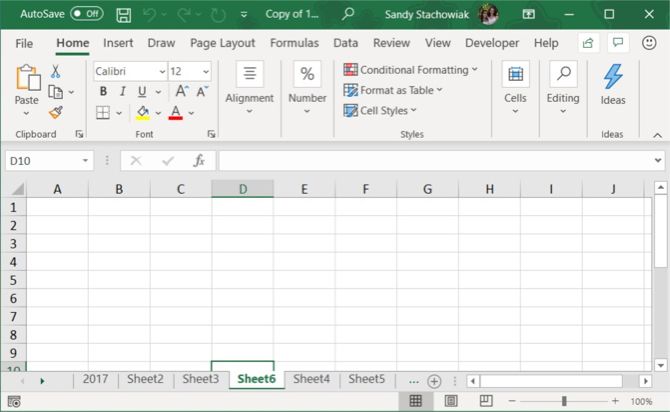
The simplest and most visual way to add a new worksheet is:
- Locate the worksheet tab at the bottom of your Excel window.
- On the right side of the existing tabs, you'll see a small plus sign icon. Click it.
📝 Note: This method is great for beginners because it's visual and intuitive.
Right-click Context Menu

For those who prefer the right-click method:
- Right-click on any of the worksheet tabs.
- From the context menu, select 'Insert'.
- Choose 'Worksheet' and hit OK.
📝 Note: Right-clicking gives you multiple options including renaming, moving, or deleting sheets.
Keyboard Shortcut

If you're looking for efficiency:
- Ensure you're not editing any cell. Press Shift + F11 on your keyboard.
📝 Note: Keyboard shortcuts can significantly speed up your workflow.
VBA for Advanced Users

Power users might prefer to automate the process with VBA:
Sub AddNewSheet()
Sheets.Add After:=Sheets(Sheets.Count)
End Sub
Save this macro in your Personal Macro Workbook for easy access.
📝 Note: VBA scripts are excellent for repetitive tasks, but require some programming knowledge.
Naming New Sheets

Once you've created your new worksheet, consider naming it:
- Double-click the sheet tab to enter edit mode.
- Type in the new name, adhering to Excel's naming conventions (e.g., no spaces at the beginning or end, special characters).
📝 Note: Sensible naming conventions make worksheet management much easier in the long run.
Advanced Techniques
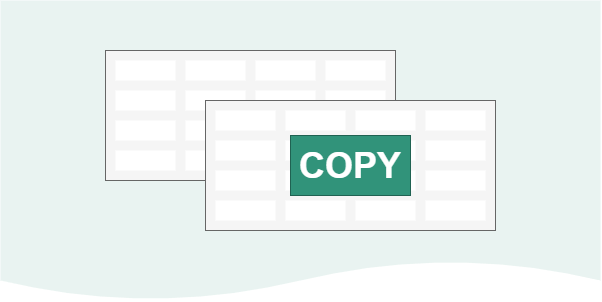
Beyond the basics, there are advanced ways to create and manage worksheets:
Using Templates

Excel allows for the creation of templates:
- Create a sheet with your template setup.
- Save this as a template (File > Save As > Excel Template).
- When creating a new worksheet, choose the template from the "Personal" or "General" template category.
Dynamic Sheet Creation

Using Excel functions or VBA, you can dynamically create sheets:
- With functions like INDIRECT, you can pull data from different sheets without knowing their names beforehand.
- Write VBA macros to automatically generate sheets based on conditions or data inputs.
📝 Note: Dynamic techniques require a good understanding of Excel's more complex features.
Formatting and Styling
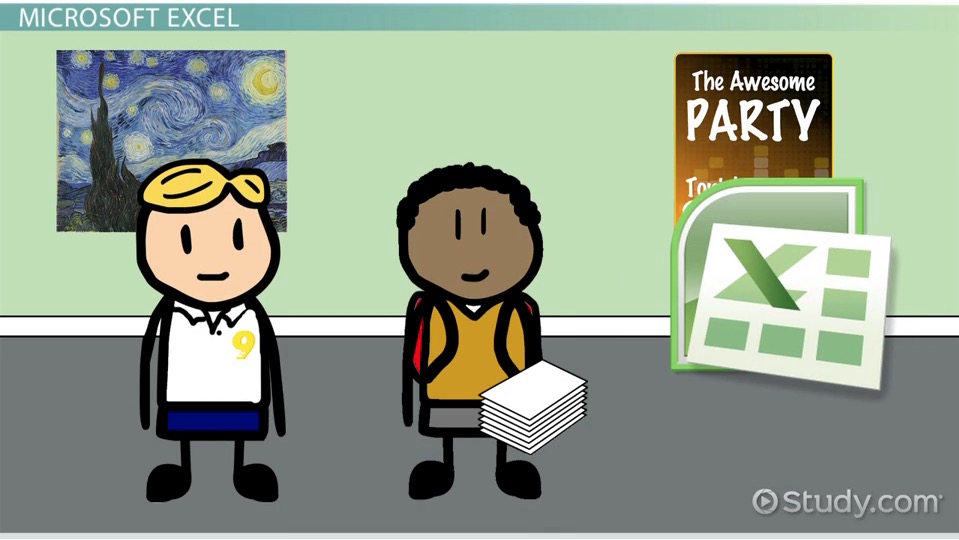
Consistency in formatting across sheets enhances readability:
- Use styles or themes to ensure uniform appearance.
- Create templates for common sheet layouts.
📝 Note: Good formatting practices make your work more professional and accessible.
In wrapping up, mastering the creation of Excel worksheets is essential for anyone looking to leverage the full potential of this tool. We’ve covered various methods, from the most straightforward click-based approaches to more complex dynamic techniques, to help you work more efficiently. Remember to name your sheets wisely, keep your workbook organized, and consider automating repetitive tasks with VBA or templates. With these skills, you’ll find managing large datasets or complex analyses much more manageable.
How can I quickly navigate between sheets in Excel?

+
Use Ctrl+Page Up or Ctrl+Page Down to move between sheets. You can also right-click the sheet navigation buttons on the bottom-left of the window.
Can I duplicate an Excel sheet?

+
Yes, you can duplicate a sheet by holding down Ctrl while dragging the sheet tab to a new position. Alternatively, use the context menu after right-clicking the sheet name and select ‘Move or Copy’.
Is there a limit to the number of sheets I can have in an Excel workbook?
+Excel has no set limit on the number of sheets you can have in a workbook, but performance may degrade significantly with hundreds of sheets. The practical limit is often dictated by your computer’s RAM and processing power.
How do I protect my worksheets from editing?
+Go to the Review tab, click ‘Protect Sheet’, and set the options for what users can and cannot do. You can also lock certain cells before protecting the sheet to ensure only specific areas can be edited.