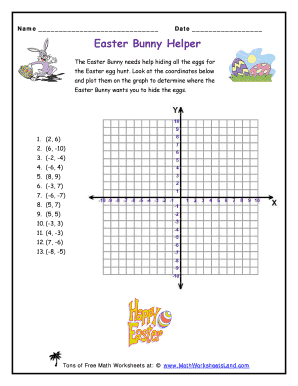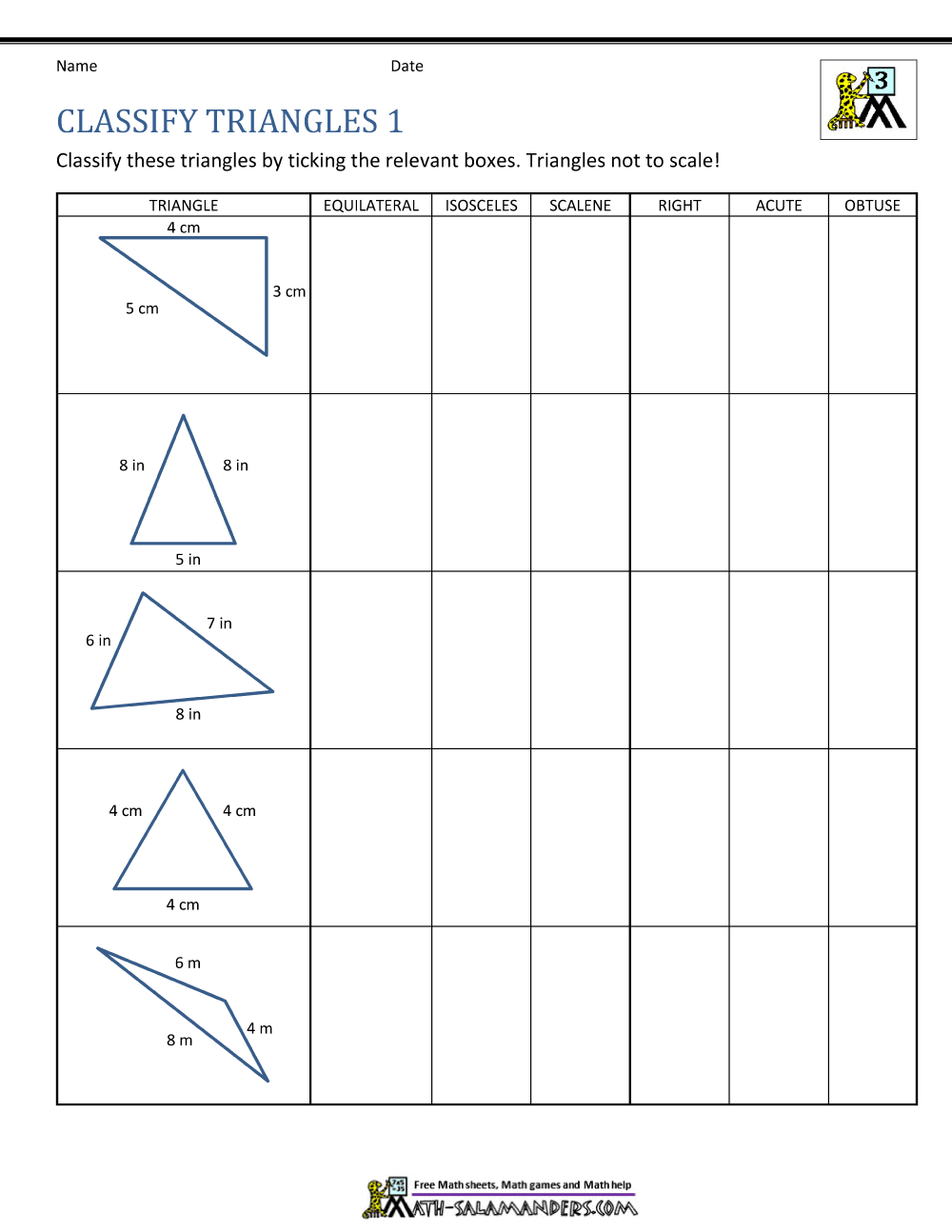5 Ways to Print Excel Gridlines Effectively
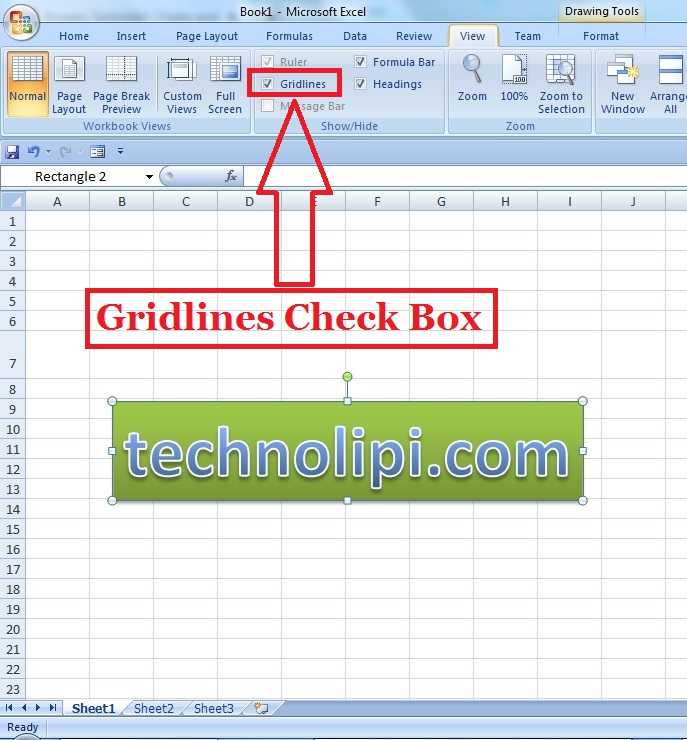
Printing Excel gridlines effectively can significantly enhance the readability and professional appearance of your documents, especially when dealing with extensive data sets or complex spreadsheets. This article will walk you through five distinct strategies to ensure your Excel printouts clearly display gridlines, making it easier for viewers to follow your data even without a screen.
1. Adjusting Page Layout Settings

The easiest and most common way to print gridlines in Excel involves modifying the page layout settings.
- Open your Excel worksheet and navigate to the
Page Layouttab. - In the
Sheet Optionsgroup, you'll find a checkbox labeled 'Print' underGridlines. Ensure this box is checked. - Review your document in
Print Previewby clicking on File, then Print, to see if the gridlines appear. If they do, go ahead and print.
💡 Note: Remember that some printers or print settings might override your Excel settings. Always check the print preview before printing to ensure gridlines are displayed.
2. Using Borders to Mimic Gridlines

If your printer does not support gridline printing, or you wish for a more customized look, you can use borders to draw gridlines:
- Select the entire range where you want gridlines.
- Go to
Hometab, click on the arrow under the 'Borders' button, and choose All Borders. This will apply a thin line border around each cell, creating the effect of gridlines.
📝 Note: This method does not rely on Excel's built-in gridline settings but instead adds actual borders which are more visible in printouts.
3. Printing with No Fill Color

Sometimes gridlines do not appear on the printout because the cells have a fill color applied. Here’s how to fix that:
- Select all cells with gridlines you want to print by pressing
Ctrl + A. - From the
Hometab, go to Font group, and choose No Fill for the background color. - After ensuring there are no fill colors, enable the gridline printing as described in method one.
🖨️ Note: Removing fill colors can help make gridlines more prominent, especially if colors have been used to differentiate data visually.
4. Embedding the Gridlines in a Print Area

If you only need gridlines in a specific section:
- Select the area where you want the gridlines.
- Go to
Page Layout, under Page Setup, click on Print Area, and select Set Print Area. - Enable gridlines for print in the print settings.
📌 Note: This method limits gridlines to only the cells you've set as the print area, making it particularly useful for printing specific data sets within a larger worksheet.
5. Changing Gridline Color

For better visibility or to match your corporate colors:
- Go to
File>Options>Advanced. - In the Display options for this worksheet section, you can change the color of the gridlines.
- Check the 'Print' option under Sheet Options in
Page Layout.
🎨 Note: Customizing gridline color not only helps in printing but also improves data visualization on screen.
In summary, effectively printing Excel gridlines involves understanding your printer's capabilities and Excel's settings. Whether you adjust page layout settings, use borders as a workaround, remove fill colors, set print areas, or customize gridline colors, these methods ensure your spreadsheets are readable in hardcopy format. Implementing one or a combination of these strategies will ensure that your printed Excel sheets meet your presentation or reporting needs, enhancing data legibility and professionalism.
Why don’t gridlines appear when I print?

+
If gridlines don’t appear when you print, it might be because they’re not enabled for printing, cells have a fill color, or the printer settings override Excel’s gridline settings.
Can I change the thickness of Excel gridlines?

+
Excel does not provide options to change gridline thickness directly. However, you can use borders to mimic thicker gridlines.
How can I quickly remove fill colors to enable gridlines?
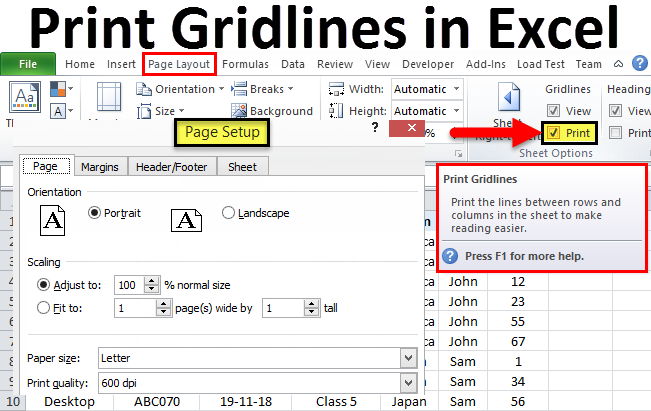
+
To remove fill colors quickly, select all cells by pressing Ctrl + A then go to the Home tab and choose No Fill under the Font group.
Does Excel allow for partial gridlines printing?
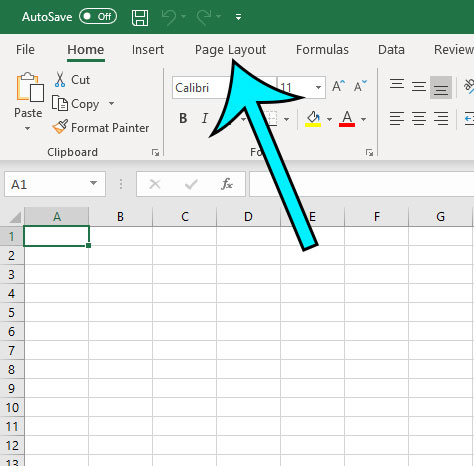
+
Yes, you can enable gridlines for specific areas by setting a print area and then enabling gridlines printing.