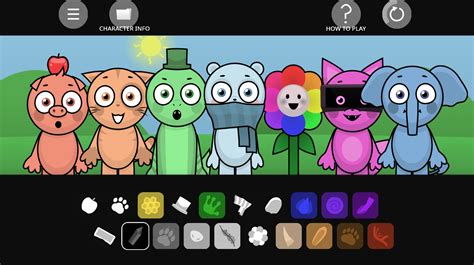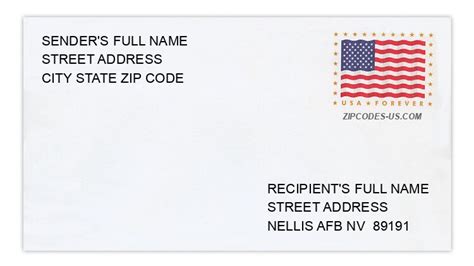Use Pi in Excel
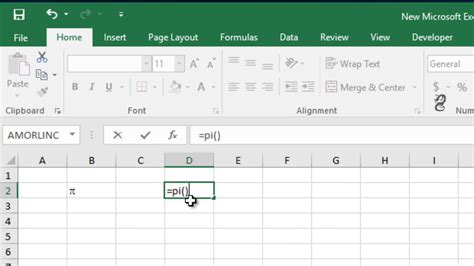
Introduction to Pi in Excel

The mathematical constant Pi (π) is a fundamental element in geometry and trigonometry, representing the ratio of a circle’s circumference to its diameter. In Microsoft Excel, Pi can be utilized in various calculations, especially those involving circular shapes, such as the area and circumference of circles. This post explores how to use Pi in Excel, including its applications and examples.
Using Pi in Excel Formulas
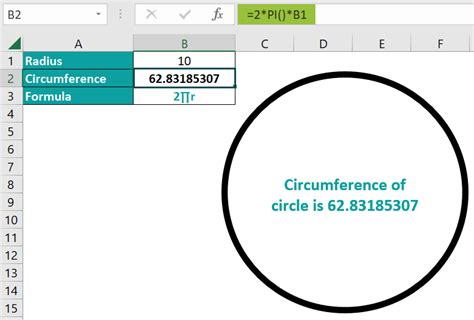
To use Pi in Excel, you can either type the value of Pi (approximately 3.14159) directly into a formula or use the PI() function, which returns the value of Pi. Here are a few examples of using Pi in Excel formulas: - Calculating the Area of a Circle: The formula for the area of a circle is A = πr^2, where A is the area and r is the radius. In Excel, you can calculate the area using the formula
=PI()*(radius^2).
- Calculating the Circumference of a Circle: The formula for the circumference of a circle is C = 2πr, where C is the circumference and r is the radius. In Excel, you can calculate the circumference using the formula =2*PI()*(radius).
Applications of Pi in Excel

Pi has numerous applications in Excel, particularly in fields that involve geometric calculations, such as architecture, engineering, and design. Some examples include: * Architecture and Construction: Calculating the area of circular bases of columns, the circumference of circular pathways, or the volume of cylindrical tanks. * Engineering: Designing circular components, calculating stresses in circular beams, or determining the flow rate through cylindrical pipes. * Data Analysis: When analyzing data that involves circular shapes, Pi can be essential in calculating areas, circumferences, or volumes.
Example Calculations

Let’s consider a practical example where we need to calculate the area and circumference of a circular garden with a radius of 5 meters. - Area Calculation: Using the formula
=PI()*(5^2), we get an area of approximately 78.54 square meters.
- Circumference Calculation: Using the formula =2*PI()*(5), we get a circumference of approximately 31.42 meters.
Using Pi in More Complex Formulas

Pi can also be used in more complex formulas that involve trigonometric functions or statistical calculations. For example, in calculating the volume of a sphere (V = (4⁄3)πr^3), you would use the formula
=(4/3)*PI()*(radius^3) in Excel.
| Formula | Description |
|---|---|
| =PI()*(radius^2) | Calculates the area of a circle |
| =2*PI()*(radius) | Calculates the circumference of a circle |
| =(4/3)*PI()*(radius^3) | Calculates the volume of a sphere |
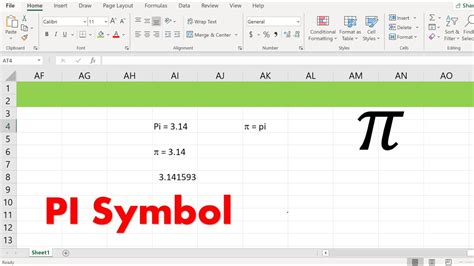
📝 Note: When using the PI() function in Excel, ensure that you have the latest version of Excel or that the function is supported in your version, as functionality can vary.
In terms of best practices, it’s essential to use the PI() function instead of typing the value of Pi directly into your formulas. This ensures consistency and accuracy across your calculations. Additionally, when working with complex formulas involving Pi, breaking down the calculations into smaller, manageable parts can help reduce errors.
In the context of data analysis and visualization, Pi can play a critical role in creating accurate and informative charts and graphs, especially those involving circular or spherical data points. By understanding how to use Pi effectively in Excel, users can enhance their analytical capabilities and produce more precise results.
When troubleshooting issues related to Pi in Excel, common problems often stem from incorrect formula syntax or the misuse of the PI() function. Ensuring that formulas are correctly formatted and that the PI() function is used appropriately can resolve most issues. Additionally, verifying that the calculations are based on the correct mathematical principles can help identify and rectify errors.
To further explore the applications of Pi in Excel, consider experimenting with different formulas and functions that involve geometric calculations. This can help deepen your understanding of how Pi is used in practical scenarios and enhance your proficiency in using Excel for a wide range of mathematical and analytical tasks.
In summary, Pi is a fundamental constant in mathematics that has numerous applications in Excel, particularly in geometric and trigonometric calculations. By mastering the use of Pi in Excel, users can perform a variety of calculations with precision and accuracy, from simple area and circumference calculations to more complex volume and statistical analyses.
The ability to effectively utilize Pi in Excel formulas and functions opens up a broad spectrum of possibilities for data analysis, visualization, and interpretation. Whether you’re working in architecture, engineering, design, or any field that involves geometric calculations, understanding how to apply Pi in Excel can significantly enhance your professional capabilities and contribute to more accurate and informed decision-making processes.
By following the examples and guidelines provided, you can develop a comprehensive understanding of how to use Pi in Excel, enabling you to tackle complex calculations with confidence and precision. This, in turn, can lead to more efficient workflow, improved data analysis, and better outcomes in your professional endeavors.
In essence, the integration of Pi into Excel calculations represents a powerful tool for professionals and individuals alike, offering a means to perform intricate mathematical operations with ease and accuracy. As you continue to explore and apply the concepts discussed, you’ll find that the use of Pi in Excel becomes an indispensable part of your analytical toolkit, enabling you to approach challenges with a heightened sense of capability and expertise.
Ultimately, the effective use of Pi in Excel is about more than just mathematical calculations; it’s about leveraging a fundamental constant of nature to drive insight, innovation, and progress in your work. By embracing this constant and mastering its application in Excel, you can unlock new levels of precision, accuracy, and understanding, leading to more impactful results and a deeper appreciation for the intricate beauty of mathematics in action.
What is the value of Pi in Excel?

+
The value of Pi in Excel can be obtained using the PI() function, which returns approximately 3.14159.
How do I calculate the area of a circle in Excel?

+
To calculate the area of a circle in Excel, use the formula =PI()*(radius^2), where radius is the radius of the circle.
What are some common applications of Pi in Excel?

+
Pi has numerous applications in Excel, including calculating the area and circumference of circles, the volume of spheres, and other geometric calculations, particularly in fields like architecture, engineering, and design.