Use Exponents in Excel
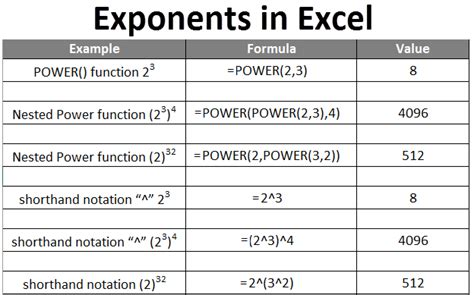
Introduction to Exponents in Excel

Excel is a powerful spreadsheet software that offers a wide range of mathematical functions, including exponents. Exponents are used to represent repeated multiplication of a number by itself. In this blog post, we will explore how to use exponents in Excel, including the various formulas and functions available.
Understanding Exponents
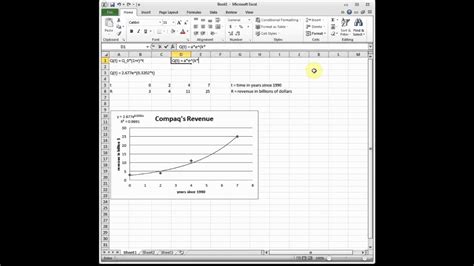
Before we dive into using exponents in Excel, let’s take a brief look at what exponents are and how they work. An exponent is a small number that represents the power to which a base number is raised. For example, in the expression 2^3, the base number is 2 and the exponent is 3. This means that the base number (2) is multiplied by itself as many times as the exponent (3). So, 2^3 equals 2 * 2 * 2, which equals 8.
Using Exponents in Excel Formulas

In Excel, you can use exponents in formulas using the caret symbol (^). For example, to calculate 2 to the power of 3, you would use the formula =2^3. This formula will return the result 8.
Exponent Functions in Excel

Excel also offers several built-in functions that use exponents, including: * POWER: This function raises a number to a specified power. The syntax for this function is =POWER(base, exponent). * EXP: This function returns the result of the exponential function e^x, where e is the base of the natural logarithm. * LOG: This function returns the logarithm of a number to a specified base.
Examples of Using Exponents in Excel

Here are a few examples of how to use exponents in Excel: * Calculate the result of 2 to the power of 3: =2^3 * Calculate the result of 4 to the power of 2: =4^2 * Calculate the result of 10 to the power of 5: =10^5 * Use the POWER function to raise 2 to the power of 3: =POWER(2, 3) * Use the EXP function to calculate the result of e to the power of 2: =EXP(2)
Table of Exponent Examples

The following table shows some examples of using exponents in Excel:
| Formula | Result |
|---|---|
| =2^3 | 8 |
| =4^2 | 16 |
| =10^5 | 100000 |
| =POWER(2, 3) | 8 |
| =EXP(2) | 7.389056 |

📝 Note: When using exponents in Excel, make sure to use the caret symbol (^) to separate the base number from the exponent.
Best Practices for Using Exponents in Excel

Here are some best practices to keep in mind when using exponents in Excel: * Always use the caret symbol (^) to separate the base number from the exponent. * Make sure to use parentheses to group numbers and operators correctly. * Use the POWER function instead of the caret symbol when working with large numbers or complex calculations. * Use the EXP function to calculate the result of e to the power of a number.
In summary, using exponents in Excel is a powerful way to perform mathematical calculations. By understanding how to use exponents in formulas and functions, you can take your Excel skills to the next level. Whether you’re working with simple calculations or complex models, exponents can help you achieve your goals.
What is the difference between the POWER function and the caret symbol (^) in Excel?
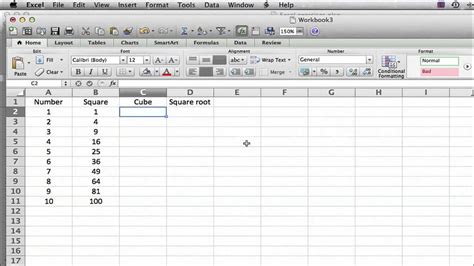
+
The POWER function and the caret symbol (^) both raise a number to a specified power. However, the POWER function is more flexible and can handle larger numbers and more complex calculations.
How do I calculate the result of e to the power of a number in Excel?

+
You can calculate the result of e to the power of a number using the EXP function. For example, to calculate the result of e to the power of 2, you would use the formula =EXP(2).
What are some common use cases for exponents in Excel?

+
Exponents are commonly used in Excel for calculations such as compound interest, population growth, and scientific notation. They can also be used to model complex systems and make predictions about future outcomes.



