5 Ways To Screenshot Excel
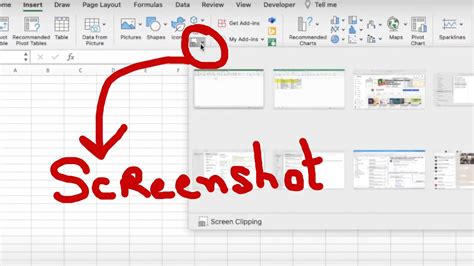
Introduction to Excel Screenshot Methods

Taking a screenshot of an Excel spreadsheet can be incredibly useful for a variety of purposes, such as sharing data with colleagues, including images in documents or presentations, or saving a record of your work. There are several methods to capture a screenshot of Excel, each with its own advantages and suitable scenarios. This article will guide you through five different ways to screenshot Excel, helping you to choose the most appropriate method for your needs.
Method 1: Using the Print Screen Button

The simplest way to take a screenshot of an Excel spreadsheet is by using the Print Screen (PrtScn) button on your keyboard. - Press the PrtScn button on your keyboard. - Open an image editing program like Microsoft Paint. - Press Ctrl+V to paste the screenshot into the program. - You can then edit and save the image as needed.
📝 Note: The Print Screen button captures the entire screen. If you want to capture only the active window, press Alt+PrtScn before opening the image editing program.
Method 2: Snipping Tool

For more flexibility in capturing screenshots, the Snipping Tool is a handy utility included in Windows operating systems. - Open the Snipping Tool from the Start menu. - Choose the type of snip you want (full screen, window, rectangular, or free-form). - Click and drag the cursor to select the area of the Excel spreadsheet you want to capture. - The captured image will open in the Snipping Tool window, where you can edit, save, or share it.
Method 3: Excel Built-in Screenshot Tool

Excel itself offers a built-in tool for capturing screenshots, which can be particularly useful for quickly inserting images of spreadsheet sections into other Office documents. - Select the area of the spreadsheet you wish to capture. - Go to the Insert tab on the ribbon. - Click on Screenshot in the Illustrations group. - Select Screen Clipping. - Drag the cursor to select the area of the screen you want to capture. - The screenshot will be inserted directly into your Excel sheet or another Office document.
Method 4: Using Keyboard Shortcuts for Specific Screenshots

There are specific keyboard shortcuts that allow you to capture screenshots directly without needing to open additional programs. - Windows Key + PrtScn: Captures the entire screen and saves it directly to the Screenshots folder in your Pictures library. - Alt + PrtScn: Captures the currently active window. - Windows Key + Shift + S: Opens the Snipping Tool for more customizable screenshot options.
Method 5: Third-Party Screenshot Tools

For advanced screenshot needs, such as annotating screenshots, recording video of your screen, or automatically uploading screenshots to the cloud, third-party tools like Snagit or Lightshot offer a range of features. - Snagit: Allows for advanced image editing, video recording, and sharing options. - Lightshot: Provides easy screenshot sharing and editing, with a simple and intuitive interface.
| Method | Description | Advantages |
|---|---|---|
| Print Screen Button | Captures the entire screen or active window | Quick and simple |
| Snipping Tool | Offers various capture modes | Flexible and included with Windows |
| Excel Built-in Tool | Captures and inserts screenshots directly into Office documents | Convenient for Office users |
| Keyboard Shortcuts | Allows for quick captures without additional software | Fast and efficient |
| Third-Party Tools | Provides advanced features like annotation and video recording | Offers more functionalities for professional use |

In summary, the method you choose to screenshot Excel should depend on your specific needs, whether it’s for quick reference, professional presentation, or collaborative work. Understanding the different methods available can help you work more efficiently with Excel and other productivity tools.
What is the quickest way to take a screenshot of an Excel spreadsheet?

+
The quickest way is often using the Print Screen button (PrtScn) on your keyboard, especially if you just need a quick capture of the entire screen or active window.
Can I capture a screenshot directly into an Excel document?
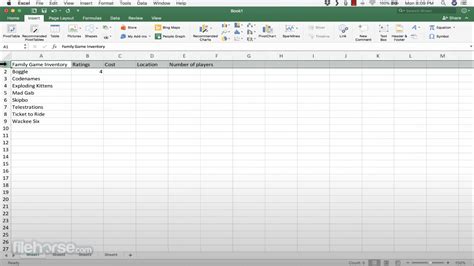
+
Yes, Excel’s built-in screenshot tool allows you to capture and directly insert screenshots into your Excel sheet or other Office documents.
Are there any shortcuts for capturing screenshots in Windows?

+
Yes, Windows offers several shortcuts like Windows Key + PrtScn to capture the entire screen and save it, or Alt + PrtScn to capture the active window.