Insert Arrow in Excel

Inserting Arrows in Excel: A Step-by-Step Guide

When working with Excel, visualizing data and making it more understandable is crucial. One of the ways to enhance your spreadsheets and make them more engaging is by inserting arrows. Arrows can be used to indicate direction, flow, or relationships between different cells or data points. In this guide, we will explore how to insert arrows in Excel, along with tips on how to use them effectively.
Why Use Arrows in Excel?

Before diving into the how-to, let’s briefly discuss why you might want to use arrows in your Excel spreadsheets. Arrows can: - Simplify complex data: By visually connecting cells or data points, arrows can help in simplifying complex datasets and making them easier to understand. - Highlight important information: Arrows can draw attention to specific parts of your spreadsheet, such as key findings or areas that require attention. - Enhance presentation: In presentations or reports, arrows can add a professional touch and make your data more engaging.
How to Insert Arrows in Excel
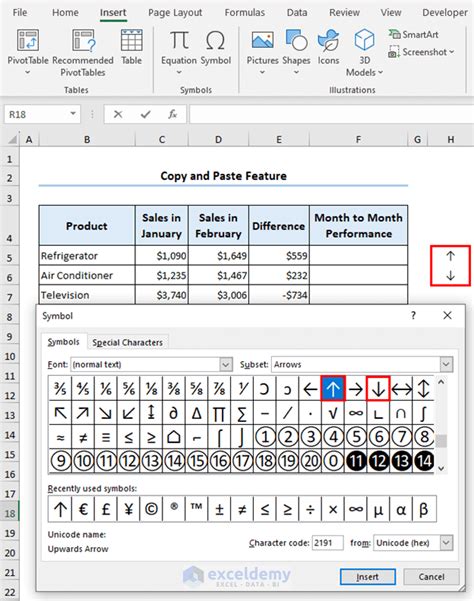
Inserting arrows in Excel is straightforward. Here’s a step-by-step guide: 1. Open your Excel spreadsheet and go to the sheet where you want to insert an arrow. 2. Click on the “Insert” tab in the ribbon. 3. In the “Illustrations” group, click on “Shapes”. This will open a dropdown menu with various shape options. 4. Scroll down to the “Lines” section and select the arrow shape you prefer. Excel offers several types of arrows, including simple arrows, arrow curves, and more. 5. Once you’ve selected your arrow, click and drag on the spreadsheet to draw it. You can adjust the size and direction of the arrow as you draw it. 6. To edit the arrow, such as changing its color, thickness, or style, select the arrow and use the options available in the “Format” tab that appears.
Tips for Using Arrows Effectively

Here are some tips to keep in mind when using arrows in Excel: - Keep it simple: Avoid overusing arrows, as this can clutter your spreadsheet and make it harder to read. - Use them to tell a story: Arrows should help in guiding the viewer through your data. Use them to show how different pieces of information are connected. - Be consistent: If you’re using arrows in multiple places, try to be consistent in how you use them to avoid confusion.
Common Uses of Arrows in Excel

Arrows can be used in a variety of ways in Excel, including: - Flowcharts and diagrams: To illustrate processes or decision-making flows. - Data visualization: To show trends, directions, or relationships between data points. - Presentations: To highlight key information, point out important trends, or guide the audience through complex data.
📝 Note: Remember, the key to effectively using arrows in Excel is to ensure they add clarity and simplicity to your data presentation, rather than complexity.
Advanced Arrow Customization
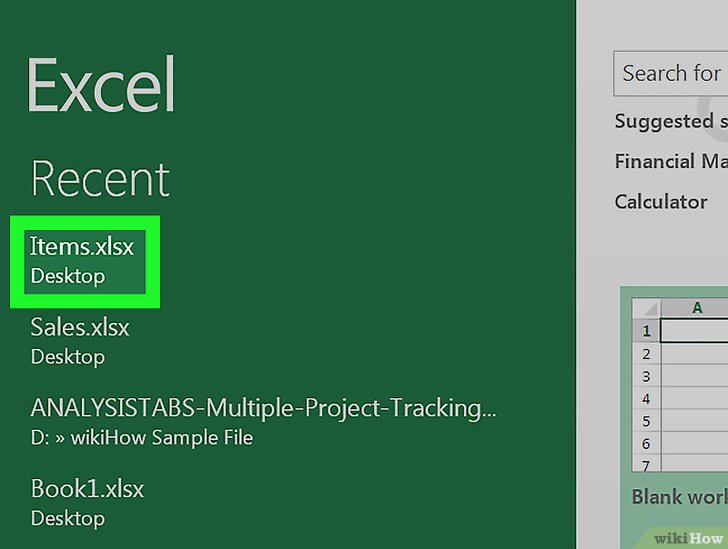
For those looking to take their arrow game to the next level, Excel offers several advanced customization options. These include: - Changing the arrowhead style: You can customize the style of the arrowhead, including its size and shape. - Adjusting the line style and color: This allows you to match the arrow with your spreadsheet’s theme or to make it stand out. - Adding text to arrows: You can add text to your arrows to provide additional context or information.
| Customization Option | Description |
|---|---|
| Arrowhead Style | Allows customization of the arrowhead's size and shape. |
| Line Style and Color | Enables matching the arrow with the spreadsheet's theme or making it stand out. |
| Adding Text | Provides additional context or information to the arrow. |

In summary, inserting arrows in Excel is a simple yet powerful way to enhance your spreadsheets and presentations. By following the steps outlined above and considering the tips for effective use, you can leverage arrows to make your data more engaging, understandable, and impactful. Remember, the goal is to use arrows in a way that simplifies complexity and guides the viewer through your data, making your spreadsheets more effective at communicating insights and information.
How do I change the direction of an arrow in Excel?

+
To change the direction of an arrow, select the arrow, go to the “Format” tab, and use the rotation options to adjust the arrow’s direction.
Can I use arrows in Excel charts and graphs?
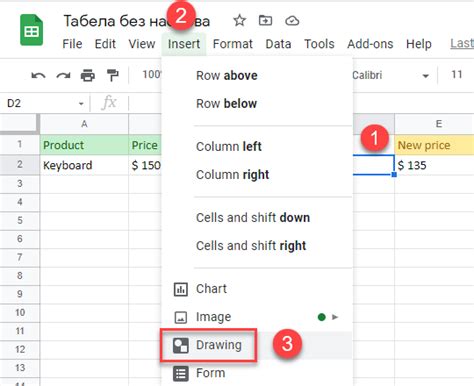
+
Yes, arrows can be used in Excel charts and graphs to highlight trends, indicate direction, or point out specific data points.
How do I make my arrows more visible in a crowded spreadsheet?

+
To make arrows more visible, consider increasing their thickness, changing their color to contrast with the background, or adding a shadow effect.