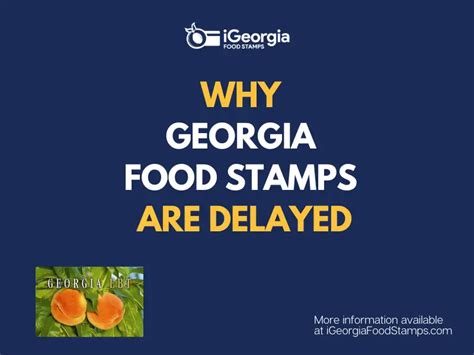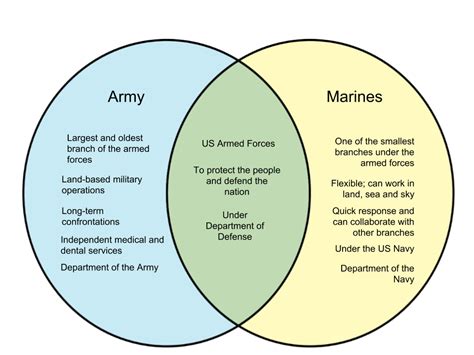5 Ways To Paste Vertically

Introduction to Vertical Paste

When working with data in spreadsheets or text editors, you may often find yourself needing to paste content vertically. This can be particularly useful when you have a list of items that you want to stack on top of each other, rather than laying them out horizontally. While many people are familiar with the standard copy and paste functions, pasting vertically is a less commonly known technique that can greatly enhance your productivity. In this article, we will explore five different methods to achieve vertical pasting in various applications.
Method 1: Using Excel or Google Sheets
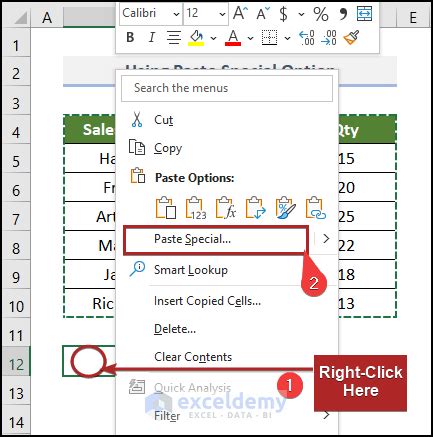
Microsoft Excel and Google Sheets are two of the most popular spreadsheet applications used today. Both offer robust functionalities for data manipulation, including vertical pasting. To paste vertically in these applications, follow these steps: - Select the cells containing the data you wish to copy. - Right-click on the selected cells and choose “Copy” (or use the keyboard shortcut Ctrl+C). - Go to the location where you want to paste the data vertically. - Right-click and select “Paste Special” (in Excel) or “Paste” and then choose the “Transpose” option (in Google Sheets). - Alternatively, you can use the keyboard shortcut Ctrl+Alt+V in Excel to open the Paste Special dialog box and then select “Values” and check the “Transpose” box.
Method 2: Using Notepad++ or Text Editors
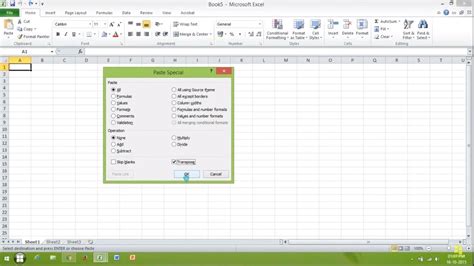
For those working with text files, Notepad++ is a powerful text editor that offers advanced features, including the ability to paste text vertically. Here’s how: - Open your text file in Notepad++. - Select the text you wish to copy. - Use the keyboard shortcut Ctrl+C to copy the selected text. - Place your cursor at the location where you want to start pasting vertically. - Use the column mode selection by holding down the Alt key while selecting with your mouse, or by going to “Edit” > “Column Mode”. - Once in column mode, you can paste your copied text, and it will be inserted vertically.
Method 3: Using Online Tools

There are several online tools and websites that allow you to paste text vertically without needing to download any software. These tools are particularly useful for quick, one-time use cases. Here’s how to use them: - Search for “vertical text paste tool” or a similar query online. - Choose a suitable tool from the search results. - Copy the text you want to paste vertically. - Go to the chosen tool’s website and paste your text into the input field. - Use the tool’s “Transpose” or “Vertical Paste” function to rearrange your text. - Copy the vertically arranged text from the output field.
Method 4: Using Word Processors like Microsoft Word

While word processors are primarily designed for document creation, they can also be used to paste text vertically, especially when working with tables. Here’s how to do it in Microsoft Word: - Create a table with the desired number of rows and one column. - Copy the text you want to paste vertically. - Select the first cell in the table. - Right-click and choose “Paste” (or use the keyboard shortcut Ctrl+V). - The text will be pasted into the table cells vertically.
Method 5: Using Macros or Scripts
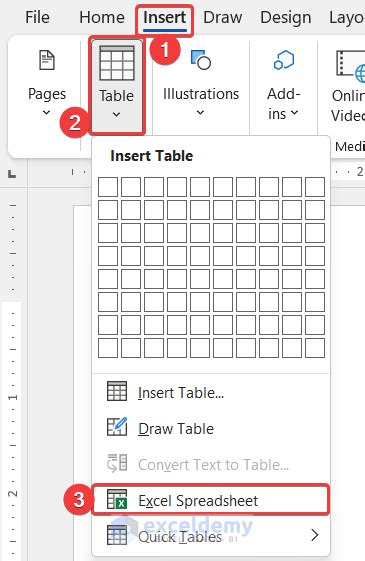
For advanced users who frequently need to paste text vertically, creating a macro or script can automate this process. Here’s a basic overview of how to approach this: - Identify the application in which you most often need to paste vertically. - Look up how to create macros or scripts for that application. - Write a script that copies the selected text and then pastes it vertically. - Assign the script to a keyboard shortcut for easy access.
💡 Note: When creating macros or scripts, ensure you have the necessary permissions and follow best practices for security to avoid potential risks.
In summary, pasting vertically is a versatile technique that can be applied in various applications to enhance productivity. Whether you are working with spreadsheets, text editors, or word processors, there are multiple methods to achieve vertical pasting. By mastering these techniques, you can more efficiently manage and manipulate your data, saving time and effort in the process.
What is vertical pasting?
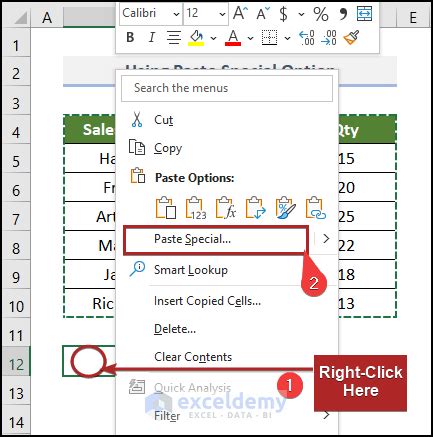
+
Vertical pasting refers to the action of copying a list of items and then pasting them in a vertical stack, rather than horizontally.
Which applications support vertical pasting?

+
Many applications support vertical pasting, including Microsoft Excel, Google Sheets, Notepad++, and Microsoft Word, among others.
Can I paste vertically without using special tools or functions?

+
Yes, in some applications like Excel or Google Sheets, you can use the transpose function during the paste operation to achieve vertical pasting without needing additional tools.
Is vertical pasting useful for all types of data?

+
Vertical pasting is particularly useful for lists or sequential data where a vertical arrangement is more readable or useful for analysis. However, its utility depends on the specific context and type of data being manipulated.