Open PDF with Excel
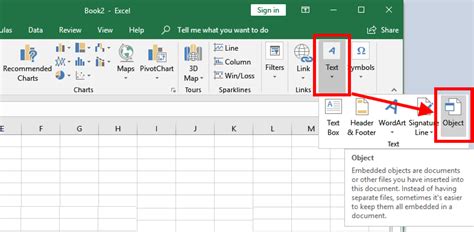
Introduction to Opening PDF Files with Excel

When dealing with data, it’s common to encounter files in various formats, including PDFs. While Excel is primarily used for spreadsheets, there are scenarios where you might need to open or import data from a PDF file directly into Excel. This could be due to the need to analyze, edit, or combine the data with other Excel sheets. The process of opening a PDF with Excel isn’t as straightforward as opening a native Excel file, but there are methods and tools that can facilitate this task.
Understanding PDF Files

PDF (Portable Document Format) files are designed to be easily shared and viewed, retaining their formatting across different devices and platforms. Unlike Excel files (.xlsx), which are specifically designed for spreadsheet applications, PDFs are more versatile and can contain a wide range of content, including text, images, and tables. However, this versatility also means that PDFs aren’t naturally compatible with Excel’s data analysis capabilities.
Methods to Open PDF in Excel

There are several approaches to opening or importing PDF data into Excel, each with its advantages and limitations:
- Copy and Paste: For simple PDFs containing tables, you can try copying the table from the PDF and pasting it into Excel. This method works best for small amounts of data and when the PDF table structure is simple.
- PDF to Excel Conversion Tools: There are numerous third-party tools and software available that can convert PDF files into Excel-compatible formats. Some of these tools are free, while others require a subscription or a one-time purchase. The effectiveness of these tools can vary based on the complexity of the PDF and the tool’s capabilities.
- Adobe Acrobat: If you have access to Adobe Acrobat (not just the reader), you can export PDFs to Excel format directly. This method provides a high degree of control over the conversion process and can handle complex PDFs more effectively than some third-party tools.
- Online Conversion Services: There are also online services that allow you to upload your PDF and download it in Excel format. These services can be convenient but may pose security risks if you’re dealing with sensitive data.
Step-by-Step Guide to Converting PDF to Excel

Here’s a basic step-by-step guide using Adobe Acrobat, as it offers one of the most straightforward and high-quality conversion methods:
- Open Adobe Acrobat: Start by opening your PDF file in Adobe Acrobat.
- Export to Excel: Navigate to the “Tools” pane on the right side, click on “Export Data,” and then choose “Spreadsheet” and then “Microsoft Excel Workbook.”
- Select Settings: You’ll be given options to select the layout and formatting. Choose settings that best suit your needs, such as whether to include images or preserve the table structure.
- Export: Click “Export” to start the conversion process. Depending on the size and complexity of your PDF, this might take a few seconds or several minutes.
- Open in Excel: Once the export is complete, you can open the resulting Excel file and begin working with your data.
📝 Note: The success of the conversion depends heavily on the structure and complexity of the original PDF. Tables and well-formatted data convert more reliably than free-form text or scanned documents.
Challenges and Considerations

While converting PDFs to Excel can be incredibly useful, there are challenges to consider: - Data Integrity: The conversion process might not always perfectly capture the original data’s intent or formatting, especially if the PDF contains complex tables, graphics, or scanned images. - Security and Privacy: When using online conversion services, ensure you’re not uploading sensitive information that could be compromised. - Formatting and Cleanup: After conversion, you may need to spend time cleaning up the data, fixing formatting issues, or reorganizing the structure to suit your analysis needs.
Best Practices for Working with PDFs in Excel

To make the most out of converting PDFs to Excel: - Simplify the PDF: If possible, simplify the PDF before conversion by removing unnecessary elements or restructuring complex layouts. - Choose the Right Tool: Select a conversion method that best fits your specific needs, considering factors like data complexity, security, and the need for precision. - Verify Data Integrity: Always review the converted data for accuracy and completeness, especially if the PDF contained critical or sensitive information.
What is the best way to convert a PDF to Excel?

+
The best method depends on your specific needs and the complexity of the PDF. For precise control and complex PDFs, using Adobe Acrobat is often the best option. For simpler tasks or when Adobe tools are not available, third-party conversion tools or online services can be effective.
Can I open a PDF directly in Excel without conversion?

+
No, Excel does not natively support opening PDF files. You will need to convert the PDF into an Excel-compatible format first.
How do I ensure the data integrity during the conversion process?

+
Always review the converted data for accuracy and completeness. Simplifying the PDF before conversion and choosing a high-quality conversion tool can also help minimize errors.
In summary, opening a PDF with Excel requires a conversion process, which can be achieved through various methods and tools. Understanding the nature of PDF files, selecting the appropriate conversion technique, and verifying data integrity post-conversion are crucial for a successful and useful transfer of data into Excel. Whether for analysis, editing, or integration with other data, converting PDFs to Excel can be a powerful step in unlocking the full potential of your data.



