5 Ways Grey Out Cells
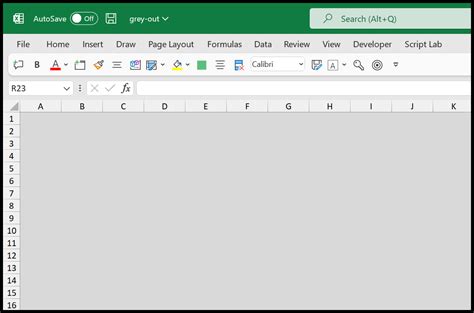
Introduction to Grey Out Cells

In various applications, especially in spreadsheet software like Microsoft Excel, grey out cells are used to draw attention, indicate locked cells, or signify that certain cells should not be edited. The process of grey out cells can be achieved through different methods, depending on the purpose and the software being used. This article will explore five ways to grey out cells, focusing on Excel as the primary application but also touching on other software and general principles.
Method 1: Using Conditional Formatting in Excel

Conditional formatting is a powerful tool in Excel that allows users to highlight cells based on specific conditions. To grey out cells using this method, follow these steps: - Select the cells you want to format. - Go to the “Home” tab on the Ribbon. - Click on “Conditional Formatting” in the “Styles” group. - Choose “New Rule.” - Select “Use a formula to determine which cells to format.” - Enter a formula that determines when the cells should be greyed out (e.g.,
=A1>10 if you want to grey out cells in column A when their value exceeds 10).
- Click “Format” and select a grey fill color.
- Click “OK” to apply the rule.
Method 2: Applying a Grey Fill Color Manually
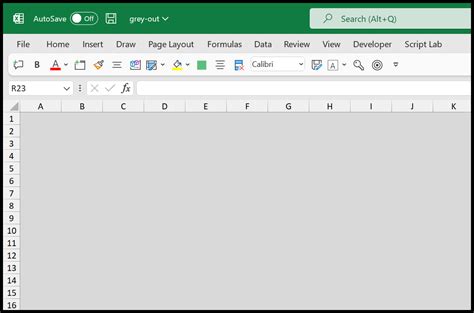
For a more straightforward approach, you can manually apply a grey fill color to cells. This method is useful when you don’t need the grey color to be conditional: - Select the cells you want to grey out. - Go to the “Home” tab. - Click on the “Fill Color” button in the “Font” group. - Choose a grey shade from the palette.
Method 3: Using Excel VBA to Grey Out Cells
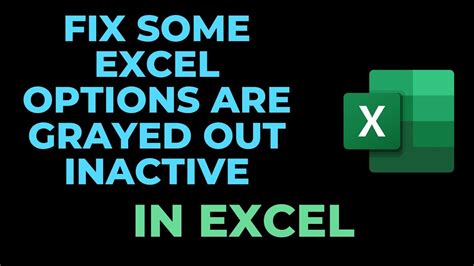
For more complex or automated tasks, VBA (Visual Basic for Applications) can be used to grey out cells. This method requires some programming knowledge: - Open the Visual Basic Editor (press
Alt + F11 or navigate to Developer > Visual Basic).
- Insert a new module (right-click on any of the objects for your workbook in the “Project” window > Insert > Module).
- Write a VBA script that selects the desired range and applies a grey fill color (e.g., Range("A1:A10").Interior.Color = RGB(200, 200, 200)).
- Run the macro to apply the formatting.
Method 4: Utilizing Cell Styles
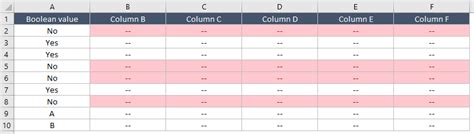
Excel’s cell styles can also be used to grey out cells, providing a consistent look across your spreadsheet: - Select the cells you want to format. - Go to the “Home” tab. - Click on “Cell Styles” in the “Styles” group. - Choose a style that has a grey fill, or modify an existing style to include a grey fill.
Method 5: Using Tables or Themes

Another approach is to use Excel’s table feature or adjust the overall theme of your spreadsheet: - To use tables, select your data range, go to the “Insert” tab, and click on “Table.” Choose a table style that has grey headers or accents. - For themes, go to the “Page Layout” tab, click on “Themes,” and select a theme that incorporates grey elements.
📝 Note: When working with large datasets or complex spreadsheets, it's essential to consider the impact of formatting on performance and readability.
In summary, grey out cells can be achieved through various methods in Excel and other spreadsheet software, each with its own advantages and use cases. Whether you’re using conditional formatting, manual fill colors, VBA scripts, cell styles, or tables and themes, the key is to select the method that best fits your specific needs and enhances the clarity and usability of your spreadsheet.
What is the most efficient way to grey out cells in Excel for large datasets?
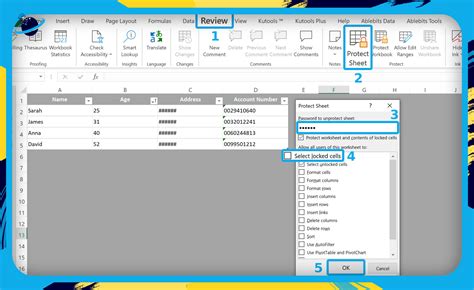
+
Using conditional formatting is often the most efficient way, as it can automatically apply formatting based on cell values without requiring manual selection or VBA scripts.
Can I grey out cells in other spreadsheet software like Google Sheets?

+
Yes, similar methods can be applied in Google Sheets, including using conditional formatting, applying fill colors, and utilizing themes or styles available within the software.
How do I remove grey formatting from cells in Excel?
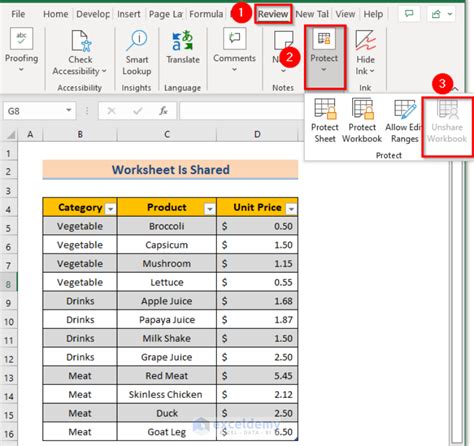
+
To remove grey formatting, select the cells, go to the “Home” tab, and click on the “Fill Color” button in the “Font” group. Then, choose “No Fill” to remove the color.