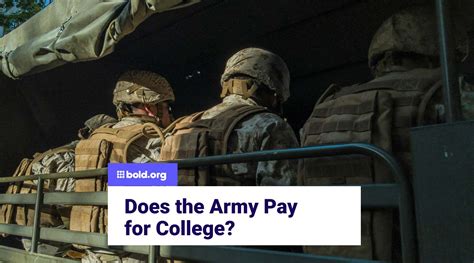Get Average Percentage In Excel
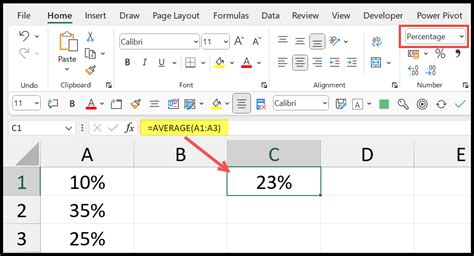
Calculating Average Percentage in Excel
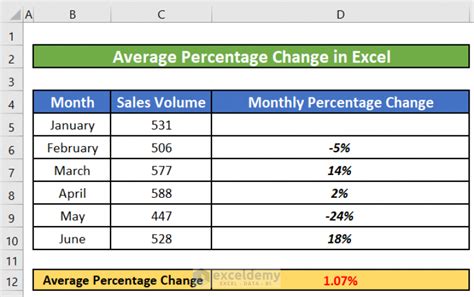
To calculate the average percentage in Excel, you can use several methods, depending on the structure of your data and the specific outcome you’re looking to achieve. The average percentage can be useful in a variety of scenarios, such as calculating the average increase or decrease in values over time, understanding the overall performance of a set of data points, or determining the central tendency of a dataset that contains percentage values.
Method 1: Using the AVERAGE Function

The simplest way to calculate an average percentage in Excel is by using the AVERAGE function. This function adds up all the numbers in a range of cells and then divides by the count of numbers.
- Step 1: Select the cell where you want the average percentage to appear.
- Step 2: Type
=AVERAGE(, then select the range of cells that contain the percentage values you want to average. - Step 3: Close the parenthesis to complete the formula, e.g.,
=AVERAGE(A1:A10). - Step 4: Press Enter to calculate the average.
If your percentages are already formatted as percentages in Excel, this method will directly give you the average percentage. However, if your percentages are stored as decimal values (e.g., 0.05 for 5%), you may need to format the result cell as a percentage after calculating the average.
Method 2: Using the AVERAGEIF or AVERAGEIFS Functions

Sometimes, you might want to average percentages based on certain criteria. For this, you can use the AVERAGEIF or AVERAGEIFS functions, which average cells based on one or more criteria.
- AVERAGEIF Syntax:
AVERAGEIF(range, criteria, [average_range]) - AVERAGEIFS Syntax:
AVERAGEIFS(average_range, range1, criteria1, [range2], [criteria2],...)
For example, to average all the percentages in the range A1:A10 where the corresponding values in column B are greater than 10, you would use:
=AVERAGEIF(B1:B10, ">10", A1:A10)
Method 3: Calculating Percentage Increase/Decrease
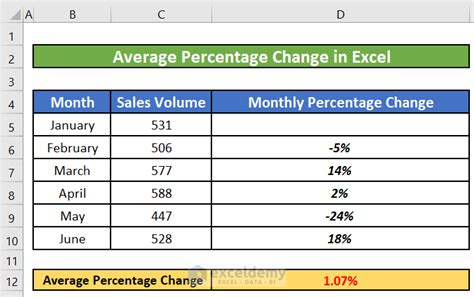
If you’re looking to calculate the average percentage increase or decrease over a series of values, you would first calculate the percentage change for each pair of values and then average these percentages.
- Step 1: Calculate the percentage change for each period. If the original value is in A1 and the new value is in B1, the formula for the percentage change in C1 would be:
=((B1-A1)/A1)*100. - Step 2: Drag this formula down to apply it to all your data points.
- Step 3: Average these percentage changes using the AVERAGE function as described in Method 1.
Important Considerations
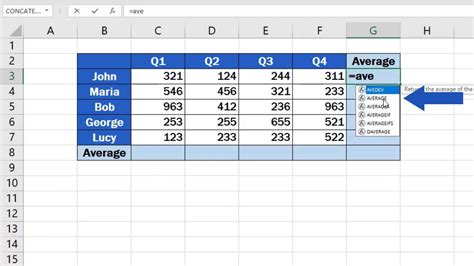
- Negative Numbers: When averaging percentages, negative numbers can significantly affect your average, especially if they represent decreases. Ensure you understand the impact of negative values on your calculation. - Zero Values: Including zero values in your average calculation can skew your results, especially if zeros represent no change or missing data. You might need to exclude these values depending on the context. - Rounding Errors: Be mindful of rounding errors, especially when working with decimal representations of percentages. These can sometimes lead to slight discrepancies in your calculations.
💡 Note: Always validate your data and the context in which you're calculating average percentages to ensure the method you choose accurately reflects the information you need.
Calculating average percentages in Excel can be straightforward with the right functions and a clear understanding of your data. Whether you’re analyzing performance metrics, financial data, or any other type of percentage-based information, Excel’s built-in functions provide the tools you need to derive meaningful insights from your data.
In summary, calculating the average percentage in Excel involves using functions like AVERAGE, AVERAGEIF, or AVERAGEIFS, considering the structure of your data and the specific requirements of your analysis. By applying these methods and being mindful of the considerations mentioned, you can effectively analyze and understand percentage-based data in Excel.