Convert Date To Month In Excel
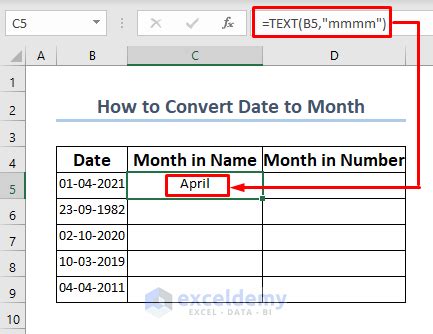
Introduction to Date Conversion in Excel
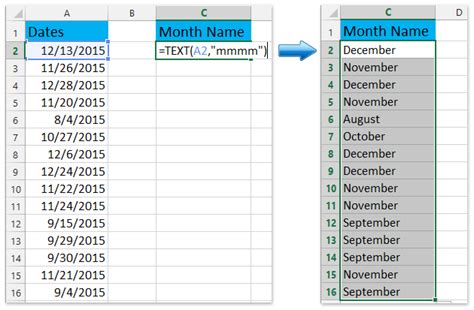
When working with dates in Excel, it’s common to need to extract specific parts of the date, such as the month, day, or year. Converting a date to its month representation can be particularly useful for analysis, reporting, and data visualization. Excel provides several methods to achieve this, including using formulas and formatting options. In this article, we’ll explore how to convert a date to its month equivalent in Excel.
Understanding Date Formats in Excel
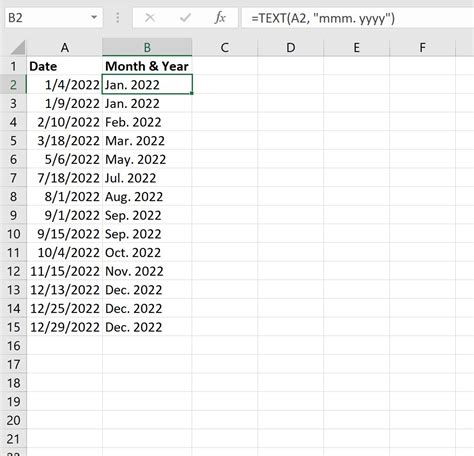
Before diving into the conversion methods, it’s essential to understand how Excel stores and displays dates. Excel stores dates as serial numbers, starting from January 1, 1900, which is represented as 1. This means that each subsequent date is incremented by 1. The display format of the date is independent of its storage format and can be changed using the Number Formatting options.
Method 1: Using the MONTH Function
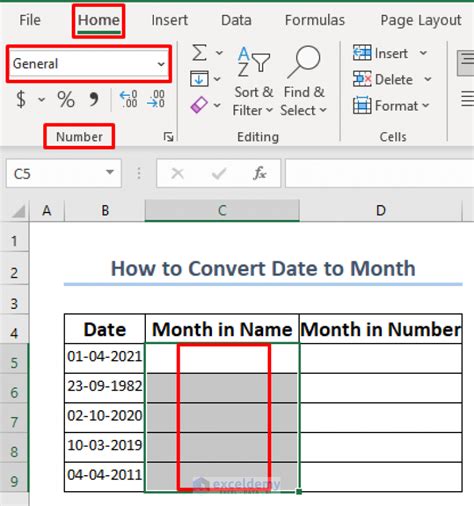
The MONTH function in Excel is a straightforward way to extract the month from a date. The syntax for the MONTH function is:
MONTH(date)
Where date is the cell containing the date you want to convert. This function returns a number between 1 (January) and 12 (December), representing the month of the year.
For example, if you have a date in cell A1, you can use the formula:
=MONTH(A1)
This will return the month of the date in cell A1 as a number.
Method 2: Using the TEXT Function
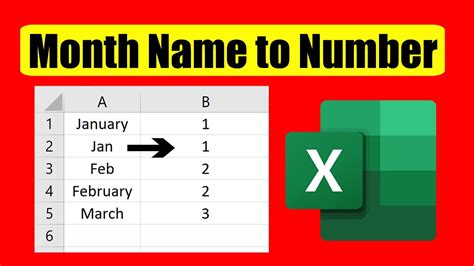
Another method to convert a date to its month representation is by using the TEXT function in combination with the date. The TEXT function allows you to format a value as text according to a specified format. The syntax for the TEXT function when used with dates is:
TEXT(date, "format")
To convert a date to its month name, you can use the following formula:
=TEXT(A1, "mmmm")
This formula will return the full month name (e.g., January, February, etc.) of the date in cell A1.
Method 3: Using Custom Number Formatting
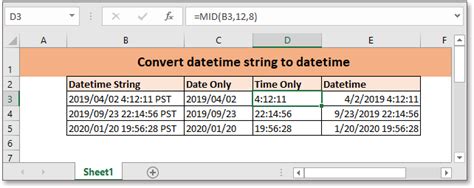
Excel also allows you to change the display format of a date using custom number formatting. To do this, follow these steps: - Select the cell(s) containing the date(s) you want to format. - Right-click on the selected cell(s) and choose “Format Cells” (or press Ctrl + 1). - In the Number tab, click on “Custom” in the Category list. - In the Type field, enter “mmm” for the abbreviated month name or “mmmm” for the full month name. - Click OK to apply the format.
This method changes the display format of the date without altering its underlying value or using a formula.
Example Use Cases
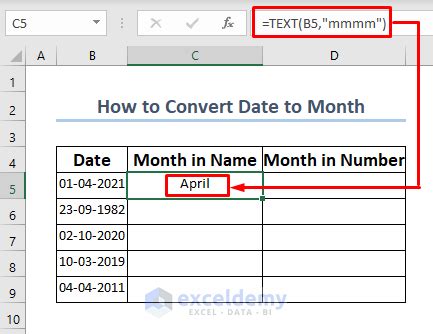
Converting dates to months can be useful in various scenarios, such as: - Data Analysis: When analyzing data by month, converting dates to their month equivalents can simplify the process. - Reporting: In reports, displaying data by month can be more intuitive than showing specific dates. - Data Visualization: For charts and graphs, using months instead of dates can improve readability and understanding.
📝 Note: When working with dates in Excel, ensure that your system's date settings are correctly configured to avoid inconsistencies in date representations.
Summary of Methods
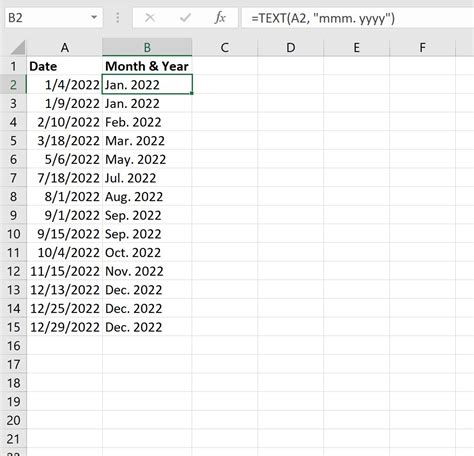
To summarize, Excel offers multiple methods to convert a date to its month representation: - Using the MONTH function to extract the month as a number. - Using the TEXT function to format the date as a month name. - Applying custom number formatting to display the date as a month.
Each method has its use cases, depending on whether you need the month as a number or a text string, or if you want to change the display format without altering the underlying data.
How do I extract the month from a date in Excel?
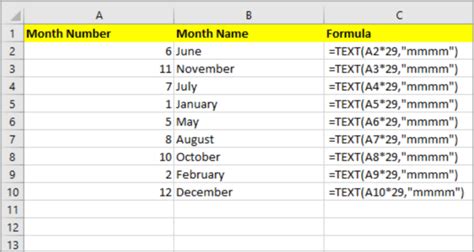
+
You can extract the month from a date in Excel by using the MONTH function, the TEXT function, or by applying custom number formatting.
What is the difference between the MONTH and TEXT functions in Excel?
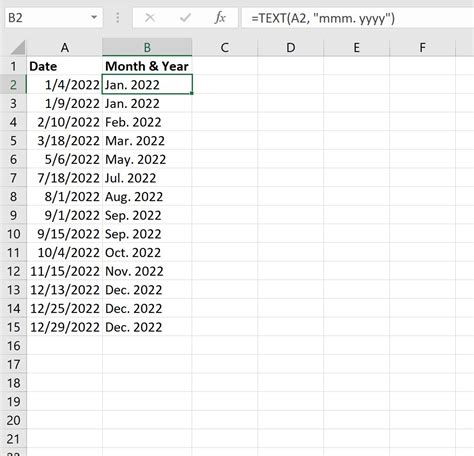
+
The MONTH function returns the month as a number (1-12), while the TEXT function can return the month as a text string, either abbreviated (e.g., Jan) or full (e.g., January), depending on the format used.
Can I change the display format of a date to show only the month without using a formula?
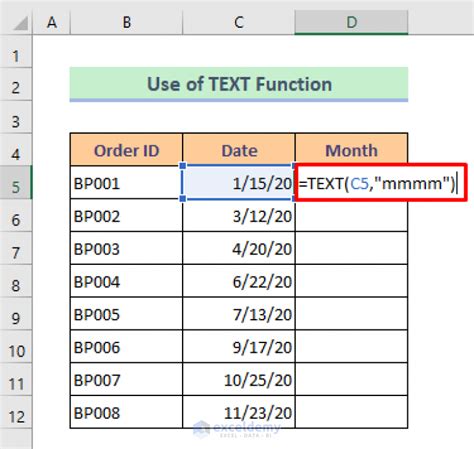
+
Yes, you can change the display format of a date to show only the month by using custom number formatting. Select the cell, go to Format Cells, and in the Number tab, choose Custom. Then, enter "mmm" for the abbreviated month name or "mmmm" for the full month name.
In conclusion, converting dates to months in Excel is a versatile skill that can enhance your data analysis and presentation capabilities. By mastering the MONTH function, the TEXT function, and custom number formatting, you can efficiently work with dates in your spreadsheets, making your data more understandable and user-friendly. Whether you’re a beginner or an advanced Excel user, understanding how to manipulate dates can significantly improve your productivity and the clarity of your reports and analyses.



