Convert Txt to Excel
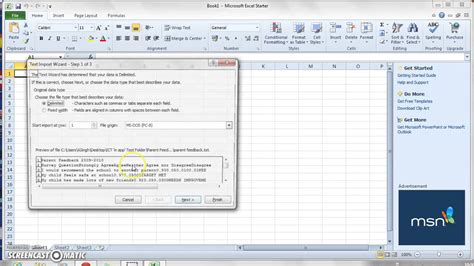
Introduction to Converting Txt to Excel

Converting text files (.txt) to Excel spreadsheets (.xlsx) is a common task for individuals and organizations that deal with large amounts of data. Text files are often used for storing and exchanging data due to their simplicity and compatibility across different platforms. However, for data analysis, budgeting, and other financial tasks, Excel’s formatting and calculation capabilities make it a more suitable choice. This guide will walk you through the process of converting a.txt file to an Excel spreadsheet, highlighting the steps and considerations for a successful conversion.
Why Convert Txt to Excel?
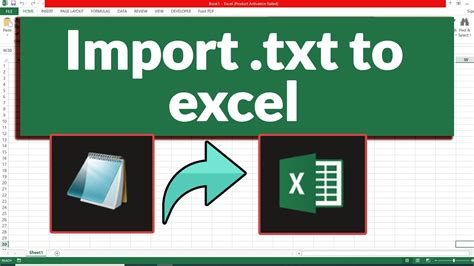
There are several reasons why you might want to convert a text file to an Excel spreadsheet: - Data Analysis: Excel offers powerful tools for data analysis, including formulas, charts, and pivot tables, which can help in understanding and presenting data more effectively. - Data Management: Excel allows for easier data management through sorting, filtering, and grouping, making it simpler to find specific data points or trends within your dataset. - Collaboration: Excel files can be easily shared and collaborated on, especially in professional settings, and can be protected with passwords to ensure data security.
Methods to Convert Txt to Excel

There are several methods to convert a.txt file to an Excel spreadsheet, ranging from manual import to using third-party software. Here are a few common methods:
Manual Import
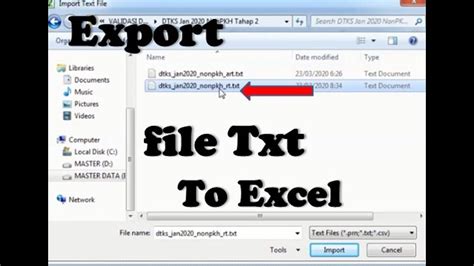
- Open Excel: Start by opening Excel on your computer.
- Data Tab: Navigate to the “Data” tab in the ribbon.
- From Text/CSV: Click on “From Text/CSV” in the “Get & Transform Data” group.
- Select File: Browse and select your.txt file, then click “Import”.
- Delimited or Fixed Width: Choose whether your file is delimited (e.g., comma-separated) or fixed width, and click “Next”.
- Specify Delimiters: If your file is delimited, specify the delimiters used in your file (e.g., comma, tab, space).
- Finish: Click “Finish” to import the data into Excel.
Using Notepad++
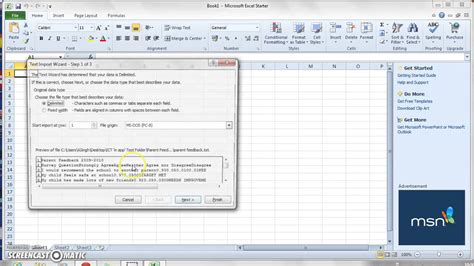
For those comfortable with text editing, Notepad++ can be a useful tool for preparing your.txt file for conversion, especially for fixing delimiter issues or removing unwanted characters.
Third-Party Software
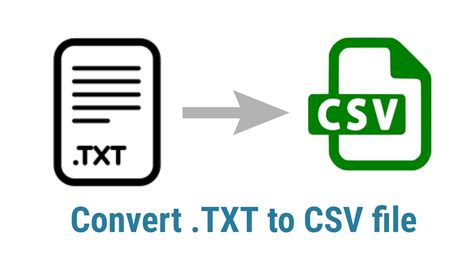
There are various third-party software and online tools available that can convert.txt files to Excel. These tools can offer more advanced features, such as automatic data type detection and support for large files.
Challenges and Considerations
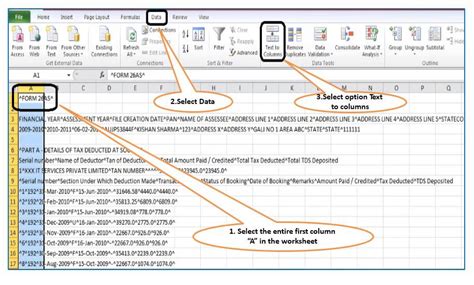
When converting.txt files to Excel, several challenges might arise: - Delimiter Issues: If the delimiters in your.txt file are not correctly identified, data might not be properly separated into columns. - Data Type Recognition: Excel might not always correctly recognize the data type (e.g., date, number, text) of each column, which can lead to formatting issues. - Large Files: Very large.txt files can be cumbersome to work with in Excel, potentially causing performance issues.
Best Practices for Conversion

To ensure a smooth conversion process: - Check Delimiters: Verify that the delimiters in your.txt file are consistent and correctly identified during the import process. - Specify Data Types: Manually specify the data types for each column if Excel does not correctly recognize them. - Test with Small Files: Before converting large files, test the conversion process with smaller files to ensure everything works as expected.
📝 Note: Always make a backup of your original.txt file before converting it to Excel, in case any data is lost or corrupted during the conversion process.
Using Excel for Data Analysis

Once your data is in Excel, you can leverage its powerful features for data analysis: - Formulas and Functions: Use Excel’s formulas and functions to perform calculations and data manipulation. - Charts and Graphs: Create visual representations of your data using charts and graphs to better understand trends and patterns. - PivotTables: Use PivotTables to summarize and analyze large datasets.
| Feature | Description |
|---|---|
| Formulas and Functions | Perform calculations and data manipulation |
| Charts and Graphs | Visual representations of data |
| PivotTables | Summarize and analyze large datasets |
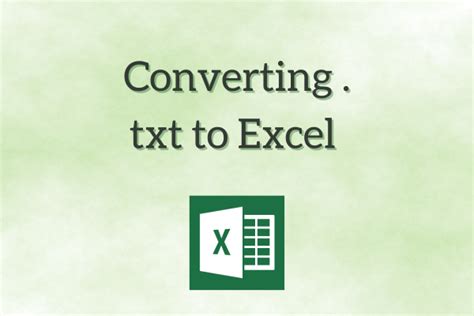
In summary, converting.txt files to Excel spreadsheets can significantly enhance your ability to analyze and manage data. By understanding the conversion process, being aware of potential challenges, and following best practices, you can effectively leverage Excel’s capabilities to gain deeper insights into your data.
What are the common delimiters used in text files?
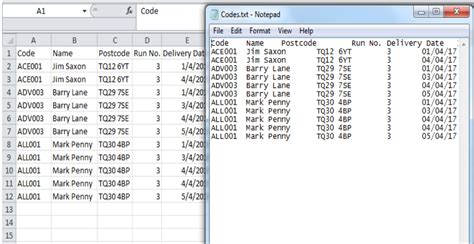
+
Common delimiters include commas (,), tabs (\t), and semicolons (;). The choice of delimiter often depends on the type of data and the intended use of the file.
How do I handle large text files during conversion?

+
For large files, consider splitting the file into smaller segments before conversion or using specialized software designed to handle large datasets efficiently.
Can I automate the conversion process for multiple files?

+
Yes, Excel’s Power Query feature allows you to automate the process of importing and converting text files, especially useful when dealing with multiple files or regular imports.