Change Excel Sheet Tab Color on Mac Easily

If you're using Microsoft Excel on a Mac, you might find it useful to know how to change the color of sheet tabs for better organization and visual management of your workbook. Here's a step-by-step guide on how to do that seamlessly.
Why Change Tab Colors?

Changing the color of tabs in Excel serves various purposes:
- Better Organization: Color-code tabs to signify different data types or categories.
- Quick Navigation: Easily locate specific sheets in a workbook with many tabs.
- Enhanced Readability: Different colors can improve readability, particularly when working with complex workbooks.
Steps to Change the Tab Color

Follow these easy steps to modify the tab colors in Excel for Mac:
1. Open Your Workbook

Start by launching Excel and opening the workbook where you want to change the tab colors.
2. Right-Click on the Tab

At the bottom of the Excel window, find the tab you wish to color. Right-click on the tab.
3. Select “Tab Color”

From the context menu that appears, click on “Tab Color.”
4. Choose a Color

A color picker will open. Here you can:
- Choose from the standard theme colors.
- Select from the “More Colors…” option for a broader range.
💡 Note: Mac users might encounter different color selection options than on Windows. The color palette might be slightly different due to macOS themes.
5. Apply the Color

Once you’ve selected a color, the tab will change immediately to reflect your choice. You can always modify the color by following the steps again.
6. Check Multiple Tabs at Once

To change colors of multiple tabs simultaneously, hold down the Command key and select the tabs you want to change, then right-click to select the color for all selected tabs at once.
Enhancing Workbook Management

By changing tab colors, you not only make your workbook more visually appealing but also:
- Reduce time spent looking for the right data.
- Help team members understand the workbook structure at a glance.
- Enhance the overall user experience when working with multiple datasets.
With these steps, you can effectively manage your Excel workbook on Mac, ensuring it's both functional and aesthetically organized. Whether you're handling financial reports, project management, or personal budgeting, color-coded tabs can be a game-changer in your productivity toolkit.
Can I revert the tab color to its default after changing it?

+
Yes, you can revert the tab color to its default setting by following the same steps and choosing “No Color” from the color palette.
Do tab colors appear when the workbook is saved in different formats?
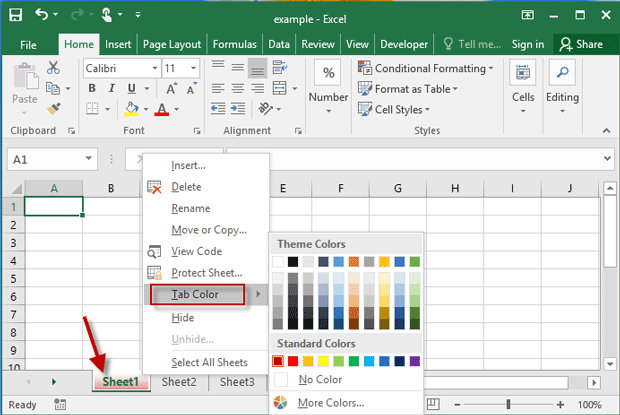
+
Tab colors are an Excel feature and might not carry over when the file is saved in formats other than .xlsx or .xlsm.
Is there a way to automatically set tab colors based on content?

+
Excel does not natively support automatic tab color based on content, but you can use VBA scripting or conditional formatting to set color rules.