Change Data Type In Excel
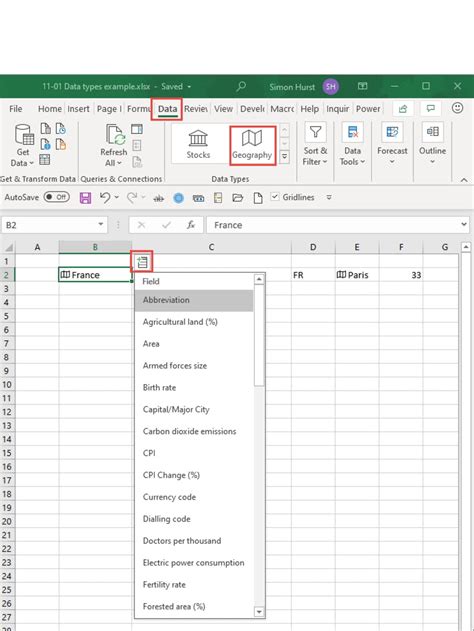
Introduction to Data Types in Excel

When working with Excel, it’s essential to understand the different data types and how to change them to suit your needs. Excel recognizes several data types, including numbers, text, dates, and times. In this blog post, we’ll explore the various data types in Excel and provide step-by-step instructions on how to change them.
Understanding Data Types in Excel

Excel automatically assigns a data type to a cell based on the value entered. For example, if you enter a number, Excel will assign it a numeric data type. Similarly, if you enter text, Excel will assign it a text data type. However, there are situations where you may need to change the data type of a cell or a range of cells. This can be done using various methods, including formatting, formulas, and functions.
Methods to Change Data Type in Excel
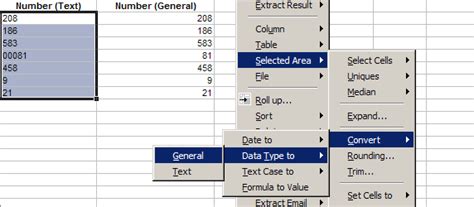
There are several methods to change the data type in Excel, including:
- Formatting: You can change the data type of a cell or a range of cells by applying a specific format. For example, you can format a cell as a date or a time.
- Formulas and Functions: You can use formulas and functions to change the data type of a cell or a range of cells. For example, you can use the TODAY() function to return the current date.
- Text to Columns: You can use the Text to Columns feature to change the data type of a cell or a range of cells. This feature allows you to split a column of text into multiple columns.
Step-by-Step Guide to Change Data Type in Excel

Here’s a step-by-step guide to change the data type in Excel:
- Select the cell or range of cells that you want to change.
- Go to the Home tab in the ribbon.
- Click on the Number group and select the desired data type from the drop-down menu.
- Alternatively, you can right-click on the cell or range of cells and select Format Cells.
- In the Format Cells dialog box, select the desired data type from the Number tab.
📝 Note: When changing the data type of a cell or a range of cells, make sure to check for any errors or inconsistencies in the data.
Common Data Type Conversions in Excel

Here are some common data type conversions in Excel:
- Text to Number: You can convert text to a number by using the VALUE() function or by applying a numeric format.
- Number to Text: You can convert a number to text by using the TEXT() function or by applying a text format.
- Date to Text: You can convert a date to text by using the TEXT() function or by applying a text format.
| Data Type | Conversion Method |
|---|---|
| Text to Number | VALUE() function or numeric format |
| Number to Text | TEXT() function or text format |
| Date to Text | TEXT() function or text format |
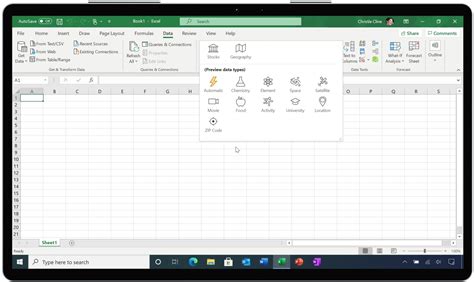
Troubleshooting Common Issues

When changing the data type in Excel, you may encounter some common issues, such as:
- Error messages: If you encounter an error message when changing the data type, check for any inconsistencies in the data.
- Incorrect formatting: If the formatting is incorrect, check the formatting options and adjust as necessary.
- Data loss: If you experience data loss when changing the data type, try using the Undo feature to revert to the previous version.
💡 Note: Always make a backup of your data before making any changes to the data type.
In summary, changing the data type in Excel is a straightforward process that can be done using various methods, including formatting, formulas, and functions. By following the step-by-step guide and troubleshooting common issues, you can ensure that your data is accurate and consistent.
To recap, the key points to take away from this blog post are: * Understanding the different data types in Excel * Methods to change the data type, including formatting, formulas, and functions * Step-by-step guide to change the data type * Common data type conversions, including text to number, number to text, and date to text * Troubleshooting common issues, including error messages, incorrect formatting, and data loss
What are the different data types in Excel?

+
The different data types in Excel include numbers, text, dates, and times.
How do I change the data type of a cell or a range of cells in Excel?
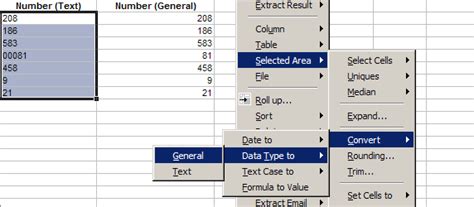
+
You can change the data type of a cell or a range of cells by applying a specific format, using formulas and functions, or using the Text to Columns feature.
What are some common data type conversions in Excel?

+
Some common data type conversions in Excel include text to number, number to text, and date to text.



