Calculate Average Percentage In Excel
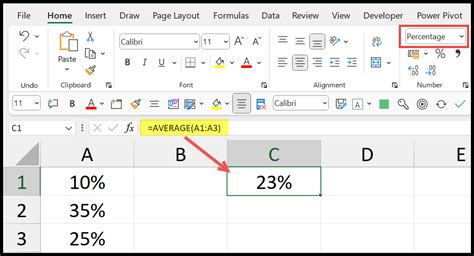
Introduction to Calculating Average Percentage in Excel
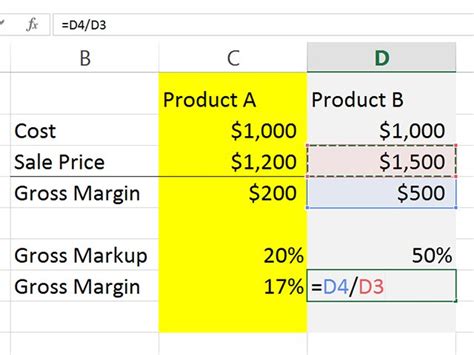
Calculating the average percentage in Excel can be a useful skill for anyone who works with data, whether you’re a student, a professional, or just someone who likes to analyze numbers. In this article, we’ll explore the different ways you can calculate the average percentage in Excel, including using formulas, functions, and shortcuts.
Understanding Percentages and Averages

Before we dive into the calculations, let’s quickly review what percentages and averages are. A percentage is a way to express a value as a fraction of 100. For example, 25% is equal to 0.25. An average, on the other hand, is a way to calculate the middle value of a set of numbers. In Excel, you can calculate the average of a set of numbers using the AVERAGE function.
Calculating Average Percentage Using Formulas
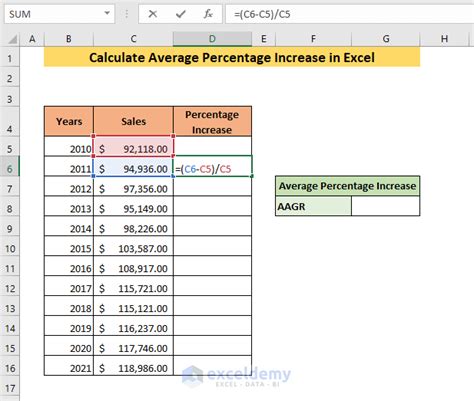
To calculate the average percentage in Excel using a formula, you can use the following steps:
- Select the cell where you want to display the average percentage
- Type in the formula: =(SUM(range)/COUNT(range))*100
- Replace “range” with the actual range of cells that contains the percentages you want to average
- Press Enter to calculate the formula
For example, if you want to calculate the average percentage of the values in cells A1:A5, you would use the formula: =(SUM(A1:A5)/COUNT(A1:A5))*100
Using the AVERAGE Function

Alternatively, you can use the AVERAGE function to calculate the average percentage in Excel. The AVERAGE function is a built-in function that calculates the average of a set of numbers. To use the AVERAGE function, follow these steps:
- Select the cell where you want to display the average percentage
- Type in the formula: =AVERAGE(range)
- Replace “range” with the actual range of cells that contains the percentages you want to average
- Press Enter to calculate the formula
For example, if you want to calculate the average percentage of the values in cells A1:A5, you would use the formula: =AVERAGE(A1:A5)
Calculating Weighted Average Percentage
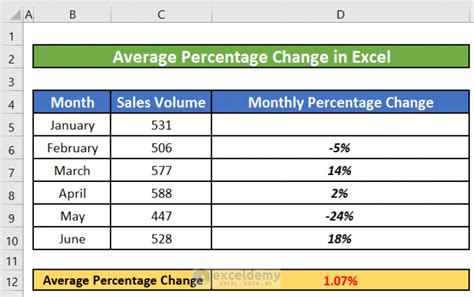
In some cases, you may need to calculate a weighted average percentage, where each percentage has a different weight or importance. To calculate a weighted average percentage in Excel, you can use the following formula:
- =SUMPRODUCT(range1, range2)/SUM(range2)
- Replace “range1” with the actual range of cells that contains the percentages you want to average
- Replace “range2” with the actual range of cells that contains the weights or importance of each percentage
For example, if you want to calculate the weighted average percentage of the values in cells A1:A5, with weights in cells B1:B5, you would use the formula: =SUMPRODUCT(A1:A5, B1:B5)/SUM(B1:B5)
Using Tables to Calculate Average Percentage

If you have a large dataset, you can use a table to calculate the average percentage in Excel. To create a table, follow these steps:
- Select the range of cells that contains the data
- Go to the “Insert” tab in the ribbon
- Click on “Table”
- Follow the prompts to create the table
Once you have created the table, you can use the AVERAGE function to calculate the average percentage. To do this, follow these steps:
- Select the cell where you want to display the average percentage
- Type in the formula: =AVERAGE([Column Name])
- Replace “[Column Name]” with the actual name of the column that contains the percentages you want to average
- Press Enter to calculate the formula
Common Errors When Calculating Average Percentage
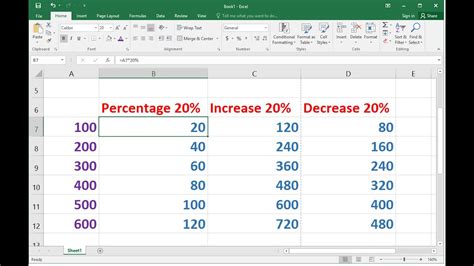
When calculating the average percentage in Excel, there are a few common errors to watch out for. These include:
- Forgetting to divide by the count: When calculating the average percentage, make sure to divide by the count of the numbers, not just the sum.
- Using the wrong range: Make sure to select the correct range of cells that contains the percentages you want to average.
- Not formatting the cells as percentages: Make sure to format the cells as percentages, rather than just numbers.
📝 Note: Always double-check your formulas and calculations to ensure accuracy.
Best Practices for Calculating Average Percentage

To get the most out of calculating average percentages in Excel, follow these best practices:
- Use clear and concise formulas: Avoid using complex formulas that are hard to understand. Instead, break them down into smaller, more manageable pieces.
- Use tables and charts to visualize the data: Tables and charts can help to make the data more understandable and easier to analyze.
- Double-check your calculations: Always double-check your calculations to ensure accuracy and avoid errors.
Conclusion and Next Steps

In this article, we’ve explored the different ways to calculate the average percentage in Excel, including using formulas, functions, and shortcuts. By following these steps and tips, you can become proficient in calculating average percentages and make data analysis easier and more efficient. Whether you’re a student, a professional, or just someone who likes to analyze numbers, calculating average percentages is an essential skill that can help you to better understand and work with data.
What is the difference between a percentage and a decimal?

+
A percentage is a way to express a value as a fraction of 100, while a decimal is a way to express a value as a fraction of 1.
How do I format a cell as a percentage in Excel?
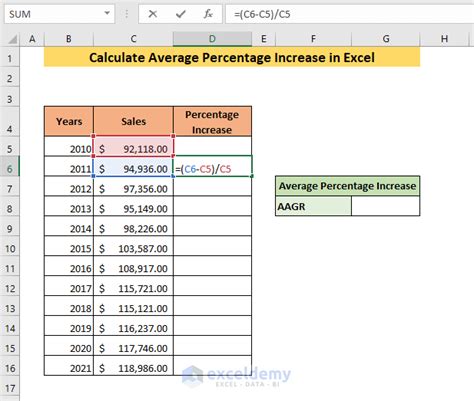
+
To format a cell as a percentage in Excel, select the cell and go to the “Home” tab in the ribbon. Click on the “Number” group and select “Percentage” from the drop-down menu.
Can I use the AVERAGE function to calculate the average of a range of cells that contains blank cells?

+
Yes, the AVERAGE function ignores blank cells when calculating the average. However, if you want to include blank cells in the calculation, you can use the AVERAGEA function instead.