Calculate Age In Excel DD MM YYYY
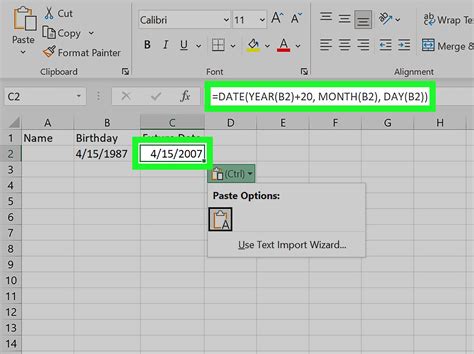
Calculating Age in Excel Using DD MM YYYY Format
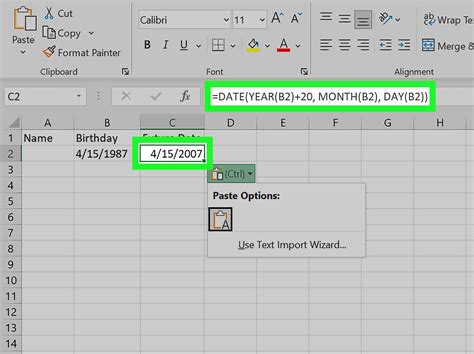
To calculate age in Excel when the date of birth is in the format DD MM YYYY, you can use several methods, including using formulas that involve the TODAY function, which returns the current date. The most straightforward approach involves subtracting the birthdate from the current date and then calculating the difference in years. However, Excel provides more direct and less error-prone methods to achieve this.
Method 1: Using the TODAY Function
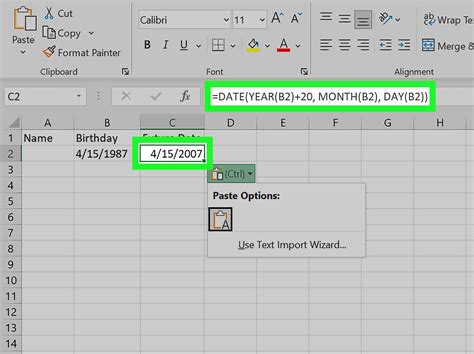
The TODAY function in Excel returns the current date, which can be used to calculate the age by subtracting the date of birth from it.
- Enter the Date of Birth: In a cell (e.g., A1), enter the date of birth in the format DD MM YYYY.
- Format the Cell for Date: Ensure the cell is formatted to display dates. You can do this by selecting the cell, going to the Home tab, clicking on the Number section, and choosing Short Date or Custom and then selecting the desired date format (DD MM YYYY).
- Calculate Age: In another cell (e.g., B1), enter the formula
=TODAY()-A1to find the difference in days between the current date and the date of birth. - Convert Days to Years: To express this difference in years, you can divide the result by 365.25 (to account for leap years), but a more accurate method for age calculation involves using the YEAR, MONTH, and DAY functions or the DATEDIF function for more complex scenarios.
Method 2: Using the DATEDIF Function
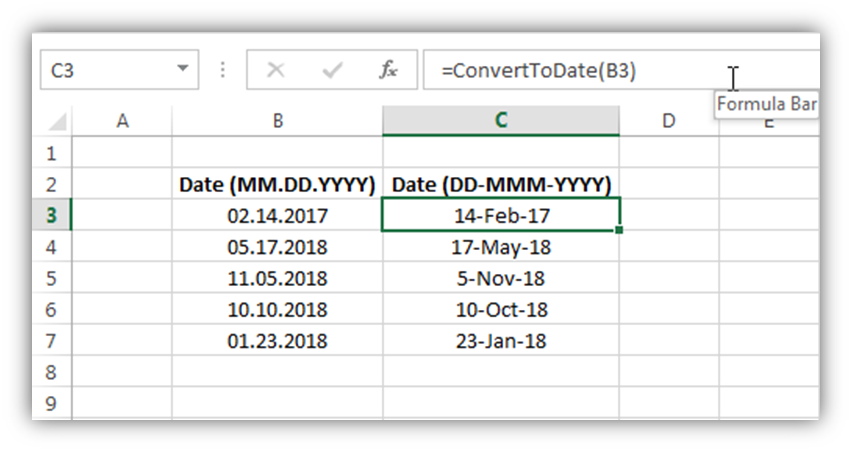
The DATEDIF function is specifically designed for calculating intervals in terms of days, months, or years between two dates.
- Enter the Formula: Assuming the date of birth is in cell A1, you can use the formula
=DATEDIF(A1,TODAY(),"Y")to calculate the age in years directly. - Understanding the Formula: The DATEDIF function takes three arguments: the start date, the end date, and the interval. “Y” specifies that you want the result in years.
Method 3: Using YEAR, MONTH, and DAY Functions
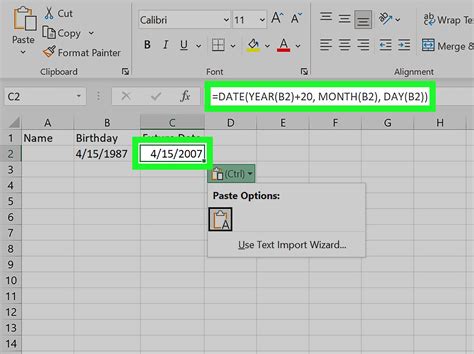
For a more customized calculation or when dealing with specific date formats, you can use a combination of the YEAR, MONTH, and DAY functions.
- Enter the Formula: If the date of birth is in A1, you can calculate the age with
=YEAR(TODAY())-YEAR(A1)-(IF(MONTH(TODAY())<MONTH(A1),1,IF(MONTH(TODAY())=MONTH(A1),IF(DAY(TODAY())<DAY(A1),1,0),0))). - Understanding the Formula: This formula calculates the difference in years and then adjusts for the month and day to ensure accuracy.
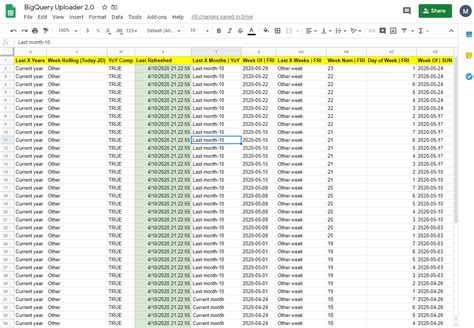
Key Considerations

- Date Format: Ensure that the date of birth and the current date are in a format that Excel recognizes as a date.
- Leap Years: When calculating age manually, remember to account for leap years to avoid inaccuracies.
- Future Dates: If the current date is before the date of birth, these formulas will return a negative number or an error, depending on the method used.
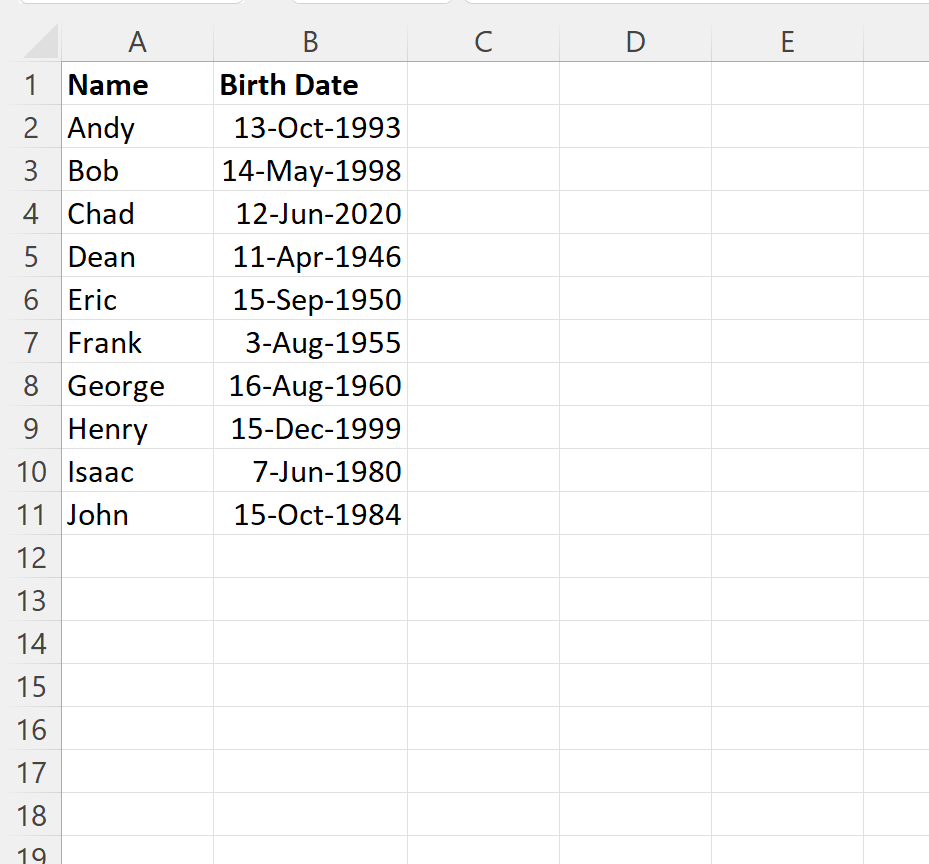
Calculating Age in Other Formats
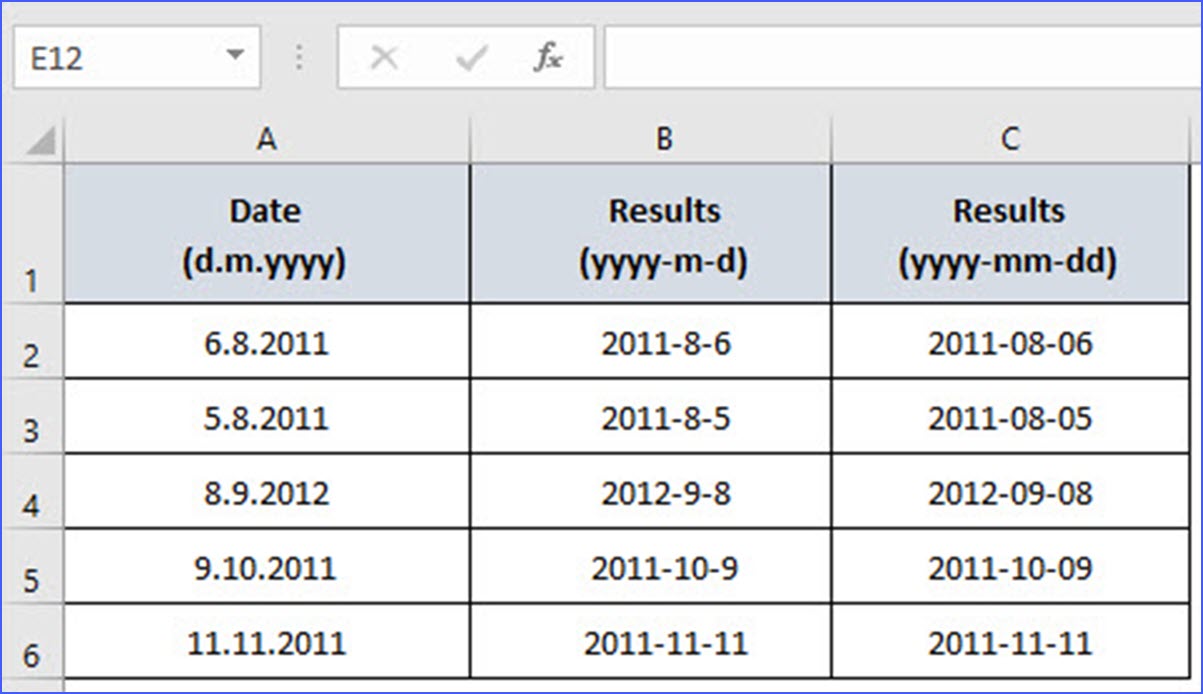
If your date is not in the DD MM YYYY format, you might need to adjust it first: - Text to Date Conversion: If the date is in text format, you can convert it using the DATE function or the TEXT TO COLUMNS feature, depending on the structure of your data. - Format Cells: Use the Number formatting options to change the display format of dates.

Common Issues and Solutions
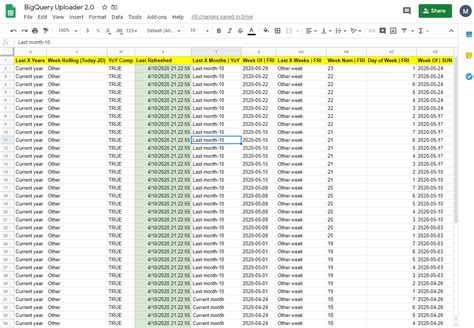
- #VALUE! Error: This often occurs when Excel does not recognize the date format or if there’s an issue with the formula. Check the date format and ensure the formula is correctly applied.
- Inaccurate Results: Ensure that you’re accounting for leap years and that the date of birth and current date are correctly formatted and recognized by Excel.
Notes
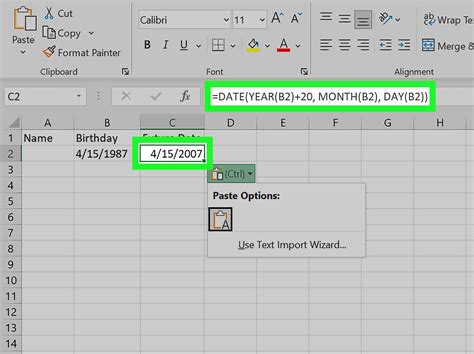
📝 Note: Always verify that Excel recognizes your dates correctly by checking the formula bar and the cell value after applying a date formula.
Summary and Final Thoughts
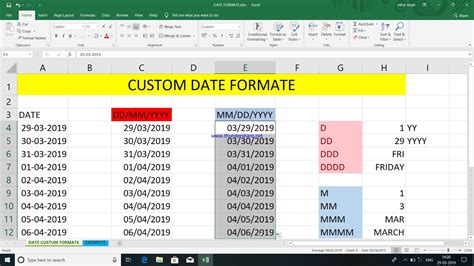
Calculating age in Excel can be straightforward using the TODAY and DATEDIF functions, especially when dealing with dates in the DD MM YYYY format. Understanding how to manipulate dates and recognizing the importance of format can significantly simplify tasks involving date calculations in Excel.
How do I calculate age in Excel if my date of birth is in a different format?
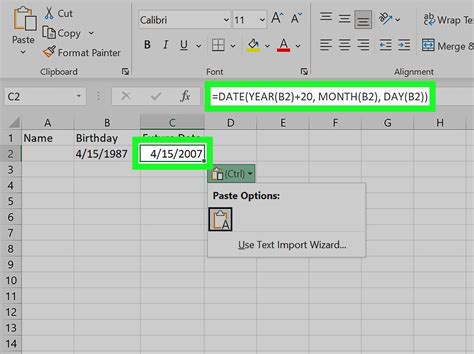
+
To calculate age with a different date format, first ensure Excel recognizes your date by applying the appropriate date format. Then, use the DATEDIF or TODAY function as described, adjusting for your specific date format as necessary.
What if I get a #VALUE! error when trying to calculate age?

+
A #VALUE! error typically means there’s an issue with the date format or the formula. Check that your dates are correctly formatted and recognized by Excel, and verify that the formula is correctly applied without any syntax errors.
Is there a simpler way to calculate age without using complex formulas?
+
Yes, using the DATEDIF function with “Y” as the interval argument provides a straightforward method to calculate age directly without complex calculations.