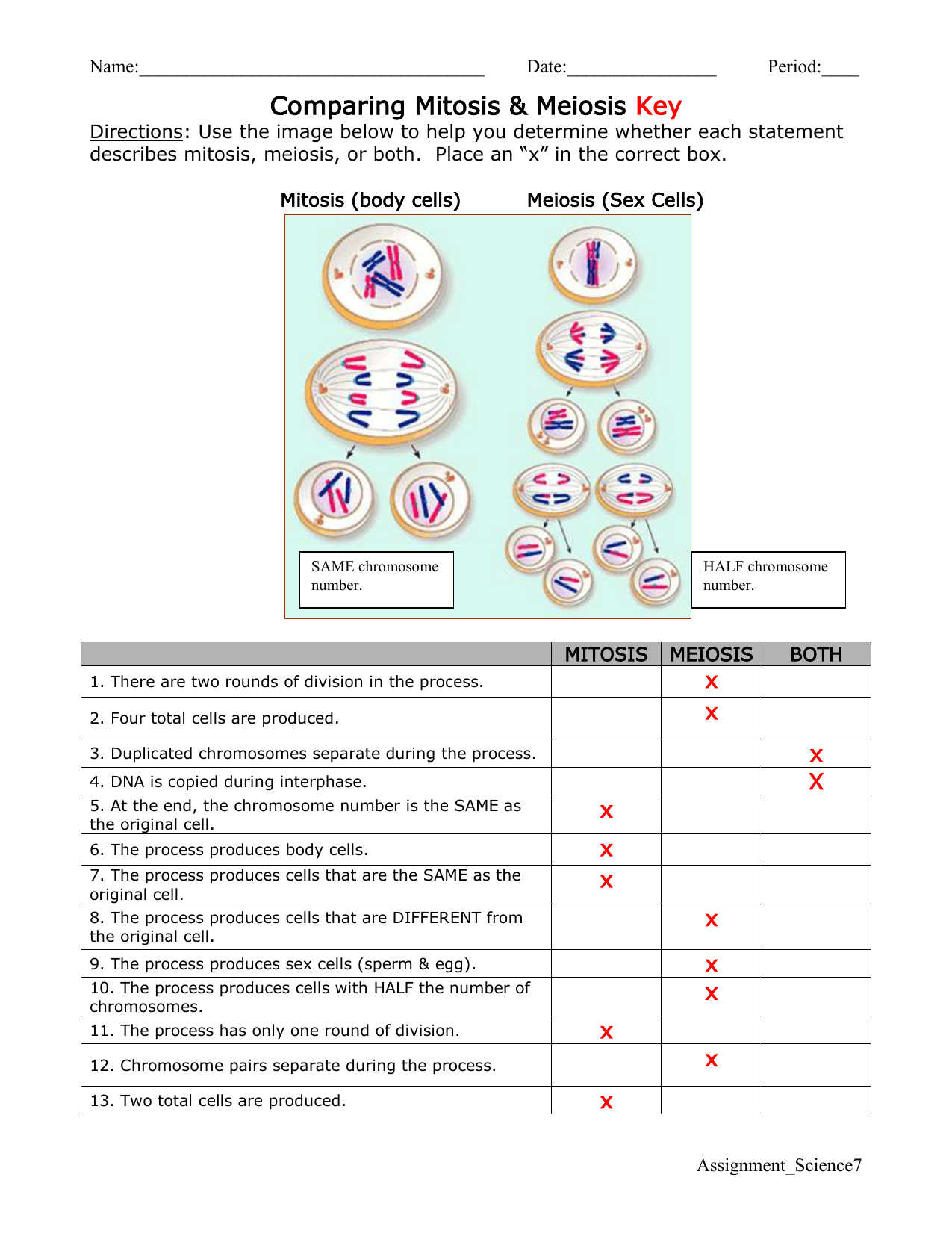Add Degree Symbol In Excel
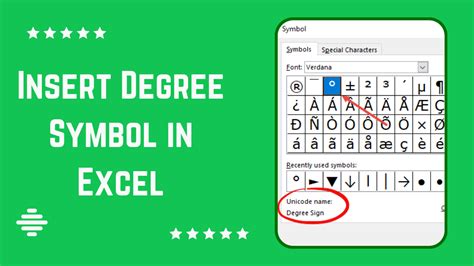
Inserting the Degree Symbol in Excel

To insert the degree symbol in Excel, you can use several methods. The degree symbol is commonly used to represent temperatures, angles, and other measurements. Here’s how you can do it:
The degree symbol can be inserted using the Symbol dialog box, Alt code, or formula. Each method has its own advantages and is used in different situations.
Method 1: Using the Symbol Dialog Box

This method involves using the Symbol dialog box in Excel. Here’s how to do it:
- Click on the cell where you want to insert the degree symbol.
- Go to the Insert tab in the ribbon.
- Click on Symbol in the Text group.
- In the Symbol dialog box, select Font: (normal text) and Subset: Latin-1.
- Scroll down and select the degree symbol.
- Click Insert to insert the symbol into the cell.
Method 2: Using the Alt Code

You can also use the Alt code to insert the degree symbol. Here’s how:
- Make sure the Num Lock is on.
- Click on the cell where you want to insert the degree symbol.
- Hold down the Alt key and type 0176 using the numeric keypad.
- Release the Alt key, and the degree symbol will be inserted into the cell.
Method 3: Using a Formula

If you need to insert the degree symbol in multiple cells, you can use a formula. Here’s how:
- Click on the cell where you want to insert the degree symbol.
- Type =CHAR(176) and press Enter.
- The degree symbol will be inserted into the cell.
💡 Note: The CHAR function returns the character specified by the code number. In this case, the code number for the degree symbol is 176.
Using the Degree Symbol in Formulas

Once you have inserted the degree symbol, you can use it in formulas to represent temperatures or angles. For example:
- =A1 & “°C” (to represent temperature in Celsius)
- =A1 & “°F” (to represent temperature in Fahrenheit)
| Symbol | Code | Description |
|---|---|---|
| ° | 0176 | Degree symbol |
| °C | Degree Celsius | |
| °F | Degree Fahrenheit |

In summary, inserting the degree symbol in Excel can be done using the Symbol dialog box, Alt code, or formula. Each method has its own advantages and is used in different situations. By following these steps, you can easily insert the degree symbol into your Excel spreadsheet and use it to represent temperatures, angles, and other measurements.
To finalize, this guide has walked you through the various methods of adding the degree symbol in Excel, making it easier to work with temperatures and angles in your spreadsheet. Whether you prefer using the Symbol dialog box, Alt code, or a formula, you now have the tools to efficiently insert the degree symbol into your Excel cells.
What is the Alt code for the degree symbol?
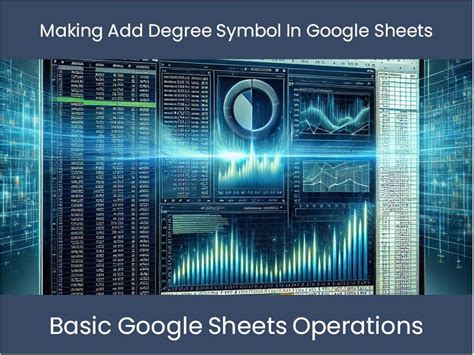
+
The Alt code for the degree symbol is 0176.
How do I insert the degree symbol using a formula?
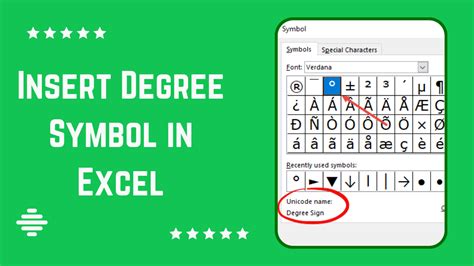
+
To insert the degree symbol using a formula, type =CHAR(176) and press Enter.
Can I use the degree symbol in formulas to represent temperatures?

+
Yes, you can use the degree symbol in formulas to represent temperatures. For example, =A1 & “°C” (to represent temperature in Celsius) or =A1 & “°F” (to represent temperature in Fahrenheit).