Convert Negative Numbers To Positive In Excel
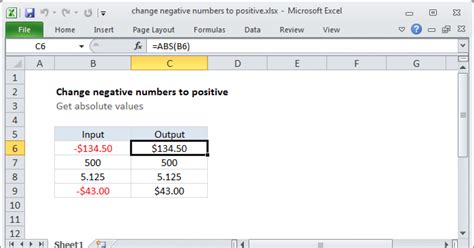
Introduction to Converting Negative Numbers to Positive in Excel
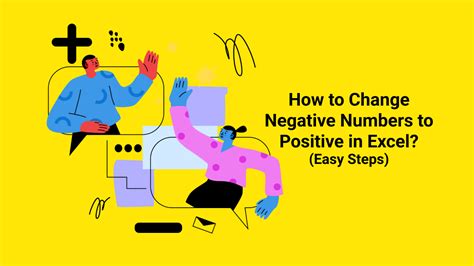
When working with financial data or any numerical data in Excel, you might encounter negative numbers. These could represent expenses, losses, or any other negative value. However, there are scenarios where you need to convert these negative numbers to positive for analysis, reporting, or calculation purposes. Excel provides several methods to achieve this conversion, ranging from simple arithmetic operations to using functions. This guide will walk you through the steps and techniques to convert negative numbers to positive in Excel.
Understanding Negative Numbers in Excel

Before diving into the conversion methods, it’s essential to understand how Excel treats negative numbers. Negative numbers are represented by a minus sign (-) before the number. For example, -10 is a negative number. Excel handles these numbers in calculations as you would expect in basic arithmetic. However, when you want to convert these numbers to positive, you essentially want to remove the negative sign or multiply the number by -1.
Method 1: Using Arithmetic Operation
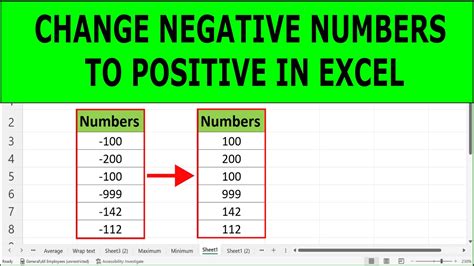
The simplest way to convert a negative number to positive in Excel is by using a basic arithmetic operation: multiplication by -1. If you have a cell containing a negative number, say A1 contains -10, you can convert it to positive by using the formula =-A1 in another cell. This formula multiplies the value in A1 by -1, effectively removing the negative sign.
📝 Note: This method is straightforward and can be applied to any cell or range of cells by adjusting the formula accordingly.
Method 2: Using ABS Function

Excel’s ABS function is another straightforward method to convert negative numbers to positive. The ABS function returns the absolute value of a number, which is the number without its sign. If A1 contains -10, using the formula =ABS(A1) will return 10, which is the positive version of the number.
| Formula | Description |
|---|---|
| =ABS(A1) | Converts the value in A1 to its absolute value. |

Method 3: Using IF Function for Conditional Conversion
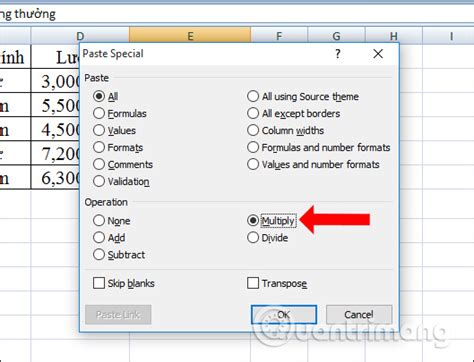
In some cases, you might want to convert negative numbers to positive based on a condition. The IF function can be useful in such scenarios. For example, if you want to convert all negative numbers in a range to positive but leave positive numbers unchanged, you can use a formula like =IF(A1, -A1, A1). This formula checks if the value in A1 is less than 0 (i.e., negative), and if so, it converts it to positive by multiplying by -1; otherwise, it leaves the value unchanged.
Applying Conversion to a Range of Cells
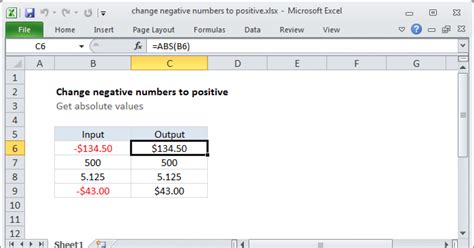
When dealing with a range of cells, you can apply the conversion formula to each cell individually or use an array formula for a more efficient approach. For example, to convert all negative numbers in the range A1:A10 to positive using the ABS function, you can: - Select the range B1:B10 (assuming you want the converted values to appear in this range). - Type the formula =ABS(A1:A10). - Press Ctrl+Shift+Enter instead of just Enter to apply the array formula.
💡 Note: When using array formulas, the formula is applied to each cell in the selected range individually, but you enter it as if it's for a single cell and then press Ctrl+Shift+Enter to confirm.
Conclusion and Summary
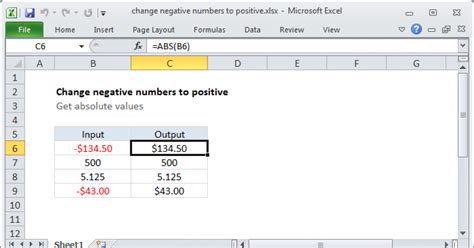
Converting negative numbers to positive in Excel can be achieved through simple arithmetic operations or by using built-in functions like ABS. The method you choose depends on your specific needs, such as whether you’re working with a single cell, a range of cells, or applying conditions. By mastering these techniques, you can efficiently manipulate your data to suit your analysis or reporting requirements.
What is the simplest way to convert a negative number to positive in Excel?
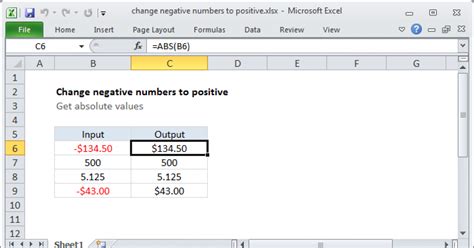
+
The simplest way is to multiply the number by -1, which can be done using the formula =-A1 if the negative number is in cell A1.
How does the ABS function work in Excel?
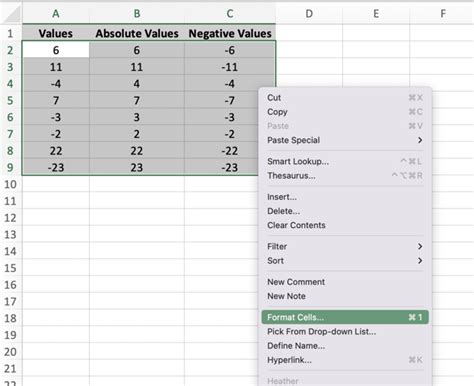
+
The ABS function returns the absolute value of a number, which means it removes the negative sign if present, converting the number to positive.
Can I convert negative numbers to positive for an entire range of cells at once?

+
Yes, you can apply a conversion formula to a range of cells by selecting the range where you want the converted values to appear, typing the appropriate formula (e.g., =ABS(A1:A10) for converting negative numbers in range A1:A10 to positive), and then pressing Ctrl+Shift+Enter to apply the formula to each cell in the range.