Mastering Excel VBA: Unleash Worksheet Power
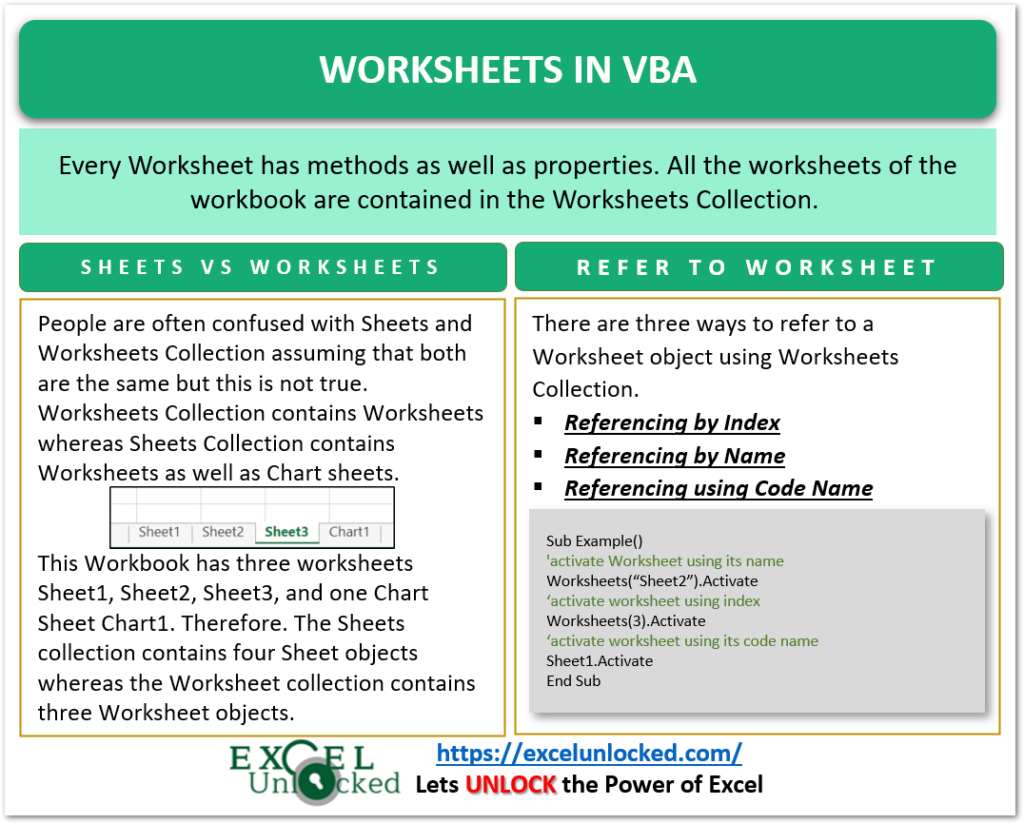
Visual Basic for Applications (VBA) is the programming language of Excel and the other Office programs. It allows you to automate repetitive tasks, perform complex calculations, manipulate data, and much more. Whether you're a business analyst, a financial modeler, or just an Excel enthusiast looking to expand your toolkit, mastering VBA can significantly enhance your productivity and efficiency. Let's delve into the world of Excel VBA and unlock the full potential of Excel worksheets.
Why Learn Excel VBA?

VBA brings Excel to life by allowing you to:
- Automate Tasks: From simple macros to complex scripts, VBA automates repetitive work.
- Customize Excel: Tailor Excel to meet specific business or personal needs with custom functions and interfaces.
- Control Excel Objects: Directly manipulate charts, forms, and more, beyond what's possible with built-in functions.
- Interact with Other Applications: Automate tasks in other Office programs or even external applications through COM.
Getting Started with VBA

To begin with VBA, you'll need:
- Excel Installed: Any version with VBA support, from Excel 2007 onwards.
- Developer Tab: Enable the Developer tab in Excel to access VBA editor and other tools.
To enable the Developer tab:
- Go to File > Options.
- Click on Customize Ribbon.
- Check the Developer checkbox under Main Tabs.
- Click OK.
💡 Note: Mac users might have slight variations in accessing the VBA editor.
The Basics of VBA
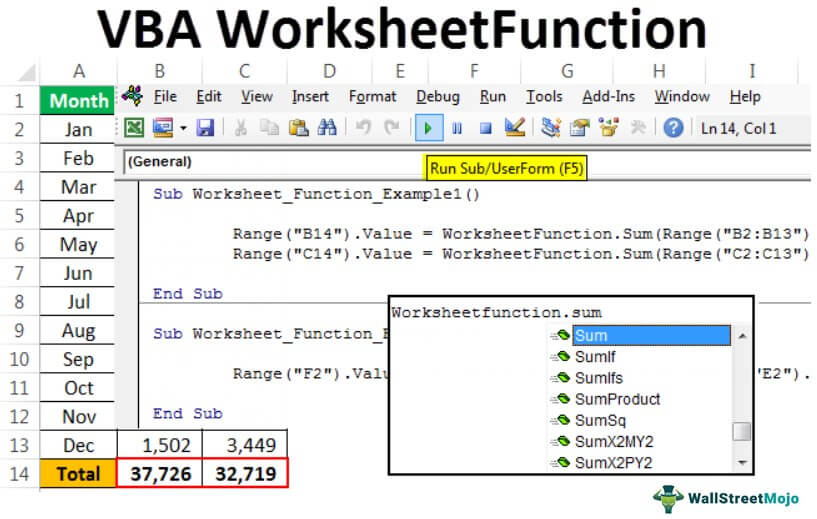
Here's a basic guide to start with VBA:
Accessing the VBA Editor

- Press Alt + F11 to open the VBA editor.
- Navigate to your workbook under ‘VBAProject’, and double-click on any worksheet or the ‘ThisWorkbook’ object to write code.
Your First Macro

Let’s write a simple macro to change the background color of the active cell:
Sub ChangeCellColor()
With Selection.Interior
.Pattern = xlSolid
.PatternColorIndex = xlAutomatic
.Color = 65535 ‘ This color value is for yellow in VBA
.PatternTintAndShade = 0
End With
End Sub
Steps to run this macro:
- Enter this code into the VBA editor, inside a module or a worksheet object.
- Return to Excel, press Alt + F8, select 'ChangeCellColor', and click Run.
Understanding VBA Code Structure

VBA code typically has:
- Sub or Function Procedures: 'Sub' for actions, 'Function' to return values.
- Object Model: Excel's object hierarchy (Workbook > Worksheet > Range).
- Control Structures: If-Then-Else, For Next, Do While loops, etc.
- Variables: To store temporary data (Integer, String, Range, etc.).
Advanced VBA Concepts

Once you're comfortable with the basics, here are some advanced techniques:
UserForms

Create custom dialog boxes for user interaction:
Sub ShowMyForm()
UserForm1.Show
End Sub
Event-Driven Programming

VBA can respond to events like clicks, changes, or keyboard inputs:
Private Sub Worksheet_SelectionChange(ByVal Target As Range)
MsgBox “You’ve selected ” & Target.Address
End Sub
Interacting with External Applications

Automate or control other Office applications or even external software:
Sub WordDocument()
Dim wdApp As Object
Set wdApp = CreateObject(“Word.Application”)
wdApp.Visible = True
wdApp.Documents.Open “C:\Path\To\File.docx”
End Sub
Optimizing Performance

Big tasks should be optimized:
- Turn off ScreenUpdating:
Application.ScreenUpdating = False - Turn off Calculation:
Application.Calculation = xlManual - Use arrays instead of cell by cell operations.
- Minimize interactions with the worksheet.
Wrapping Up

VBA offers an incredible toolset for anyone looking to automate Excel or customize their workflow. By learning VBA, you can transform your data management, automate complex tasks, and enhance user interaction with your spreadsheets. Remember, mastering VBA isn’t just about writing code; it’s about understanding Excel’s capabilities, optimizing your code for performance, and continuously learning new tricks. The investment in learning VBA can pay off in increased productivity and the ability to handle complex data tasks with ease.
Do I need to know coding to use VBA?

+
While programming knowledge can be helpful, you can start with VBA using the macro recorder, which records your actions and turns them into code. Over time, learning basic coding principles will allow you to customize and extend those recordings significantly.
Is VBA still relevant in the age of Python and other modern languages?

+
Yes, VBA remains highly relevant for Excel automation and data manipulation within the Office suite. Its integration with Excel is unmatched, and for many, it’s the most straightforward way to automate Excel-specific tasks without learning another language.
Can I use VBA to interact with other Office applications?

+
Absolutely. VBA can be used to automate or control other Office applications like Word or PowerPoint through its object models. This interoperability makes it a powerful tool for Office suite automation.



