5 Ways to Reference Worksheet Names in Excel Formulas

Excel spreadsheets are powerful tools for data management, but their true potential is often unlocked when users delve into more complex functionalities like dynamic referencing of worksheets. This blog post outlines five effective methods for referencing worksheet names within Excel formulas, enhancing your spreadsheet's flexibility and functionality.
1. Using the INDIRECT Function

The INDIRECT function converts a text string into a cell reference, which is ideal for creating dynamic references to other worksheets.
- Formula Example:
=INDIRECT(A1&"!B2") - Here, A1 holds the worksheet name, and B2 is the cell reference within that sheet. This allows you to change the sheet name in A1, and the formula automatically adjusts.
- Advantage: Provides flexibility to reference cells from any sheet dynamically.
- Consideration: Changing sheet names requires updating references in cells that use INDIRECT.
💡 Note: When using INDIRECT, ensure that the referenced sheet name is exactly as it appears in Excel, including spaces or special characters.
2. The Cell Reference Method

This approach involves hardcoding the worksheet name into the formula, suitable for static references.
- Formula Example:
=Sheet1!A1 - If you rename 'Sheet1', you must manually update every formula that references it.
- Advantage: Simple and straightforward for static references.
- Consideration: Inflexible; changes in sheet names require manual updates.
3. Using Named Ranges

Named Ranges can be used to create more readable and manageable formulas, especially when referencing multiple sheets.
- Steps:
- Create a named range in the desired worksheet (e.g., named 'MonthlySales' pointing to 'Sheet1'!A1:A12).
- Use the named range in your formula:
=MonthlySales
- Advantage: Enhances readability and makes management of complex spreadsheets easier.
- Consideration: Named Ranges need to be updated manually if sheet references change.
4. Dynamic Sheet Naming with CHOOSE and MATCH
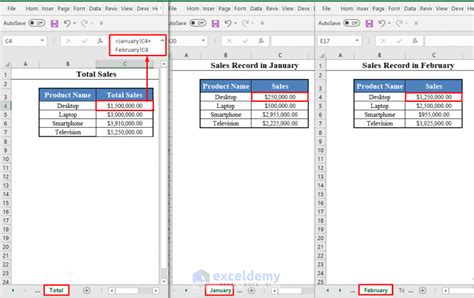
For scenarios where you need to pull data from sheets based on certain criteria, combining CHOOSE and MATCH can provide dynamic control.
- Formula Example:
=CHOOSE(MATCH(A1,{"Jan","Feb","Mar"},0),Jan!A1,Feb!A1,Mar!A1) - Here, A1 contains the month name, and the formula selects the appropriate sheet.
- Advantage: Allows for sheet selection based on external input or criteria.
- Consideration: Adds complexity; ensure the sheet names align with the criteria list.
⚠️ Note: Use MATCH carefully to ensure accuracy, as incorrect matches can lead to referencing errors.
5. VBA for Dynamic Reference

For advanced users, Visual Basic for Applications (VBA) offers robust solutions for dynamic referencing.
- VBA Example:
Function GetCellData(wsName As String, row As Integer, column As Integer) Dim ws As Worksheet Set ws = ThisWorkbook.Sheets(wsName) GetCellData = ws.Cells(row, column).Value End Function - You can call this function in your formula like so:
=GetCellData(A1,2,3) - Advantage: Highly customizable and can perform complex operations not possible with standard Excel formulas.
- Consideration: Requires VBA knowledge and potentially macro security adjustments.
In summary, the ability to reference worksheet names dynamically in Excel formulas is a key skill for anyone looking to leverage Excel’s full potential. Here are the key takeaways:
- The INDIRECT function allows for dynamic referencing, ideal for scenarios where worksheet names might change.
- Hard-coded cell references are simple but lack flexibility when renaming sheets.
- Named Ranges offer an easy-to-read and manageable way to reference cells from different sheets.
- CHOOSE and MATCH combination provides a way to select sheets based on external data.
- VBA scripting enables advanced custom solutions for worksheet referencing.
Remember, each method has its use case and comes with certain advantages and considerations. Choose the one that best fits your workflow and data management needs.
How do I reference a cell from another sheet?

+
You can reference a cell from another sheet by using the sheet name followed by an exclamation mark and the cell reference, e.g., =Sheet1!A1.
What does the INDIRECT function do?

+
The INDIRECT function returns the reference specified by a text string, allowing for dynamic worksheet references in formulas.
Can VBA make Excel functions more efficient?

+
Yes, VBA can create custom functions that are often more efficient for complex operations, reducing the need for multiple formulas and enhancing Excel’s capabilities.


