5 Simple Ways to Copy Worksheet in Excel
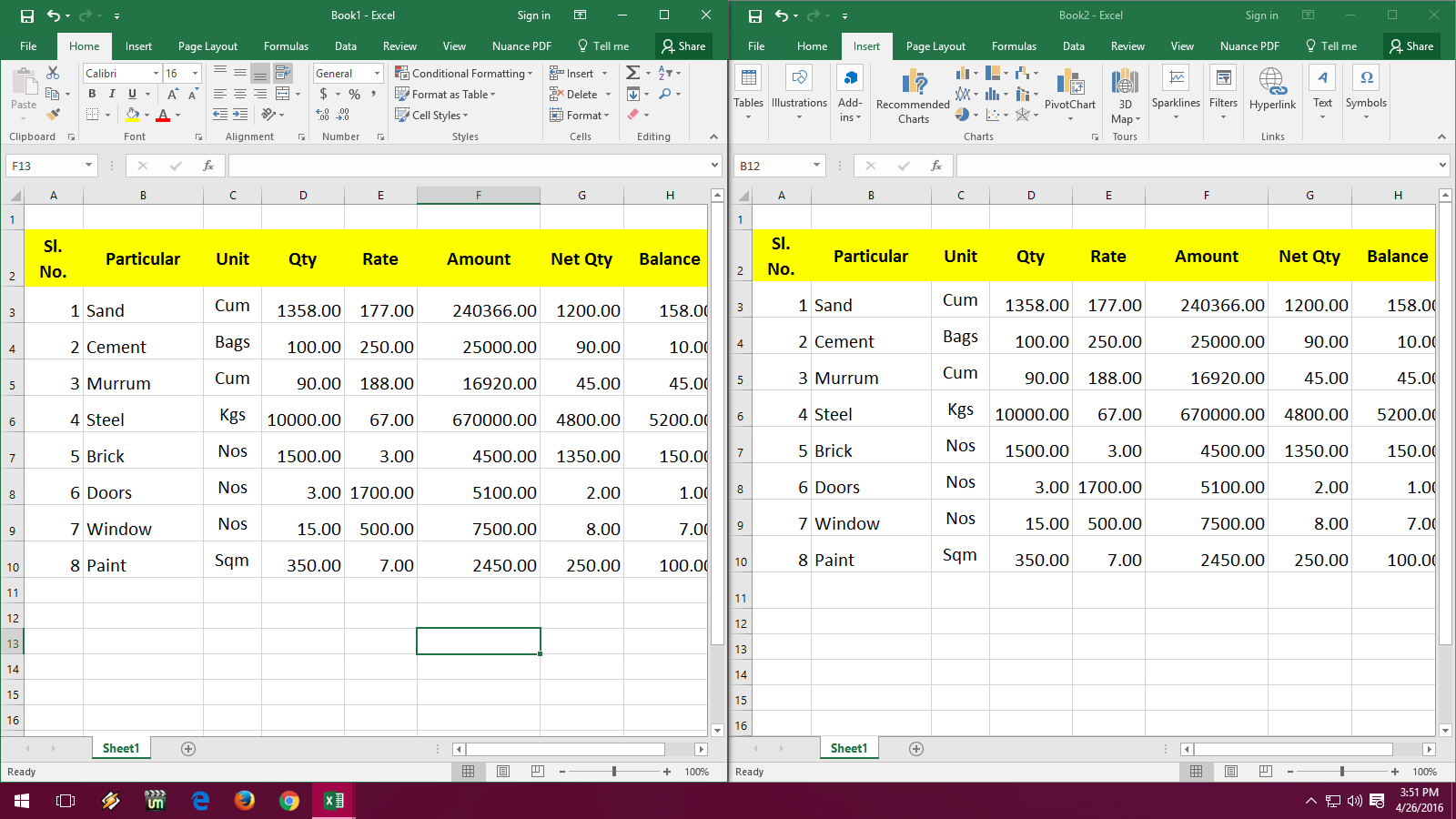
Introduction to Copying Worksheets in Excel

Whether you're a data analyst, an accountant, or simply managing personal finances, knowing how to efficiently copy worksheets in Microsoft Excel can significantly boost your productivity. Excel, as a powerful tool for data manipulation, analysis, and presentation, offers several methods to duplicate your worksheets. In this detailed guide, we'll explore five straightforward ways to copy a worksheet in Excel, ensuring that you can replicate your work with ease, accuracy, and speed.
Method 1: Right-Click Context Menu

The simplest way to copy a worksheet in Excel involves using the right-click context menu:
- Right-click on the tab of the worksheet you wish to copy.
- From the context menu, hover over "Move or Copy..."
- In the dialog box, select the workbook where you want to copy the worksheet. Use "new book" for a new Excel workbook.
- Check the "Create a copy" box at the bottom.
- Choose the position where you want the new sheet to appear.
- Click OK.
📝 Note: Remember that copying within the same workbook will retain all references and links unless you modify them manually.
Method 2: Using Excel Ribbon Commands

Excel's ribbon offers direct commands to copy worksheets:
- Select the worksheet you want to copy by clicking its tab.
- Go to the "Home" tab on the Ribbon.
- Click on the "Format" button in the "Cells" group.
- From the dropdown, hover over "Move or Copy Sheet..."
- Follow steps 3 to 6 from Method 1 to finalize the copy.
Method 3: Keyboard Shortcut

For those who prefer keyboard shortcuts, here's how to do it:
- Hold down Ctrl while dragging the worksheet tab to its new position.
- Release to drop the copy.
📝 Note: This method is swift, perfect for frequent users, but it might not work if your Excel version doesn't support mouse dragging.
Method 4: VBA Macro

For automation and repetitive tasks, VBA (Visual Basic for Applications) can be useful:
Sub CopyWorksheet()
ActiveSheet.Copy After:=Worksheets(Worksheets.Count)
End Sub
- Press Alt + F11 to open the VBA Editor.
- Insert a new module (Insert > Module).
- Copy the VBA code above into the module.
- Close the VBA Editor and run the macro when needed.
Method 5: Copy and Paste All Content
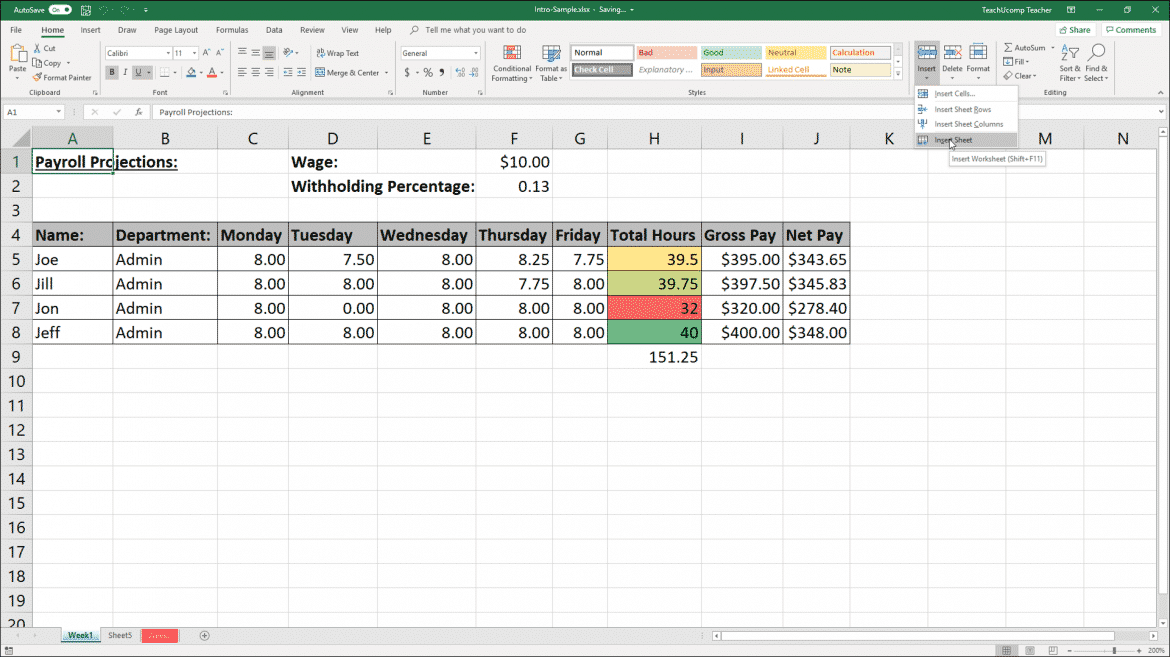
While not copying the worksheet itself, you can copy all the content to replicate it:
- Select all cells in the worksheet (Ctrl + A).
- Copy (Ctrl + C).
- Insert a new worksheet and select cell A1.
- Paste (Ctrl + V).
This method preserves formulas, formats, and conditional formatting but does not retain sheet structure like tab color or custom views.
📝 Note: This approach is useful when only the content matters and you don't need to replicate sheet-specific settings.
In this comprehensive guide, we've covered multiple methods to copy a worksheet in Excel, ranging from simple mouse clicks to more advanced VBA techniques. Whether you're looking for speed, automation, or control over the copying process, there's a method to suit your needs. Understanding these techniques can greatly enhance your workflow, allowing you to manage, duplicate, and organize your data more efficiently. From basic right-click methods to VBA scripting, Excel offers versatile solutions for copying worksheets, ensuring that you can customize your approach based on your specific requirements and skill level. This flexibility underscores Excel's power in catering to diverse user needs, making it an indispensable tool in data management and analysis.
Can I copy a worksheet to another Excel file?

+
Yes, you can copy a worksheet to another Excel file by selecting the target workbook from the “Move or Copy” dialog box in Method 1 or 2.
What happens to formulas when I copy a worksheet?

+
Formulas that reference cells within the same worksheet remain accurate, but any references to external worksheets or workbooks will require updating unless using VBA or manual adjustment.
Is it possible to copy multiple worksheets at once?
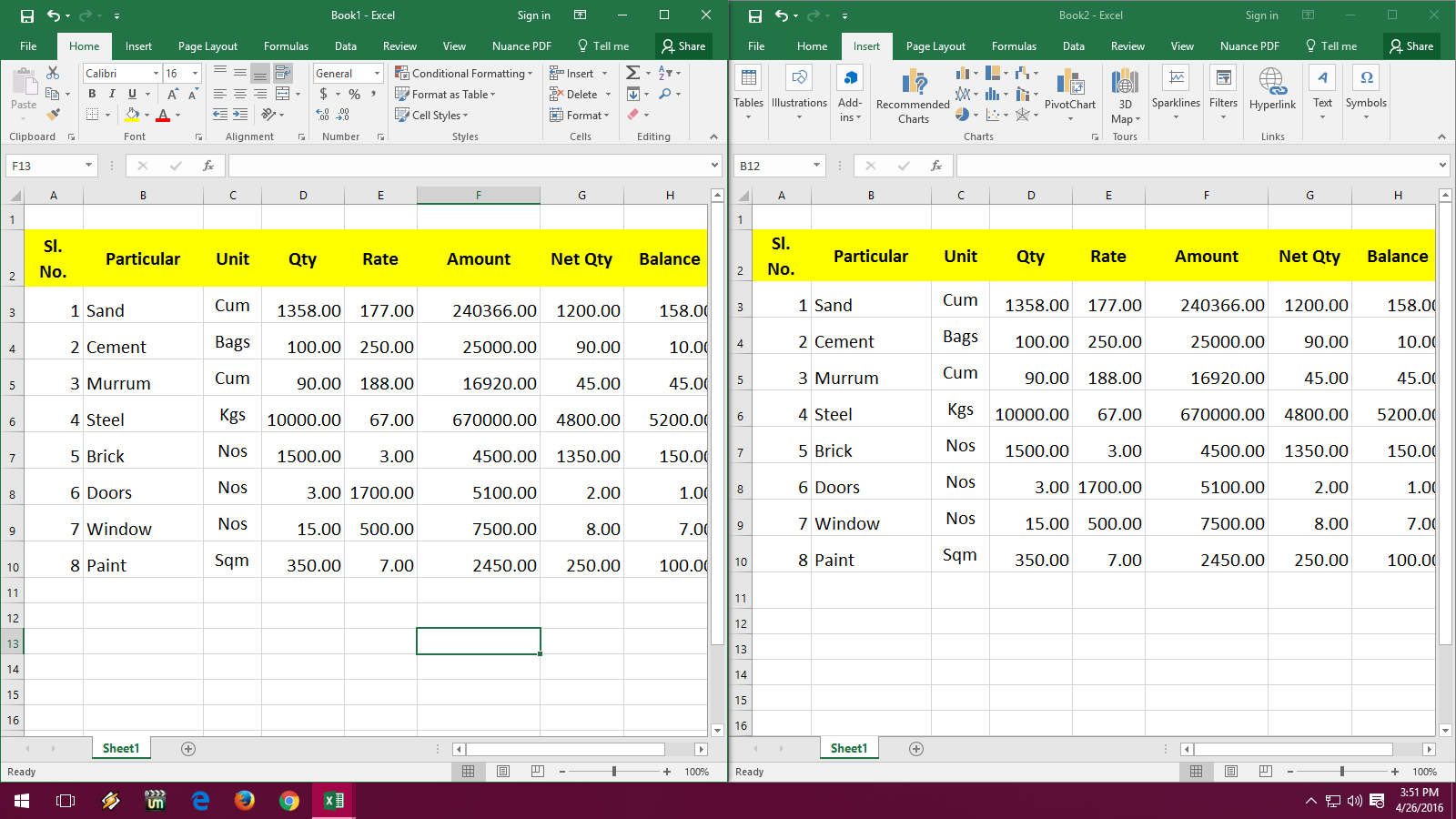
+
Yes, by selecting multiple sheets (Shift/Ctrl + click on tabs) before using one of the methods to copy or move them collectively.
How can I prevent automatic formatting changes when copying?

+
Paste special options (Ctrl + Alt + V) allow you to select which attributes to copy, including formats, formulas, and values.
Can VBA macros be shared between Excel workbooks?

+
Yes, you can copy a VBA module from one workbook to another by opening both in the VBA editor, copying the module, and pasting it into the destination workbook’s modules.